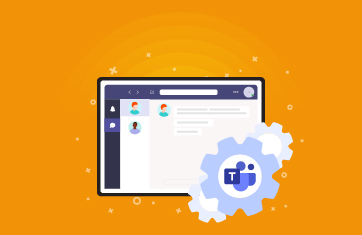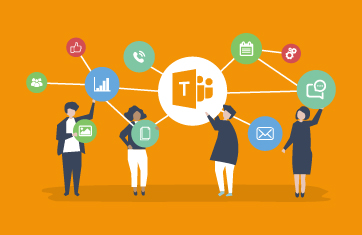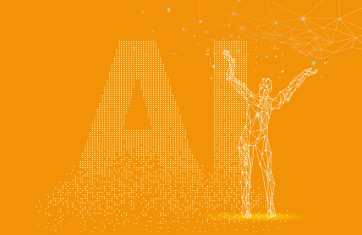Microsoft Teams
What is Microsoft Teams?
Microsoft Teams is often simplistically described as Microsoft 365’s built-in business messaging app. However it is more than a simple tool for sending direct messages between co-workers. It’s a dynamic, collaborative platform you can use to view sent or stored files, make audio or video calls, host virtual meetings, and much more.
If your business runs Microsoft 365, you already have Microsoft Teams as part of your license.You can access Microsoft’s robust messaging and communication app at no extra cost. Although under some licenses you will have to pay for its advanced and more dynamic features, which you can add to your existing Microsoft 365 subscription.
What is Microsoft Teams used for?
What is Microsoft Teams used for, exactly? One word: communication.
Communicating with your team shouldn’t be a tedious process. With Microsoft Teams, it isn’t. You and your team can use the platform to reduce communication barriers, expedite the flow of information, share content, and support cross-department collaboration. It’s the do-it-all communication tool you’ve been looking for.
Microsoft Teams is best known for its one-on-one chatting functionality, but that’s just one way to use it. You can also deliver messages to entire teams or departments.
As an example, let’s say you just wrapped up a big project and want to book a same-day meeting with your team members.
Before Teams, you would have had to send an email and hope everyone saw it in time. With Teams, you can send a group message and even add the event to everyone’s Outlook calendar. Just like that, everyone is on the same page.
You aren’t limited to text-based communication, either — Teams also supports audio and video calls, file-sharing, and remote meetings. You can host a group video chat or call a specific team member for a one-on-one discussion.
If that weren’t enough, your team can join a conversation from any device equipped with the Teams app as long as they have a stable internet connection. You can communicate with employees via laptops, desktops, tablets, and smartphones.
Microsoft Teams features
Microsoft Teams’ primary feature is chat. It will therefore feel familiar if you and your team have used Slack or a similar direct messaging app. The entry box is at the bottom of the screen, and submitted messages will appear in the core part of the window.
Special functions are located below the main entry box. You can use these functions to send emojis, attach files, forward messages, and more. When you attach a file to a message, it will pop up in the recipient’s OneDrive, making it easier to access.
You can also initiate or answer video calls, manage users, and share your screen in Teams. If you don’t want to stream video, you can host an audio conference. This option is useful for team members with less reliable internet connections.
Advantages of using Microsoft Teams
The biggest perk of Microsoft Teams is convenience. If your employees are already familiar with the Microsoft ecosystem, they’ll have no trouble learning their way around Teams.
MS Teams also provides a consolidated communication channel for all of your staff. Employees won’t have to constantly alternate between email, text, and phone calls. If they need to get hold of someone quickly, they can simply send a message to Teams.
The platform will be particularly valuable to your business if you manage a remote or hybrid workforce. With Microsoft Teams, employees can stay connected no matter where they’re working from.
Microsoft Teams in virtualized environments
Microsoft Teams is often used in VID/Daas environments in digital workspace technologies such as Citrix, VMware, RDS (Remote Desktop Servies), AVD or Amazon WorkSpaces. When deployed within virtualized / cloud workspaces latency and the graphics remoting technologies and protocol technologies can interfere with MS Teams performance particularly around video and audio delivery. Many vendors issue VDI/DaaS optimization packs for their remoting technologies that minimize performance impacts by ensuring MS Teams uses local client resources where appropriate, see for example: Optimization for Microsoft Teams | Citrix Virtual Apps and Desktops 7 2311.
In virtualized environments there are often a number of optimizations and setting modifications that are recommended to improve Teams performance and reliability, for example this guide on optimizing Teams in Citrix environments: Microsoft Teams on Citrix: Best Practices (eginnovations.com).
Microsoft Teams alternatives
Microsoft Teams falls within a class of products known as “Unified Communications”. There are many popular alternatives that offer similar functionality or are leveraged as alternatives for some or all of MS Teams functionality. Products you may see used instead of Teams include:
- Slack
- Zoom
- Google Meet
- Cisco Webex Teams
- Discord
- Go To Meeting (GTM)
- BlueJeans
- Jitsi
What is the difference between Microsoft Teams and Microsoft Skype for Business
Microsoft Teams and Skype for Business are communication and collaboration tools developed by Microsoft, but they serve different purposes. While Skype for Business primarily focused on real-time communication with instant messaging and scheduled online meetings, Microsoft Teams is a comprehensive collaboration hub that integrates persistent chat, video conferencing, file storage, and application integration into a single platform. Teams introduces the concept of channels for organized discussions and collaboration around specific topics or projects, and it is deeply integrated with other Microsoft 365 applications, providing a more extensive and integrated collaboration experience. Microsoft has encouraged organizations to transition from Skype for Business to Microsoft Teams, retiring Skype for Business Online as of July 31, 2021.
Importance of Microsoft Teams monitoring
Microsoft Teams monitoring tools allow you to track usage, reliability, call quality, and other performance-related metrics to ensure that your Teams app works as designed. They can also help you gauge user adoption so you can make sure your staff is making the most of your software investment.
While Microsoft offers some rudimentary Microsoft Teams monitoring tools, a third-party solution will provide broader insights about your app's health, performance, and usage. Beyond this Microsoft Teams monitoring can allow you to collect valuable insights into employee collaboration and work patterns to improve employee work patterns and communication.