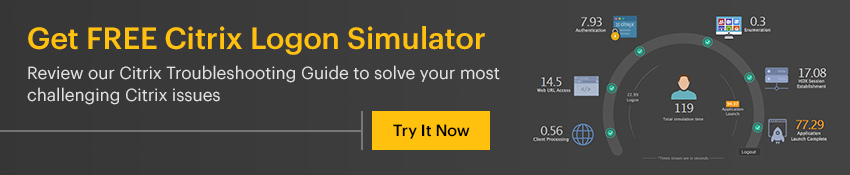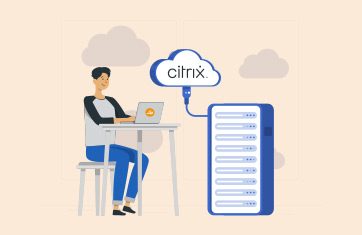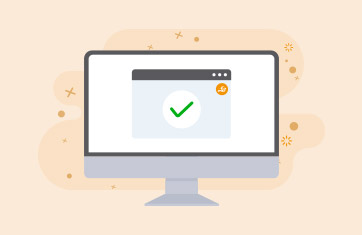Two Easy Methods to Diagnose and Fix Citrix Logon Problems
One of the most challenging tasks for a Citrix administrator is troubleshooting Citrix logon problems. Citrix session logon is the very first step that a user performs when connecting to a Citrix farm to access virtual desktops or applications. When logon fails or is slow, it directly impacts the productivity of the user.
52% of respondents to the recent survey of Citrix professionals by eG Innovations and DABCC ranked slow logon as the most common user complaint.
There are over a dozen steps in the Citrix logon process (this is true for both Citrix XenApp and XenDesktop), and slowness in any one of these steps can make Citrix logon slow. Furthermore, many of these steps rely on external servers and services (e.g., authentication on Active Directory, profile loading from a profile server, etc.). This makes logon troubleshooting a challenge for Citrix admins, as they must determine the root cause of the problem for effective resolution. In this article, we will look at two ways to easily detect, diagnose and triage Citrix logon issues.
#1 Reactive Troubleshooting with Real User Logon Monitoring
When a Citrix user calls in to report a logon issue, the IT staff must be able to immediately diagnose it in real time and identify the cause. An essential requirement for fast response is a Citrix real-time monitoring and historical reporting solution that provides immediate visibility into every Citrix user logon. Ideally, the monitoring solution must be able to track the overall logon time and, additionally, provide a breakdown of which step in the logon process was slow.
With this data in place, it is then possible to equip operations personnel with the details they need to troubleshoot slow Citrix logons. For example, when a user “Keith” calls, complaining of slow Citrix logons, the administrator can access a Citrix logon performance report from the web console that provides details on Keith’s recent logons (past hour or any custom period). This analysis of Keith’s historical logon details can be performed even if he is not still logged into the Citrix farm.
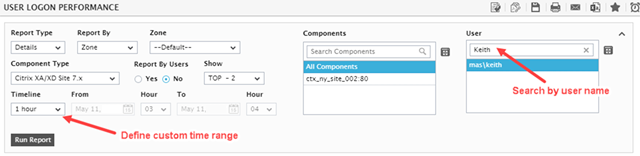
There are various steps involved in enabling Citrix XenApp logon: brokering, VM start, HDX connection establishment, AD authentication, Group Policy processing, logon script execution, profile loading, interactive session processing, etc. A problem in any one of these steps will cause logon slowdown.
Using a logon performance report, the Citrix admin can view the processing time for each logon step and identify the exact step that is causing a slowdown – allowing the team to focus on troubleshooting the issue rather than spending time diagnosing it.
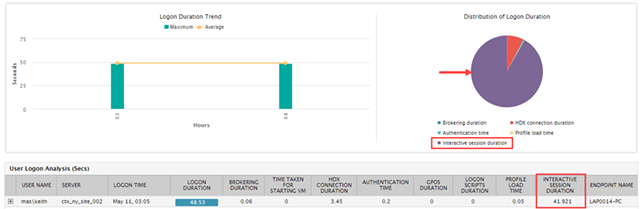
From the above example, we can see that the interactive session duration for the user Keith is very high in comparison to the other logon steps. This gap allows the administrator to confirm the issue reported by Keith and, further, pinpoint the exact step of the logon causing the slowdown.
Going deeper into analyzing the cause of slowness, the administrator can diagnose why interactive session duration is so high. With the new FlexCast Management Architecture (FMA) in Citrix XenApp and XenDesktop 7.x, logon processing occurs in two places:
- The Delivery Controller, which is responsible for managing user access, brokering and optimizing connections
- The XenApp server or XenDesktop VM where the Citrix session gets created, the drive gets mapped, and user credentials are authenticated
To troubleshoot Citrix logon issues, visibility into logon processing actions in both the Delivery Controller and the XenApp server/XenDesktop VM is necessary.
- The breakdown of logon time as shown above is the view obtained from the Citrix Delivery Controller.
- The figure below shows the drilldown capability available – for viewing the metrics obtained from the XenApp server/XenDesktop VM to further troubleshoot this issue.
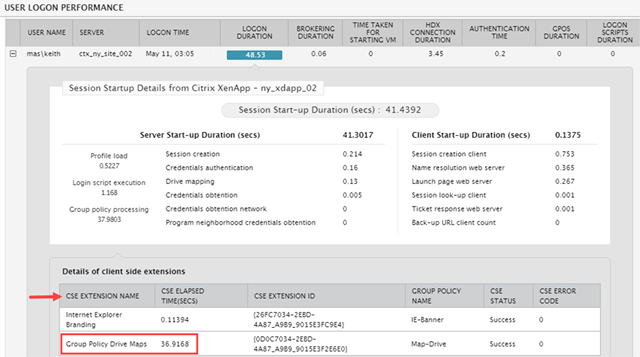
In this example, clearly most of the processing time is spent handling Group Policies. The details provided in this drilldown highlight that one of the client-side extensions (CSE) is responsible for the slowdown.
This example highlights how, in just a couple of clicks, the Citrix admin can identify the exact cause of Citrix logon slow performance. Using an effective Citrix monitoring solution, helpdesk personnel can identify logon issues without assistance, reducing the troubleshooting effort required by Citrix administrators.
#2 Proactive Troubleshooting with Synthetic Logon Monitoring
Citrix administrators are constantly looking for ways to be proactive – detecting and fixing performance issues before users notice. Real user monitoring, as shown earlier, is useful to detect issues after they happen. But to help Citrix administrators proactively identify logon issues, a Citrix logon simulator can be used.
Using synthetically simulated logon scenarios and testing them from remote locations, administrators can proactively find and fix issues before real users and business services are affected. A logon simulator tracks the time taken for each step of the logon process during the simulation and highlights the exact step causing a slowdown. This can also be used to:
- Benchmark logon performance
- Compare logon performance across locations
- Test for logon issues before production updates
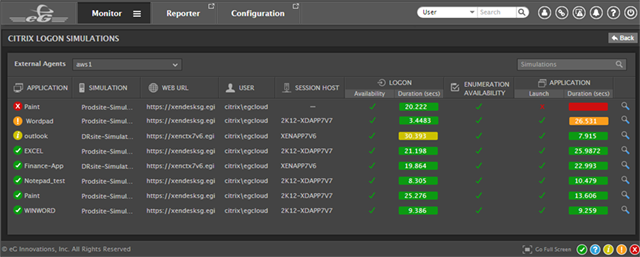
eG Enterprise is a Citrix Ready performance management suite that combines both real user logon monitoring and synthetic logon simulation to deliver a comprehensive solution for identifying, diagnosing and resolving Citrix logon issues.
eG Enterprise is an Observability solution for Modern IT. Monitor digital workspaces,
web applications, SaaS services, cloud and containers from a single pane of glass.