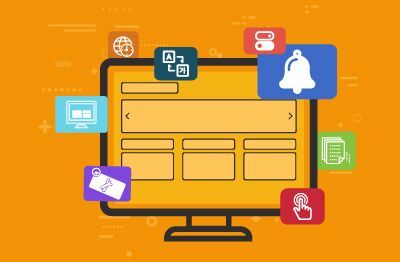Beautifully Wrapped Gifts: 8 Delightful Features in eG Enterprise to Improve the User Interface Experience and Enhance Workflows

the best – just like our UI features
Sometimes it is the small things that infuriate IT users the most – those tiny annoyances in a GUI that make you use some annoying and clunky workaround several times a day. Our eG Enterprise product management team understands this, and as our customers know, we are always willing to consider even small feature changes to improve usability.
In this blog, I am going to cover a few new IT monitoring dashboards and features we’ve added at customer request that will benefit our user community at large. Some will be of particular interest to those with infrastructure and staff spanning multiple geographies and time zones and some to those with teams who have staff that prefer languages other than English.
In many countries the presentation and care taken to package and wrap gifts is highly valued; in Japan the arts of Tsutsumi and Furoshiki are formally recognized and valued. Wrapping of goods implies respect and thought to others, and there are natural analogies to User Interface and User Experience/Usability features. So, today’s blog is a collection of small features designed for our users to brighten their day and make work a little more enjoyable. Many of these features allow you to tailor and personalize the user experience and interface to the individual user and their needs and preferences.
1. Alarm Notifications on the Web Browser
Everything about our UI layered model with out-of-the-box thresholds and automated alerts is designed to free the administrator from searching and scrolling through grid views of individual metrics or staring at overview dashboards all day waiting for something to turn from green to red. If there is a problem, eG Enterprise is designed to trigger an alert straight to its alert window and/or your email/ITSM ticketing system if desired. But we don’t want you to be staring at our alerts window all day either!
So, we have built in automatic notifications from the browser via a Chrome browser plugin.
Admins can keep track of the alarms raised by eG Enterprise via mails/tickets/messages sent to them or by logging into the eG console and viewing the alert console in a browser tab. However, if administrators are focused on other websites/applications and do not have the eG manager console open at that moment, or it is open in a browser tab not in focus, they may miss important alerts by a few minutes. One of our lovely customers asked us to add this feature to enable them to identify the alerts instantly.
The notifications that appear on the Google Chrome browser can be sorted based on the newest alarms or based on alarm priority. Pop up notifications can also be enabled, as well as optional sound alerts. Administrators can even acknowledge/unacknowledge the alarm or send an email with the alarm details to the desired email ID.
You can get the “eG Alerts” Chrome plugin from the Chrome Web Store:
And hey, even if you aren’t at your workstation or computer – feel free to roam your office, hospital, or wider neighborhood using the eG Enterprise mobile app (see here and here for details). Or if you prefer, use our WhatsApp integration.
2. Localizing the eG Enterprise User Interface and IT Monitoring Dashboards
OK not such a small gift, but a rather big one! The eG Enterprise user interface (and IT monitoring dashboards) can be displayed in non-English languages also. Our partners and customers in countries like Japan and Korea make extensive use of this feature. French, German, Spanish, Portuguese, and Chinese are other languages supported. Read more: Configuring Double-byte Support for eG Enterprise.
If you need the eG Enterprise interface to support non-english languages, you need to make sure that the database server used for the manager is double byte enabled. Each user can set their language of choice in the User Profile page (see Figure 3 below).
Based on the language preference for a user, the eG Enterprise menus and display will change to the respective language. Since the language preference is specific to a user, you can even have different users accessing a common eG Enterprise manager but using different languages. The eG Enterprise menus, the text specified in the user interface, names of layers and tests, display of alerts, etc. are all displayed in the user’s language of choice.
To support this feature, eG Enterprise includes a language dictionary. English translations of menu names, layer names, alarm messages, etc. are predefined and stored in the respective language dictionary. Our customers and partners in different regions have helped us build this dictionary over time.
3. Personalized Time Zones for Users
Many of our customers operate across multiple geographies and time zones. A single eG Enterprise manager may be accessed by users in different continents. Even within a country, the time zone may differ from one region to another. By default, when a user logs into eG Enterprise, they will see all metrics and alerts displayed in the time zone in which the eG manager is hosted. When a user accesses the monitoring tool, he/she may prefer to see the metrics in their time zone – otherwise, they will end up constantly adding/subtracting hours to what is displayed on the screen by the eG manager, so they can relate what the monitoring tool is displaying to events they may have witnessed in their local time zone. A user may also want to be able to change the time zone when they travel across countries.
eG Enterprise allows users to personalize their time zone setting in the user interface to match their individual locations. See Figure 6 where you can see a user updating their User Profile in eG Enterprise and you can see that one of the settings they can configure is the Time Zone. Depending on the user’s time zone setting, whenever time is displayed in the eG Enterprise console, the eG user interface automatically computes the difference between the eG manager’s time zone and the user’s time zone specification in their profile, and displays all times in the user’s preferred time zone. Display of times on the alarm console, in the layer model, in time line graphs, when exporting data in the user interface, etc. are in the user’s preferred time zone. This can be particularly useful if dealing with multiple time zones with half-hour differences – the difference between India and the UK is 5hr 30 mins.
Users often ask what happens when using multiple time zones and daylight saving starts – and yes, we have thought of this and it is well documented for you 😀 – see: Time Zone Handling in the eG Monitoring Console.
4. Choose the Light/Dark Theme for Your User Interface and IT Monitoring Dashboards
“Dark mode” is defined as a color scheme that uses light-colored text and other UI elements on a dark-colored background whereas “Light mode” uses dark-colored text and other UI elements on a light-colored background. eG Enterprise allows the defaults to be set for each of the Admin, Monitor, Configuration, and Reporter tabs. Beyond this, individual users can choose to override and use their own preferences. For some users this is a matter of personal preference; for others it can aid accessibility and increase readability, and some users use it to quickly differentiate between different functionality particularly that with elevated privileges. For more details see: The User Profile Window.
5. TV Mode (“Kiosk Mode”) Display of IT Monitoring Dashboards
This is an extremely popular feature, allowing you to publish multiple dashboards, health overviews and similar, in what is essentially, a rolling slideshow on a large screen. This is popular for help desks and for allowing employees to gain instant access and insight into issues. Some administrators use Kiosk Mode for their own personal use to have a rolling view of all their favourite dashboards on a screen without the need to navigate between them. The default transition time is 10 seconds, but this can be customized as desired. Different users can have different sequences of their favorite dashboards in the sequence they prefer.
See the documentation for details on how to access this out-of-the-box: Kiosk Mode.
6. One-Click Dashboards
Beyond the out-of-the-box dashboards available, within the eG Enterprise “My Dashboard” family of features, there are features to enable Custom Dashboards. You can change colors, choose from numerous out-of-the-box widgets, or even build your own. “One-click dashboards” are a halfway house, allowing templates to be applied to components in a single click; we provide a number out-of-the-box, or you can build your own. You simply point, for example, a Java application at the Java application template and instantly obtain a consistent comprehensive dashboard you can publish for those interested in that specific app. Similar templates are available for hypervisor hosts and lots of other technologies. See How to Add a One Click Dashboard (eginnovations.com) and How to Add a Custom Dashboard.
On the “Monitor” tab of the main eG Enterprise interface, select My Dashboard->Dashboards
The choose “+” to add a new dashboard and you will get the choice to add a fully customizable dashboard or a “one-click dashboard”:
Choosing “One-click Dashboard” will allow you to explore the pre-prepared templates available. Of course, you can also make your own templates too including modifying theme colors (see Building a Custom Template).
7. Report Booklets – a single personalised PDF report customizable for the individual recipient
eG Enterprise includes historical reporting out-of-the-box within the main product, including hundreds of pre-configured reports plus the ability to add custom reports. In a typical organization, an individual may need to access the subset of these relevant and customized to their role. “Report Booklets” provide a way in which reports can be scheduled, collated, and emailed to each individual as a single PDF bespoke to their role and needs. A single PDF allows users to avoid the burden of managing and opening multiple files. See: How to Save the Generated Reports to a Booklet?. A short video is also available demonstrating the user interface for generating booklets, see: Video – How To Combine and Schedule Multiple Reports.
8. Maintenance features for ITSM ticketing integrations
We are quite renowned for our comprehensive integrations with service/help desk systems and software (see details), including ServiceNow, Autotask, and JIRA, and numerous customers have integrated to ensure alerts are turned into traceable tickets. However, when an administrator is adding new components to a live system and adjusting their configurations, they may want to limit alerts to the administrator console and avoid raising formal tickets in other systems from those specific components. All our ITSM integrations allow the administrator to do this and filter which alerts are raised.
Full details are given in our documentation, see: Configuring the Basic Settings for the ITSM/Collaboration Integration, but you can filter which alerts are converted to “real” tickets in your ITSM system by:
- Component type
- Component
- Layers
- Tests
- Descriptors
Particularly useful for administrators modifying and maintaining production systems! This is in addition to a full range of maintenance tools and policies that allow maintenance windows and policies to be defined within eG Enterprise to suppress and control alarms with fine granularity. See Maintenance (eginnovations.com) for details.
eG Enterprise is an Observability solution for Modern IT. Monitor digital workspaces,
web applications, SaaS services, cloud and containers from a single pane of glass.
Learn More:
- Our short How-to series of videos on YouTube covers a lot of features and the eG Enterprise user interface – take a look here: How To Videos – YouTube
- eG Innovations has many local offices staffed by multi-lingual support staff able to provide support in a large number of non-English languages – see: Contact Us – IT Monitoring | eG Innovations if you’d prefer to contact a local/regional office