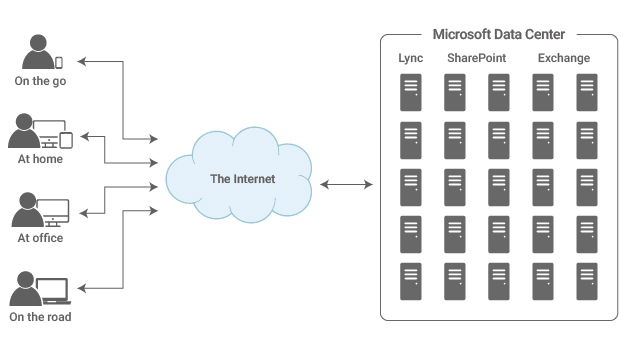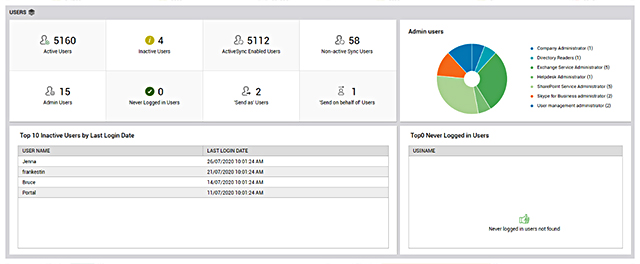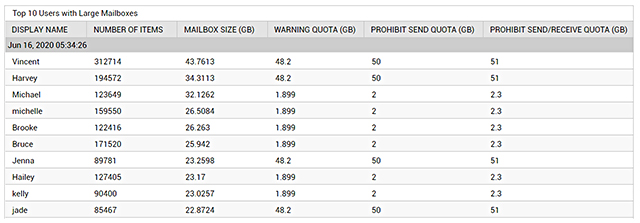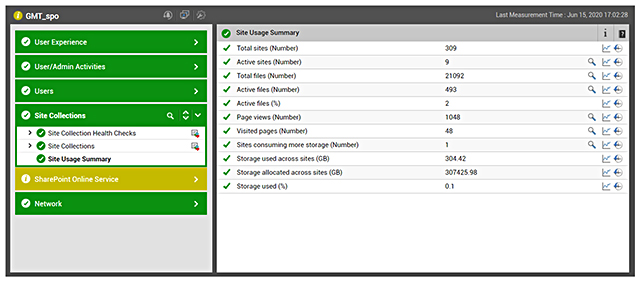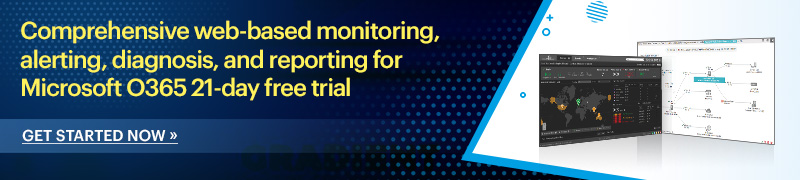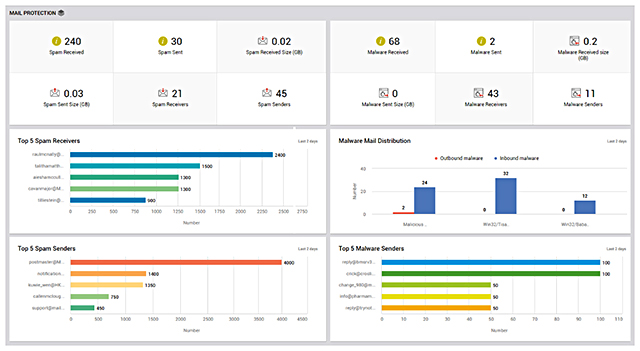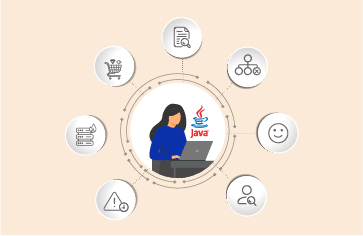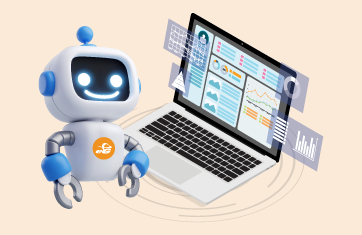What is Microsoft Office 365? |
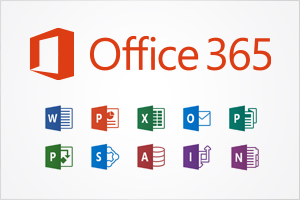 Office 365 (O365) is an increasingly popular line of subscription services offered by Microsoft as part of the Microsoft Office product line. With Office 365, end users and organizations can use Microsoft Office software suite of products (Microsoft Word, PowerPoint, Excel, Outlook, etc.) over the life of the subscription. They also get access to hosted services, such as Exchange Online for email, Teams and SharePoint Online, among others. The cloud functionality makes these services available anytime, anywhere. All Office 365 plans include automatic updates to their respective software at no additional charge, as opposed to conventional licenses for these programs—where new versions require purchase of a new license.
Office 365 (O365) is an increasingly popular line of subscription services offered by Microsoft as part of the Microsoft Office product line. With Office 365, end users and organizations can use Microsoft Office software suite of products (Microsoft Word, PowerPoint, Excel, Outlook, etc.) over the life of the subscription. They also get access to hosted services, such as Exchange Online for email, Teams and SharePoint Online, among others. The cloud functionality makes these services available anytime, anywhere. All Office 365 plans include automatic updates to their respective software at no additional charge, as opposed to conventional licenses for these programs—where new versions require purchase of a new license.
Recently, the consumer and small business plans of Office 365 were renamed as Microsoft 365, which emphasizes productivity features and services outside of the core Microsoft Office software suite.
Monitoring Microsoft Office 365 Services |
Microsoft Office 365 is designed to be easy to use and manage. As it is a hosted service, Microsoft takes responsibility for security and reliability of the servers providing the service. Administrators do not have to worry about patches and updates. In fact, they do not even have direct access to the servers hosting Exchange or SharePoint. At the same time, performance and security are among the top 3 challenges to widespread adoption of Microsoft Office 365 services.
| Microsoft’s SLAs are based on service uptime. There are no performance guarantees and recent outages have been related to certain functionalities of the service not being available or being slow. Administrators need to have ways to determine when Office 365 services are working well and when they are not. From a security standpoint too, administrators need to be able to safeguard their mail access and SharePoint portals. Microsoft is not responsible for these aspects.
Consistent Office 365 monitoring is necessary to keep an eye on functionality and productivity. Read below to find information on the top five areas to focus on as you monitor your Microsoft Office 365 services. |
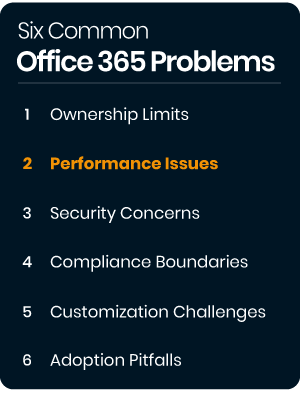
Source: ITPro Today
|
5 Key Areas to Focus on While Monitoring Microsoft Office 365 Services |
|---|
| 1. |
How Many Licenses Are Being Used? |
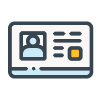
Every license costs your business. Tracking license usage is important to avoid overpaying for unused subscriptions and to ensure software compliance. Hence, common questions that administrators have are:
- How many licenses for each service are being used?
- How many additional licenses do I have left?
- Are users actively using licenses assigned to them?
- Which users are not using the licenses assigned to them?
All administrators can see how many licenses are left by visiting the Microsoft 365 reports admin center. You can reach the dashboard by visiting the Microsoft admin homepage or selecting the admin tab once you have signed into your account and selected the app launcher.
To get a license activity overview across your organization, generate an Office Activations report. The report will tell you how many licenses you have left, which users have activated their subscriptions, as well as the breakdown of activations by device.
| 2. |
How Much Storage is being Consumed? |
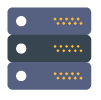 Users are allocated storage for different services. When storage used nears the quota allocated, users will see failures with accesses. They may not be able to send email, or they may not be able to save files on OneDrive, the file hosting and synchronization service operated by Microsoft. Such scenarios can result in user complaints to the helpdesk. By proactively monitoring storage usage, administrators can alert users in advance and thereby avoid/reduce complaints to the helpdesk that would have otherwise taken up time and resources.
Users are allocated storage for different services. When storage used nears the quota allocated, users will see failures with accesses. They may not be able to send email, or they may not be able to save files on OneDrive, the file hosting and synchronization service operated by Microsoft. Such scenarios can result in user complaints to the helpdesk. By proactively monitoring storage usage, administrators can alert users in advance and thereby avoid/reduce complaints to the helpdesk that would have otherwise taken up time and resources.
For Exchange Online, administrators need to know:
- What is the overall storage used for all mailboxes?
- Is the growth rate of mailbox size too high?
- What are the top mailboxes by size?
- Which mailboxes have exceeded the warning quota for storage?
- Which mailboxes have exceeded prohibit send or send/receive quotas?
- Are there archive mailboxes exceeding storage quota?
For SharePoint Online, an organization may have 1000s of sites. Administrators need to know:
- What is the overall storage used for all sites of the organization?
- What is the overall storage available for all sites of the organization?
- Which sites are using storage beyond a configured limit?
For OneDrive, the questions are similar:
- What is the overall storage used for all OneDrive sites/users of the organization?
- Which sites/users are nearing the configured limit of storage usage?
- Are there orphaned sites taking up storage?
By default, all users are given 1024GB of cloud storage. While this should be sufficient storage for most users, you may need to check how much storage is being consumed or is available if you have a big project coming up that requires a lot of free storage space.
| 3. |
Is My Mail Service Facing a Malware or Spam Attack? |
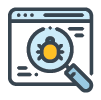 Malware is a term to used describe all viruses, spyware, and other malicious programs and software. Malware attacks can be very harmful to the infrastructure and productivity of your organization, especially if you are a small business. A recent study found that large enterprises pay an average of $1.2 million per malware attack while small businesses pay around $120,000.
Malware is a term to used describe all viruses, spyware, and other malicious programs and software. Malware attacks can be very harmful to the infrastructure and productivity of your organization, especially if you are a small business. A recent study found that large enterprises pay an average of $1.2 million per malware attack while small businesses pay around $120,000.
Fortunately, Office 365 comes with mechanisms to prevent malware software. The anti-malware software that comes with every subscription is equipped to detect and prevent worms, malware, viruses, rootkits, and other harmful software, such as ransomware from being introduced into any application.
Administrators need answers to questions related to malware, such as:
- What are the types of malware detected?
- For each type, how many malware items has the email system sent or received in the last 5 mins, 1 hour, etc.?
- How many unique senders are responsible for the malware and who are these?
Office 365 also categorizes emails as Spam and filters them. Administrators need to know if their mail system is suddenly receiving or sending a large number of spam mails, what is the data traffic due to spam, which senders are responsible for the spam mails, and which receivers are getting the most amount of spam?
These metrics are important to ensure that alerts can be sent in a timely manner to Office 365 security and compliance personnel for evaluation and processing.
| 4. |
How Fast Are the Office 365 Services? |
 Performance is #2 in the list of top challenges that Office 365 administrators have to deal with. Administrators need to be proactive – i.e., detect issues before users start calling. However, the scenario today is the opposite. According to a Wakefield Research survey, 62% of issues with Office 365 are reported first by users.
Performance is #2 in the list of top challenges that Office 365 administrators have to deal with. Administrators need to be proactive – i.e., detect issues before users start calling. However, the scenario today is the opposite. According to a Wakefield Research survey, 62% of issues with Office 365 are reported first by users.
Once an issue is reported, it is not straightforward to diagnose and fix it. When Microsoft applications and servers were hosted on-premises, diagnosing problems was easier because administrators had full access and control over their servers. This is not the case with Office 365.
Microsoft provides status updates about their services on their admin center portal. However, these updates are not timely or reliable. What makes the problem more challenging is that performance may vary from location to location as well. Administrators need to be able to track performance from different locations in one console.
It’s also worth mentioning that just because Microsoft indicates that performance may be degraded, it does not necessarily mean that you will notice anything different from the normal level of performance. In those Situations, the Indicator is telling you that your performance may be impacted, not necessarily that it will be Impacted.
https://redmondmag.com/articles/2019/05/10/repairing-office-365.aspx
This is where synthetic monitoring can help. Simulations of e-mail access, web access to SharePoint sites, file upload/download to OneDrive, and Teams calls can be performed from different locations in the infrastructure and performance gauged. This way, administrators can know within minutes whether the service quality has degraded.
| 5. |
Could there be an Issue in the Local Infrastructure? |
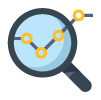 Many a times, when users complain that “Office 365 is slow”, the problem may not be in the Microsoft cloud service but could be with the network connection between the user’s desktop/terminal and Microsoft cloud. If you are on an office LAN, migrating to Office 365 can lead to a significant increase in network bandwidth usage. When Exchange was hosted on-premises, all network connections for email access are within your network, but when you migrate to Office 365, hundreds of clients can be connecting repeatedly to Microsoft’s cloud and this can increase your bandwidth consumption several fold. If you are not monitoring your external bandwidth usage, you could end up in a situation where your WAN bandwidth is not sufficient and users will see slowness when accessing email, when uploading files to OneDrive or browsing SharePoint web sites.
Many a times, when users complain that “Office 365 is slow”, the problem may not be in the Microsoft cloud service but could be with the network connection between the user’s desktop/terminal and Microsoft cloud. If you are on an office LAN, migrating to Office 365 can lead to a significant increase in network bandwidth usage. When Exchange was hosted on-premises, all network connections for email access are within your network, but when you migrate to Office 365, hundreds of clients can be connecting repeatedly to Microsoft’s cloud and this can increase your bandwidth consumption several fold. If you are not monitoring your external bandwidth usage, you could end up in a situation where your WAN bandwidth is not sufficient and users will see slowness when accessing email, when uploading files to OneDrive or browsing SharePoint web sites.
 In a recent Gartner survey, 22% of IT leaders identified networking problems as the root cause for performance issues with Office 365.
In a recent Gartner survey, 22% of IT leaders identified networking problems as the root cause for performance issues with Office 365.Performance issues on user desktops can also slow user accesses. To troubleshoot slow Office 365 access, administrators need to monitor end points that are reporting slowness and see if there are abnormal CPU, memory, or disk access patterns.
Some proactive actions at the user’s end can also help:
- They can try removing unnecessary files or applications, which are no longer used.
- Also, they can try limiting the number of programs that are run when the computer is started.
- Cleaning temporary files on the hard disk, turning off visual effects, and fully turning off their computer once a week can also help improve the performance of their system.
O365 Monitoring using eG Enterprise |
eG Enterprise provides total performance visibility to Microsoft Office 365 services. You can:
- Simulate user interactions with O365 services from strategic locations and get to know about problems proactively.
- Monitor real user experience for web accesses (e.g., SharePoint Online).
- Track usage of key Microsoft O365 services – Exchange, SharePoint, Teams, Yammer, Skype, OneDrive – using O365 APIs.
- Get alerts for abnormalities such as excessive traffic, malware, spam, etc.
- Get dashboards and reports customized to the needs of O365 admins.
Microsoft service providers can also use eG Enterprise to enhance their service offerings. Its multi-tenant capabilities allow service providers to use eG Enterprise as the central monitoring console for all customer O365 deployments.
eG Enterprise is an Observability solution for Modern IT. Monitor digital workspaces,
web applications, SaaS services, cloud and containers from a single pane of glass.