Alibaba Regions and Zones Test
A region is a geographic area where a data center resides. The region of an Alibaba Cloud resource cannot be changed after the resource is created. A zone is a physical area with independent power grids and networks in a region. Zones within the same region have access to each other, but faults within a single zone will not affect the others. If your application requires high disaster recovery capabilities, you can choose a multi-zone deployment to create your instances in different zones of the same region. If your application requires low network latency, you can choose a single-zone deployment to create your RDS instances in the same zone.
To know the number, names, and status of regions and zones configured in the target Alibaba cloud deployment, use the Alibaba Regions and Zones test.
Target of the test : An Alibaba Cloud Account
Agent deploying the test : A remote agent
Outputs of the test : One set of results for the cloud account being monitored
| Parameters | Description |
|---|---|
|
Test period |
How often should the test be executed |
|
Host |
The host for which the test is to be configured. |
|
Alibaba Access Key and Alibaba Secret Key |
This test makes REST API requests to the Alibaba cloud to pull the metrics. For this purpose, the test needs to be configured with an AccessKey pair. An AccessKey pair is typically used to call an operation of an Alibaba Cloud service. It is also used to initiate an API request or use a cloud service SDK to manager cloud resources. An AccessKey pair is characterized by an AccessKey ID and an AccessKey Secret. The AccessKey ID is used to identify a user/cloud account. The AccessKey Secret is used to verify a user/cloud account. The first step to configuring the eG agent with an AccessKey pair is to create an AccessKey pair for the target cloud acount. To achieve this, follow the steps below:
If you failed to make note of the AccessKey ID and AccessKey Secret at the time of creating the AccessKey pair, then you can obtain the same at a later point in time. Similarly, if an AccessKey pair pre-exists for the target cloud account, then you do not have to create another one. Instead, you can obtain the AccessKey ID and AccessKey Secret of the existing AccessKey pair and configure the eG agent with the same. For this, follow the steps below:
|
|
Detailed Diagnosis |
To make diagnosis more efficient and accurate, the eG Enterprise embeds an optional detailed diagnostic capability. With this capability, the eG agents can be configured to run detailed, more elaborate tests as and when specific problems are detected. To enable the detailed diagnosis capability of this test for a particular server, choose the On option. To disable the capability, click on the Off option. The option to selectively enable/disable the detailed diagnosis capability will be available only if the following conditions are fulfilled:
|
| Measurement | Description | Measurement Unit | Interpretation |
|---|---|---|---|
|
Total regions |
Indicates the total number of regions managed by the target cloud account. |
Number |
Use the detailed diagnosis of this measure to know the regions managed by the monitored cloud account. |
|
Total zones |
Indicates the total number of zones in each region managed by the target cloud account. |
Number |
Use the detailed diagnosis of this measure to know the zones managed by the monitored cloud account and which region each zone belongs to. |
|
Available zones |
Indicates the number of zones that are currently available. |
Number |
Use the detailed diagnosis of this measure to know the available zones and which region each such zone belongs to. |
|
Unavailable zones |
Indicates the number of zones that are currently unavailable. |
Number |
If a zone is unavailable, then all instances operating within that zone will also be rendered unavailable. If you choose a single zone deployment, where all your instances are only in one zone, then the value 1 for this measure is a cause for concern. This is because, such a value implies that the zone hosting all ECS instances is now unavailable and hence inaccessible to cloud users. To provide more reliable services, you can create Server Load Balancer (SLB) instances in a region with multiple zones. When the data center in the primary zone is faulty and unavailable, SLB is able to switch to the data center in the secondary zone to restore its service within 30 seconds. When the primary zone becomes available again, SLB will switch back to the primary zone. In a multi-zone deployment therefore, you should be concerned only if the value of this measure is the same as that of the Total zones measure. To identify the unavailable zones and their regions, use the detailed diagnosis of this measure. |
The detailed diagnosis of the Total regions measure displays the ID and name of the regions managed by the target Alibaba cloud account, and the end point of each region.
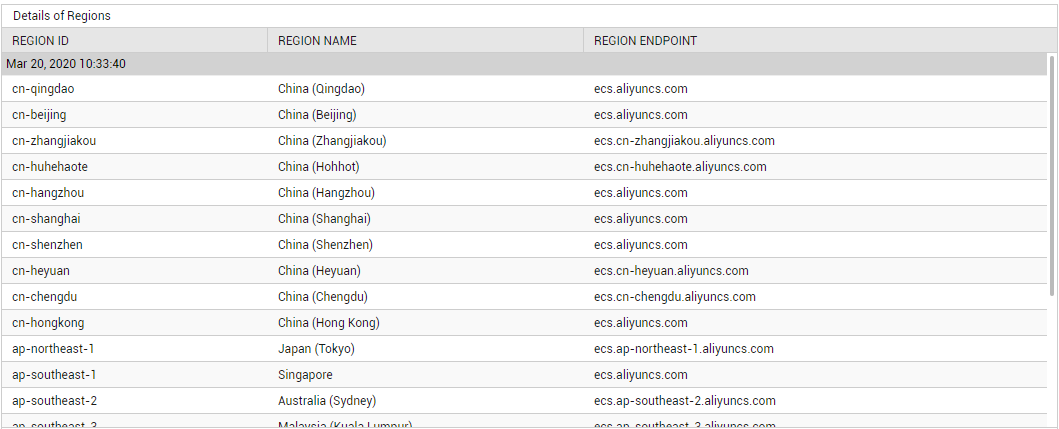
Figure 1 : Detailed diagnosis of the Total regions measure reported by the Alibaba Regions and Zones test
The detailed diagnosis of the Total zones measure displays the ID and name of the zones managed by the target Alibaba cloud account, and the region to which each zone belongs.
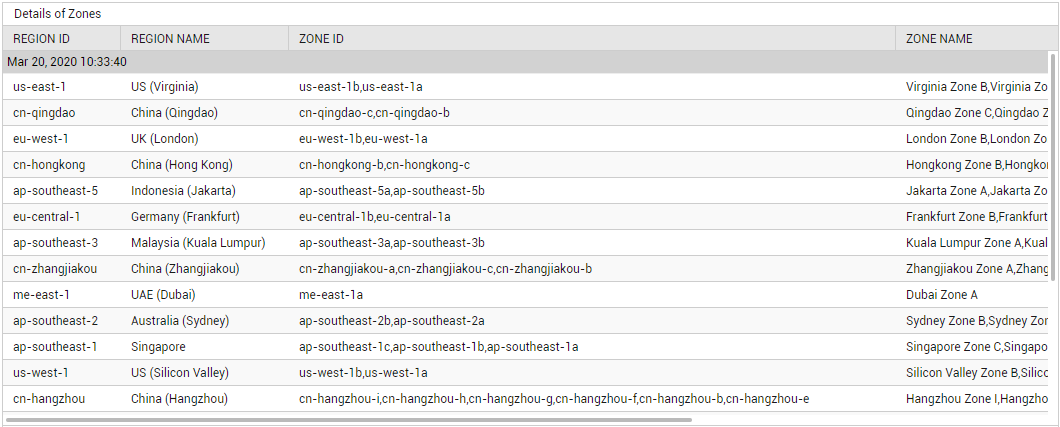
Figure 2 : Detailed diagnosis of the Total zones measure reported by the Alibaba Regions and Zones test
The detailed diagnosis of the Available zones measure displays the ID and name of the available zones, and the region to which each zone belongs.
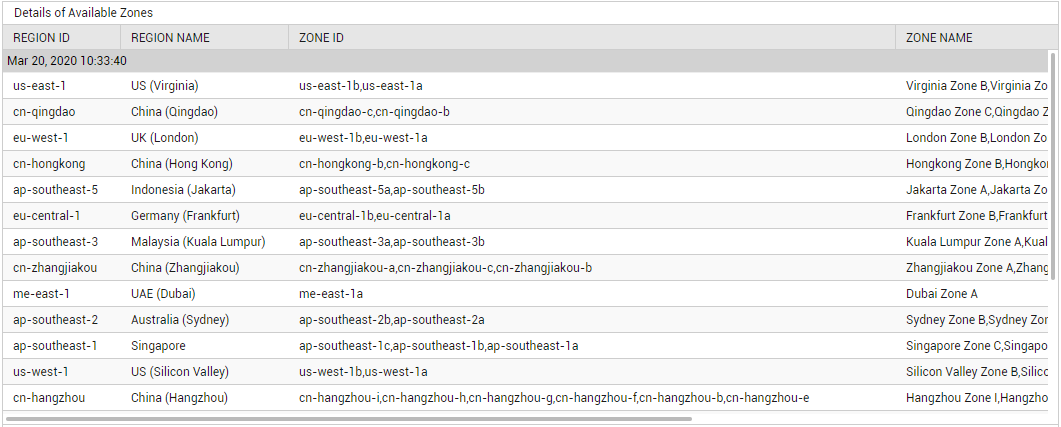
Figure 3 : Detailed diagnosis of the Available zones measure reported by the Alibaba Regions and Zones test



