How to Monitor the Blackberry Server using eG Enterprise?
The eG agent connects to the SNMP MIB of the BlackBerry server and extracts metrics of interest from it. For this, you need to make sure that the following requirements are done before attempting to monitor the Blackberry server;
- SNMP service should be installed and started on the BlackBerry server.
- You need to configure the SNMP Service of the BlackBerry host to accept SNMP packets from the BlackBerry application.
The procedure to install, start and configure the SNMP service on the Blackberry server is explained in the upcoming sections.
Install the SNMP Service and SNMP Management Tool
- On the computer on which the BlackBerry server is installed, on the taskbar, click Control Panel -> Add/Remove Programs -> Add/Remove WindowsComponents -> Management and Monitoring Tools -> Details.
- Install the SNMP service. See the Windows or Microsoft Windows Server™ documentation for more information.
- To verify that the SNMP service was installed, perform one of the following actions:
- Windows Server 2003: In Windows Services, verify that the SNMP service appears.
- Windows 2000: On the taskbar, click Control Panel -> Add/Remove Programs -> Add/Remove Windows Components -> Management and Monitoring Tools -> Details. Verify that the SNMP service appears.
- On the computer on which the BlackBerry server is installed, install the SNMP management tool.
- Start the SNMP service and the BlackBerry Enterprise Server services.
Register the SNMP Agent
- Verify that the correct SNMP registry keys were installed in the registry when you installed the BlackBerry Enterprise Server. If the keys were not installed automatically, create them manually.
-
If the version of the BlackBerry enterprise server is 3.5 or 3.6 then do the following to enable SNMP:
Registry Key Value Type Value Name Value Data HKEY_LOCAL_MACHINE\SOFTWARE\Research In Motion\ BlackBerry Enterprise Server\SNMPAgent\CurrentVersion
String Value
PathName
C:\Program Files\Research In Motion\BlackBerry Enterprise Server\BlackBerryServerSNMPAgent.dll
HKEY_LOCAL_MACHINE\SYSTEM\ CurrentControlSet\Services\SNMP\Parameters\ ExtensionAgents
String Value
Server
SOFTWARE\Research In Motion\BlackBerry Enterprise Server\SNMPAgent\CurrentVersion
- Start the SNMP Service and the BlackBerry Enterprise Server.
- Check the Event Viewer System Log for SNMP Service startup failures.
- The BlackBerry Enterprise Server Management Information Base (MIB) is located in the BlackBerryServer.mib file in C:\Program Files\Research In Motion\BlackBerry Enterprise Server
- Use a third-party SNMP browser (for example, Cisco Systems® Works 2000) to compile the MIB file.
- If you created the SNMP registry keys manually, restart the SNMP service.
If the version of the BlackBerry enterprise server is 4.1 then do the following to enable SNMP:
- Open the Registry Editor and go to HKEY_LOCAL_MACHINE\SOFTWARE\Research In Motion\BlackBerry Enterprise Server.
- Right-click BlackBerry Enterprise Server, select New -> Key, and name it SNMPAgent.
- Right-click SNMPAgent, select New -> Key, and name it CurrentVersion.
- Right-click CurrentVersion, select New -> String Value, and name it PathName.
- Right-click PathName and select Modify.
- Under Value data, type C:\Program Files\Research In Motion\BlackBerry Enterprise Server\BlackBerryServerSNMPAgent.dll or point to the path where the BlackBerryServerSNMPAgent.dll file exists.
- In the Microsoft Windows Control Panel, open Administrative Tools > Services.
- Right-click SNMP Service and select Restart.
Set up the SNMP Service
You must create a community name and assign permissions to the community name to view SNMP events. At a minimum, Research In Motion (RIM) requires that you to assign read-only permissions to the community name.
- Right-click the SNMP service. Click Properties.
- On the Security tab, in the Accepted Community Names section, click Add.
- In the Community rights drop-down list, click the desired permission.
- In the Community name field, type public.
- Select the desired hosts to accept SNMP packets from.
- Click OK.
Configuring the SNMP Service of the BlackBerry Host
To explicitly configure the SNMP Service of the BlackBerry host to receive SNMP packets from itself, follow the steps given below:
- Open the Services window on the BlackBerry host.
-
Select the snmp Service, right-click on it, and pick the Properties option from the shortcut menu that appears.
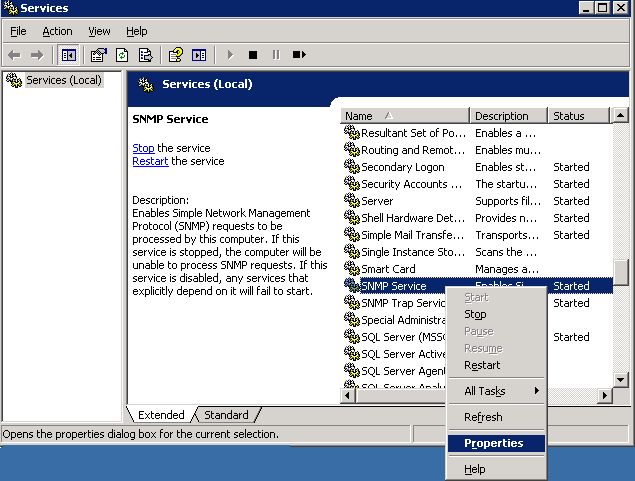
Figure 1 : Selecting the Properties option
-
Click on the Security tab page in the SNMP Service Properties dialog box that appears, select the Accept SNMP packets from these hosts option in the dialog box, and click the Add button therein.

-
In Figure 3 that appears next, specify the host name of the BlackBerry host and click the Add button.

-
Upon returning to Figure 2, click on the Add button again. When Figure 4 appears, provide the IP address of the BlackBerry host and click the Add button.

-
When Figure 5 appears, you will find that both the IP address and host name of the BlackBerry host are displayed therein. Finally, click the Apply and ok buttons in Figure 5.

Figure 5 : The IP address and host name of the BlackBerry host



