How to Monitor Brocade FastIron Switch using eG Enterprise?
The eG Enterprise is capable of monitoring the Brocade FastIron Switch in an agentless manner using the using SNMP. The eG external agent periodically checks the SNMP MIB of the Brocade FastIron Switch for fetching metrics related to the performance of the Brocade FastIron Switch. To enable monitoring using the eG agent, first you need to add the Brocade FastIron Switch using eG administrative interface. The steps to achieve this are explained in the following section.
Adding a Brocade FastIron Switch Component
The eG Enterprise cannot automatically discover a Brocade FastIron Switch. This is why, you need to manually add a Brocade FastIron Switch component to the eG Enterprise system to monitor it. The steps for manually adding the Brocade FastIron Switch component are detailed below:
- Log into the eG administrative interface.
- Follow the Components -> Add/Modify menu sequence in the Infrastructure tile of the Admin menu.
-
In the Components page that appears next, select Brocade FastIron Switch as the Component type. Then, click the Add New Component button. This will invoke .
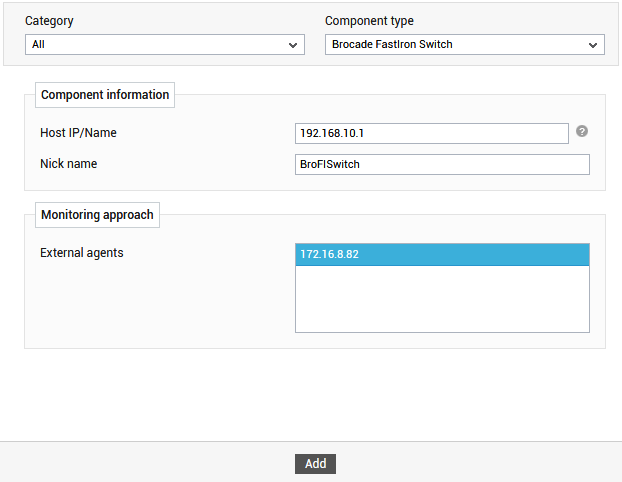
- Specify the Host IP/Name and the Nick name for the Brocade FastIron Switch component in .
- Next, select the External agent that will monitor the target Brocade FastIron Switch.
- Finally, click the Add button to register the changes.
-
Once the Brocade FastIron Switch component is added successfully, you will be again redirected to the Components page (see Figure 2). Using the options provided in the Components page, you can modify, unmanage or delete the newly added component. In addition, you can also configure the tests, set thresholds and maintenance policies, and change the IP address.

Figure 2 : Viewing the Brocade FastIron Switch component in Components at a Glance page
-
To collect the performance metrics, you may need to manually configure the tests that are mapped to the Brocade FastIron Switch component. To configure the tests that need manual configuration, click on the
 icon in Figure 2. This will lead you to the Specific Test Configuration page where the unconfigured tests for the Brocade FastIron Switch component will be listed in the Unconfigured Tests list box.
icon in Figure 2. This will lead you to the Specific Test Configuration page where the unconfigured tests for the Brocade FastIron Switch component will be listed in the Unconfigured Tests list box.
Figure 3 : Unconfigured tests of the Brocade FastIron Switch component
- Now, click on the test name to configure it. To know how to configure the tests, refer to the Monitoring Brocade FastIron Switch. To view the performance metrics, switch to the Monitor tab.



