How to Monitor Citrix Federated Authentication Server Using eG Enterprise?
Monitoring CFAS involves the following broad steps:
- Managing the CFAS
- Configuring tests for the CFAS
Each of these steps are discussed elaborately.
Managing the Citrix Federated Authentication Server
eG Enterprise does not automatically discover the Citrix Federated Authentication Server. Therefore, you will have to manually add the CFAS to the eG Enterprise system. The steps to achieve this are as follows:
- Login to the eG admin interface.
- Follow the Infrastructure -> Components -> Add/Modify menu sequence.
-
Figure 1 will then appear.
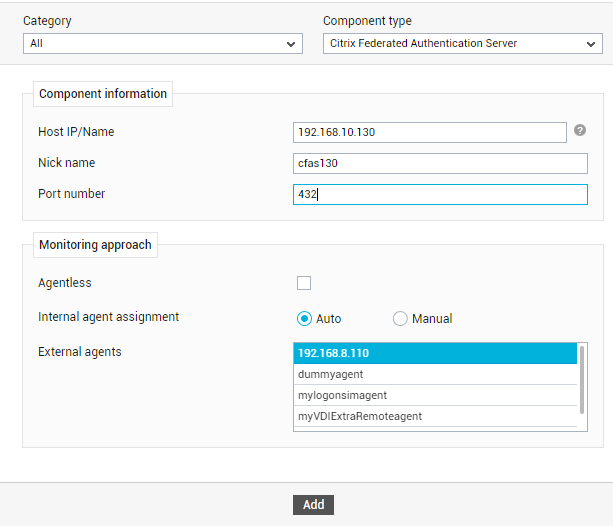
- In Figure 1, specify the Host IP/Name of the Citrix Federated Authentication Server to be monitored. Assign a unique Nick name to the server. Specify the Port number at which the server listens. Choose the External agent that will monitor the network availability and responsiveness of the target server.
- Next, click the Add button to add the component.
- Finally, click Sign out to exit the eG admin interface.
Configuring Tests for the Citrix Federated Authentication Server
When you attempt to sign out, you will be prompted to configure the Citrix FAS MS Certificate Authority Details test (see Figure 2). This test auto-discovers the Microsoft certificates managed by CFAS and reports whether/not each certificate is accessible.

Figure 2 : List of unconfigured tests for CFAS
To configure this test, click on it in Figure 2. Figure 3 will then appear.
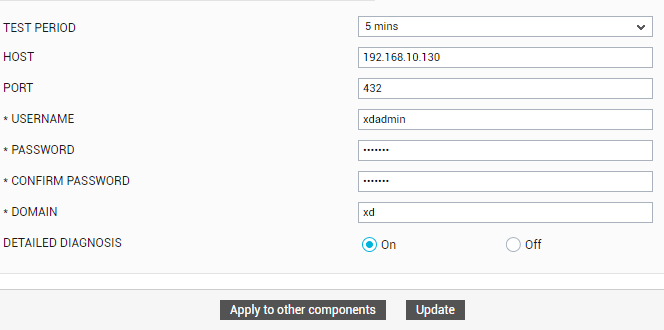
Figure 3 : Configuring the Citrix FAS MS Certificate Authority Details test
To configure this test, specify the following parameters in Figure 3:
- TEST PERIOD - How frequently should the test execute.
- HOST - The host on which the test runs.
- PORT - The port number at which the HOST listens.
- DOMAIN - The name of the domain to which the target CFAS belongs.
- USERNAME, PASSWORD, CONFIRM PASSWORD - This test requires domain administrator privileges to run. Therefore, specify the credentials of such a user against USERNAME and PASSWORD. Confirm the password by retyping it in the CONFIRM PASSWORD text box.
- DETAILED DIAGNOSIS - To make diagnosis more efficient and accurate, the eG Enterprise embeds an optional detailed diagnostic capability. With this capability, the eG agents can be configured to run detailed, more elaborate tests as and when specific problems are detected. To enable the detailed diagnosis capability of this test for a particular server, choose the On option. To disable the capability, click on the Off option.
- Finally, click the Update button to save the configuration.
Once the test is configured, log out of the eG web console.



