Citrix Licenses Test
This test reports statistics pertaining to the license usage of the Citrix Access Suite.
Target of the test : A Citrix License Server
Agent deploying the test : An internal agent
Outputs of the test : One set of results is reported for every Citrix license type being managed by the monitored Citrix License server.
| Parameter | Description |
|---|---|
|
Test Period |
How often should the test be executed. Since the Citrix Licenses test is a resource-intensive test, it is recommended that you run the test less frequently. Accordingly, the Test Period for this test has been, by default, set to 10 minutes. |
|
Host |
The host for which the test is to be configured. |
|
Port |
Refers to the port used by the Citrix License server. |
|
CitrixHome |
Provide the full path to the install directory of the Citrix License server being monitored. By default, 'none' will be displayed here. In such a case, eG will auto-discover the install directory. Alternatively, you can explicitly specify the exact location of the install directory here. For example, c:\progra~1\CitrixLicense. |
|
Reread License |
If this flag is set to Yes, then the eG agent will check for changes in license status everytime the test runs. If this flag is set to No, then the eG agent will not check for license changes. |
|
Report Util By OverDraft |
This parameter is applicable only when the user/device, per user, and per device licenses are installed in the environment. Typically, license overdraft is included in all user/device, per user, and per device licenses. When you purchase any of the licenses of above-mentioned types, you receive 10% of purchased licenses as overdraft from Citrix. For example, if you purchase 1000 user/device licenses, you will get a total of 1100 user/device licenses i.e. sum of the purchased licenses and additional 10% of purchased licenses. In such environments, the eG agent computes the utilization and availability of the licenses of above-mentioned types based on the licenses with overdraft. For this purpose, this parameter is set to Yes, by default. The availability and utilization percentage of the licenses are calculated using the following formulae: Licenses available = (Licenses with overdraft) - (Licenses in use) License utilization = (Licenses in use / Licenses with overdraft) * 100 Let's say for an example that you have purchased 1000 user/device licenses. In this case, the usage and available count of licenses are computed as follows: Licenses Installed (i.e. purchased licenses): 1000 Overdraft licenses = 10% of purchased licenses = 100 (10% of 1000) Licenses with overdraft = Purchased licenses + Overdraft licenses = 1100 Number of licenses used = 600 Licenses available = (Licenses with overdraft) - (Licenses in use) = 1100 – 600 = 500 License utilization = (Licenses in use / Licenses with overdraft) * 100 = (600/1100) * 100 = 54.54% Note that, you will be allowed to use the overdraft licenses only after you allocate all the purchased and evaluation licenses to users/devices. On the other hand, if you want to calculate the license usage only for the licenses that you purchased, then set this flag to No. In this case, the utilization and availability will be calculated as follows for the above-discussed example: Licenses available = (Licenses installed) - (Licenses in use) = 1000 – 600 = 400 License utilization = (Licenses in use / Licenses installed) * 100 = (600/1000) * 100 = 60 % |
|
Show User and Device DD |
By default, this test reports detailed diagnostics for the Number of users and Number of devices measures. To this effect, the Show User and Device DD flag is set to Yes. If wish to disable the detailed diagnostics for these two measures, set this flag to No. |
|
Detailed Diagnosis |
To make diagnosis more efficient and accurate, the eG Enterprise embeds an optional detailed diagnostic capability. With this capability, the eG agents can be configured to run detailed, more elaborate tests as and when specific problems are detected. To enable the detailed diagnosis capability of this test for a particular server, choose the On option. To disable the capability, click on the Off option. The option to selectively enable/disable the detailed diagnosis capability will be available only if the following conditions are fulfilled:
|
| Measurement | Description | Measurement Unit | Interpretation | ||||||
|---|---|---|---|---|---|---|---|---|---|
|
Licenses installed |
Indicates the number of licenses of this type installed. |
Number |
|
||||||
|
Licenses in use |
Indicates the number of licenses of this type currently being used. |
Number |
If this measure is equal to Licenses installed, then it indicates that all the licenses have been utilized. The detailed diagnosis of this measure will reveal the details of the used licenses. |
||||||
|
Available licenses |
Indicates the number of licenses of this type that are available for use. |
Number |
|
||||||
|
License utilization |
Indicates the percentage of licenses of this type currently being used. |
Percent |
If this value is 100, then it indicates that all the licenses have been used up. |
||||||
|
Is license expired? |
Indicates whether/not the license of this type is expired. |
|
The values that this measure reports and their corresponding numeric values are:
Note: By default, this measure reports the values Yes or No while indicating whether the licenses of this type are expired or not. However, the graph of this measure will represent the same using the corresponding numeric equivalents alone. |
||||||
|
Days to expiry |
Indicates the number of days by which the licenses of this type will expire. |
Number |
A high value is desired for this measure. |
||||||
|
Licenses with overdraft |
Indicates the total number of licenses installed.
|
Number |
This measure will be reported only if the user/device licenses, per user, and per device licenses are installed in the environment. This measure is the sum of purchased licenses and overdraft licenses. Overdraft usage is reported in Studio and the License Administration Console. If you routinely use overdraft licenses, we recommend that you purchase more licenses to maintain compliance. |
||||||
|
Are overdraft licenses in use? |
Indicates whether the overdraft licenses of this type are currently in use or not. |
|
This measure will be reported only if the user/device licenses, per user, and per device licenses are installed in the environment. The values that this measure reports and their corresponding numeric values are:
Note: By default, this measure reports the values Yes or No while indicating whether the overdraft licenses are currently in use or not. However, the graph of this measure will represent the same using the corresponding numeric equivalents alone. |
||||||
|
Number of users |
Indicates the number of users who are currently using the licenses of this type. |
Number |
This measure will be reported only if per user and/or user/device licenses are installed in the environment. If the value of this measure is close to or equal to the value of the Licenses with overdraft, then it indicates that the user licenses are exhausted. In such a case, administrators should either purchase new licenses or free up the existing licenses (if required). The detailed diagnosis of this measure lists the names of the users who are currently using the licenses of this type. |
||||||
|
Number of devices |
Indicates the number of devices that are currently using the licenses of this type. |
Number |
This measure will be reported only if per device and/or user/device licenses are installed in the environment. If the value of this measure is close to or equal to the value of the Licenses with overdraft, then it indicates that the device licenses are exhausted. In such a case, administrators should either purchase new licenses or free up the existing licenses (if required). The detailed diagnosis of this measure lists the names of the devices that are currently using the licenses of the above-mentioned types. |
The detailed diagnosis of the Number of users measure lists the names of the users who are currently using each type of license.
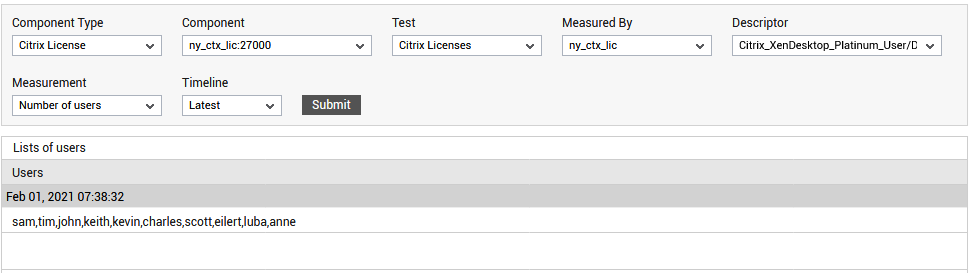
Figure 1 : The detailed diagnosis for the Number of users measure
The detailed diagnosis of the Number of devices measure lists the names of the devices that are currently using each type of license.
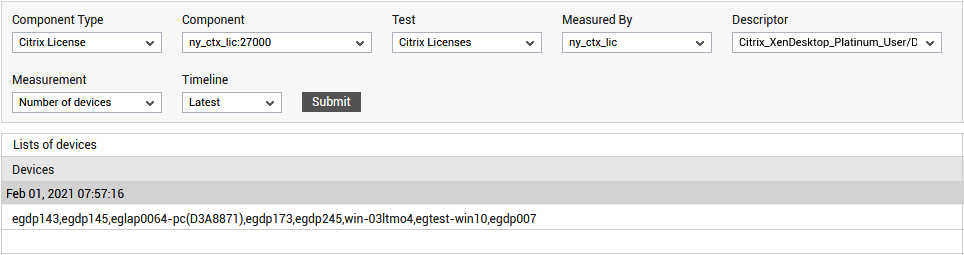
Figure 2 : The detailed diagnosis for the Number of devices measure



