Citrix Server Information Test
In a Citrix application delivery infrastructure, a Citrix Virtual Apps server works along with other key components such as Delivery Controller/Cloud Connector, Virtual Delivery Agent (VDA), database, etc. to deliver applications and resources to end users. The VDA installed on the target machine enables the machine to register with the Delivery Controller, which in turn allows the machine and the resources it is hosting to be accessible to users. VDAs also establish and manage the connection between the server and the user device. Sometimes, the VDA on the target machine may not be able to register with the Delivery Controller. This can happen if a few critical Citrix services stop running on the target machine, if the VDA on the target is incorrectly configured, if communication ports on the machine are blocked, due to DNS resolution errors, time synchronization failures etc. Until the reason for the VDA registration failure is isolated and resolved, users will not be able to connect to the target machine or access its resources. This is why, administrators should continuously track the registration status of VDA on the target machine and take remedial actions if the VDA is in the "Unregistered" state. The Citrix Server Information test helps administrators in this regard!
This test tracks the registration status of VDA on the target machine. Using this measure, administrators can instantly figure out if the VDA is registered with the Delivery Controller or not. Additionally, administrators can configure the test to automatically initiate corrective action if it finds that VDA registration has failed. This way, the test makes sure that users have uninterrupted access to the machines running their key business applications. Additionally, the test alerts administrators if the target machine does not have a valid license or is using an outdated image. By resolving such issues promptly, administrators can ensure that the target machine is always available for user consumption.
Target of the test : Any Citrix server
Agent deploying the test : An internal agent
Outputs of the test : One set of results for the Citrix Virtual Apps server monitored
| Parameters | Description |
|---|---|
|
Test Period |
How often should the test be executed. By default, this is 5 minutes. |
|
Host |
The host for which the test is to be configured. |
|
Port |
Refers to the port used by the Citrix server. |
|
Automated Action Enabled |
In a Citrix application delivery infrastructure, VDA enables the target machine to register with the Delivery Controller and establishes and manages the connection between the machine and the user device. The VDA communicates session information to the Broker Service in the Delivery Controller through the broker agent in the VDA. If the VDA is not registered with a valid Delivery Controller or is in the "Unregistered" state, then, communication between the target machine and user device will not be established. As a result, users will be unable to login to the target machine and access their business-critical applications. This in turn can seriously impact user's productivity and degrade overall user experience with the application delivery service. To prevent such an outcome, administrators need to intelligently find out the registration status of VDAs on the target machine and take the remedial actions if the VDA is in the "Unregistered" state. To help administrators in this regard, eG Enterprise offers 'Automation Actions'. These actions are governed by the 'Automation Action Enabled' flag. This flag, if enabled, automatically initiates user-configured actions when the VDA is in the "Unregistered" state, so that the status of VDA is restored before it impairs application delivery to users. Such an action can restart the Citrix services running on the target machine, or completely restart the machine. Note: The 'Automation Action Enabled' parameters, once configured, will apply only to the chosen component. These settings will not be applied to other components even if the Apply to other components button is clicked in the Specific Test Configuration page. |
|
Restart Citrix Services When Unregistered |
This parameter is applicable only if the Automation Action Enabled parameter is set to Yes. Sometimes, the VDA on a machine may fail to register with the Delivery Controller if one/more Citrix services on the target machine are down. As a result, users will be denied access to that machine and all critical business applications running on it. This will adversely impact user productivity and overall experience with the application delivery service. To prevent such anomalies, administrators can configure this test to automatically restart Citrix Services on a target machine, if the value of the Registration status measure for that target is "Unregistered". For this, administrators should set the Restart Citrix Services flag to Yes. When this parameter is set to Yes, this test will try to restart the Citrix services in two consecutive measurement periods. By default, this flag is set to No. Note that this test will be able to restart only the Citrix services whose startup type is set as "Auto". |
|
Restart Machine When Unregistered |
This parameter is applicable only if the Automation Action Enabled parameter is set to Yes. Sometimes, restarting the Citrix services on the target machine may not be sufficient to resolve registration issues. In such a case, administrators can configure the test to automatically restart the target machine. This can be achieved by setting the Restart Machine When Unregistered flag to Yes. By default, this flag is set to No. Note that, we strongly recommend against restarting the target machine, as such an action may seriously impact the availability and functioning of other business-critical applications running on the machine. You are therefore advised to set this flag to Yes, only if you must. |
|
Automated Action Duration Mins |
This parameter is applicable only if the Automation Action Enabled parameter is set to Yes. Specify the duration (in minutes) that this test should maintain between consecutive user-configured automated actions. By default, this parameter is set to 30 (minutes). This implies that by default, the test will wait for 30 minutes before triggering an automated action if the value of Registration status measure is "Unregistered". |
|
DD Frequency |
Refers to the frequency with which detailed diagnosis measures are to be generated for this test. The default is 6:1. This indicates that, by default, detailed measures will be generated every time this test runs, and also every time the test detects a problem. You can modify this frequency, if you so desire. Also, if you intend to disable the detailed diagnosis capability for this test, you can do so by specifying none against DD Frequency. |
|
Detailed Diagnosis |
To make diagnosis more efficient and accurate, the eG Enterprise embeds an optional detailed diagnostic capability. With this capability, the eG agents can be configured to run detailed, more elaborate tests as and when specific problems are detected. To enable the detailed diagnosis capability of this test for a particular server, choose the On option. To disable the capability, click on the Off option. The option to selectively enable/disable the detailed diagnosis capability will be available only if the following conditions are fulfilled:
|
| Measurement | Description | Measurement Unit | Interpretation | ||||||||
|---|---|---|---|---|---|---|---|---|---|---|---|
|
Is master image? |
Indicates whether/not the image used on the target is master image. |
|
The values that this measure can report and its corresponding numeric equivalents are listed in the table below:
Note: By default, this measure reports the Measure Values listed in the table above to indicate whether the image on the target server is master. In the graph of this measure however, the same is represented using the corresponding numeric equivalents only. |
||||||||
|
Is provisioned? |
Indicates whether/not the target machine is provisioned. |
|
The values that this measure can report and its corresponding numeric equivalents are listed in the table below:
Note: By default, this measure reports the Measure Values listed in the table above to indicate whether/not the target machine is provisioned. In the graph of this measure however, the same is represented using the corresponding numeric equivalents only. |
||||||||
|
Is virtual machine? |
Indicates whether/not the target machine is a virtual machine. |
|
The values that this measure can report and its corresponding numeric equivalents are listed in the table below:
Note: By default, this measure reports the Measure Values listed in the table above to indicate whether the target machine is a virtual machine or not. In the graph of this measure however, the same is represented using the corresponding numeric equivalents only. |
||||||||
|
Is assigned to users? |
Indicates whether/not the target machine is assigned to users. |
|
The values that this measure can report and its corresponding numeric equivalents are listed in the table below:
Note: By default, this measure reports the Measure Values listed in the table above to indicate whether the target machine is assigned to users or not. In the graph of this measure however, the same is represented using the corresponding numeric equivalents only. |
||||||||
|
Is OS changes persist? |
Indicates whether/not OS changes on the target machine persists. |
|
The values that this measure can report and its corresponding numeric equivalents are listed in the table below:
Note: By default, this measure reports the Measure Values listed in the table above to indicate whether/not OS changes on the target machine persists. In the graph of this measure however, the same is represented using the corresponding numeric equivalents only. |
||||||||
|
Is image out of date? |
Indicates whether/not the image on the target machine is out of date. |
|
The values that this measure can report and its corresponding numeric equivalents are listed in the table below:
Note: By default, this measure reports the Measure Values listed in the table above to indicate the current status of the account of the machine. In the graph of this measure however, the same is represented using the corresponding numeric equivalents only. |
||||||||
|
Has valid license? |
Indicates whether/not the target machine has valid license. |
|
The values that this measure can report and its corresponding numeric equivalents are listed in the table below:
Note: By default, this measure reports the Measure Values listed in the table above to indicate the current status of the account of the machine. In the graph of this measure however, the same is represented using the corresponding numeric equivalents only. |
||||||||
|
In high availability mode? |
Indicates whether/not the target machine is in high availability mode. |
|
The values that this measure can report and its corresponding numeric equivalents are listed in the table below:
Note: By default, this measure reports the Measure Values listed in the table above to indicate the current status of the account of the machine. In the graph of this measure however, the same is represented using the corresponding numeric equivalents only. |
||||||||
|
Registration state |
Indicates the current registration status of the VDA on the target machine. |
|
The values that this measure can report and its corresponding numeric equivalents are listed in the table below:
Note: By default, this measure reports the Measure Values listed in the table above to indicate the current status of the account of the machine. In the graph of this measure however, the same is represented using the corresponding numeric equivalents only. The detailed diagnosis revealed by this test reveals more information about the target machine. |
The detailed diagnosis of the Registration status measure reveals the type of assignment, name of Site at which the target Virtual Apps server is deployed, the name of Delivery group and Catalog, the name of Delivery Controller to which the target machine is registered with, the time stamp at which the target machine was registered with the Delivery Controller, the name of license server, etc.
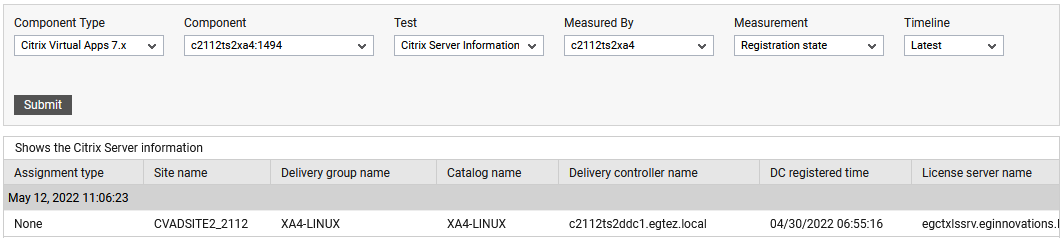
Figure 1 : The detailed diagnosis of the Registration status measure
