Managing the Dell EMC S-Series OS10 Switch
The Dell EMC S-Series OS10 Switch cannot be automatically discovered by eG Enterprise. This implies that you will have to manually add the Dell EMC S-Series OS10 Switch into the eG Enterprise to manage it. Follow the steps below to achieve the same:
- Login to the eG administrative interface.
- Follow the Components -> Add/Modify menu sequence in the Infrastructure tile of the Admin menu.
-
In the components page that appears, select Dell EMC S-Series OS10 Switch from the Component type drop-down and then click the Add New Component button.
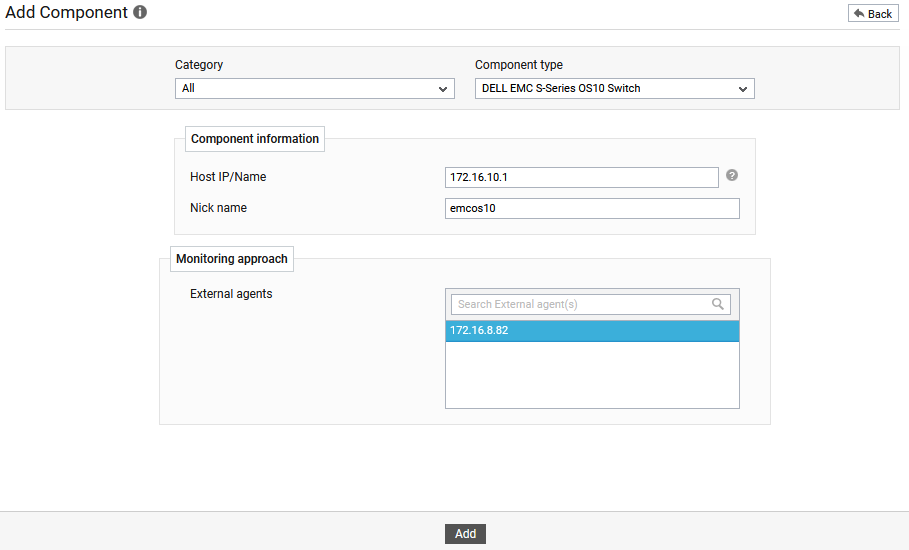
- Specify the Host IP/Name and the Nick name of the switch in . Then, pick an external agent for monitoring and click the Add button to add the switch for monitoring.
Configuring the tests
-
Once the Dell EMC S-Series OS10 Switch is added successfully, you will be again redirected to the Components page (see Figure 2). Using the options provided in the Components page, you can modify, unmanage or delete the newly added component. In addition, you can also configure the tests.

-
To collect the performance metrics, you may need to configure the tests that are mapped to the Dell EMC S-Series OS10 Switch component. To configure the tests that need manual configuration, click on the
 icon in .
icon in . -
then appears where the list of unconfigured tests will be listed in the UNCONFIGURED TESTS list box.
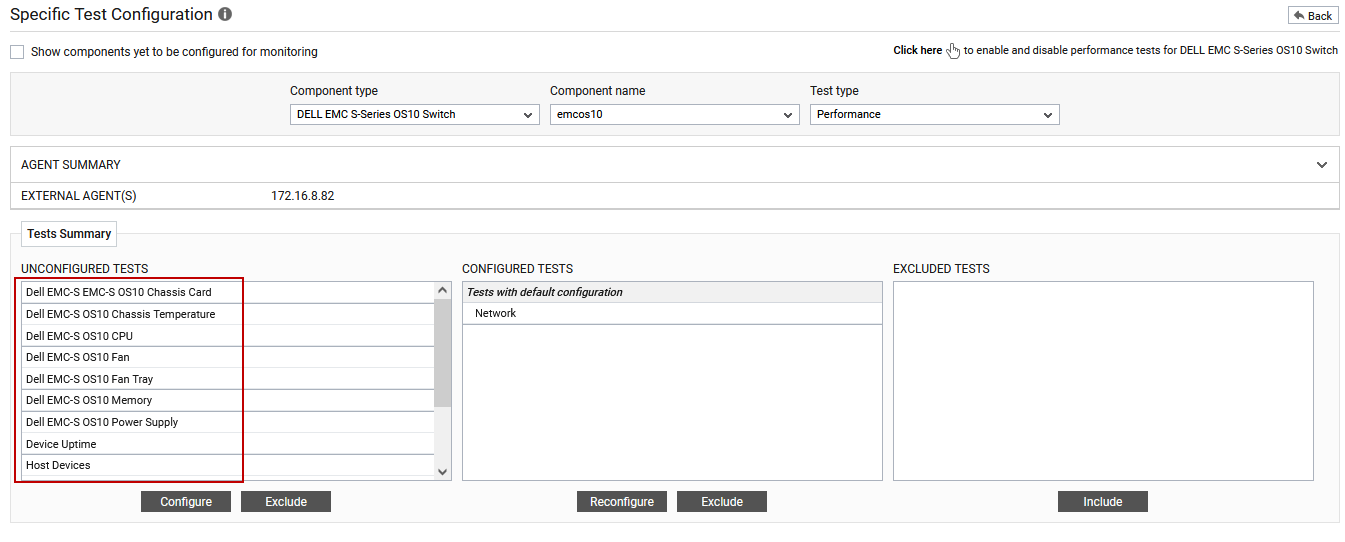
Figure 3 : List of unconfigured tests for Dell EMC S-Series OS10 Switch
-
Click on any of the tests to configure it. For instance, if you click on the Dell EMC-S OS10 Chassis Card test, will appear.
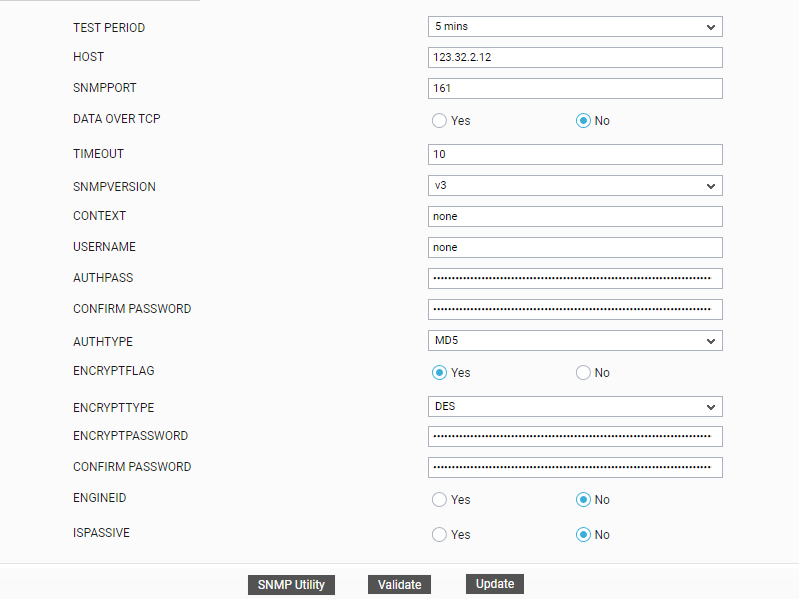
-
To know how to configure this test, refer to Dell EMC-S OS10 Chassis Card Test.
-
Click the Update button in to update the test configuration. Now you will be prompted to configure a few more tests as shown in Figure 5.
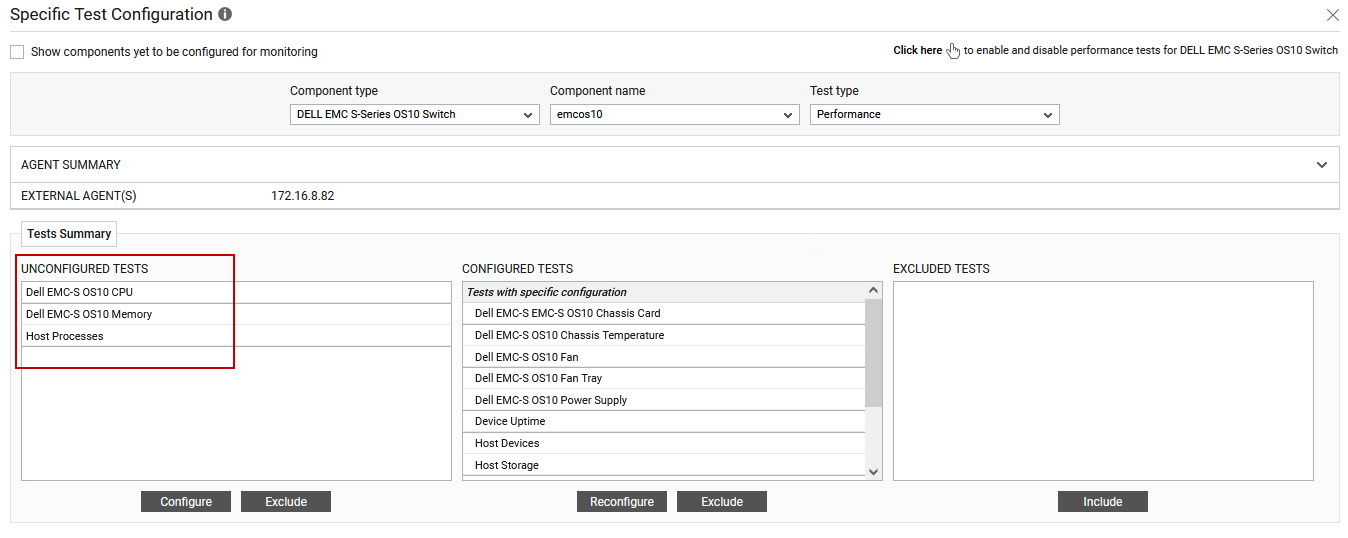
Figure 5 : The list of tests that need to be configured
-
Click on Dell EMC-S OS10 CPU test to configure it. Figure 6 will then appear.
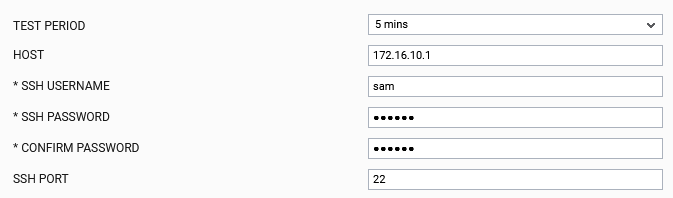
Figure 6 : Configuring the DELL EMC-S OS10 CPU test
-
To know how to configure this test, refer to the Dell EMC-S OS10 CPU Test.
-
Click the Update button in to update the test configuration. This will automatically configure all the other unconfigured tests for the Dell EMC S-Series OS10 Switch component. To view the performance metrics, switch to the Monitor tab.



