Adding DHCP Server
The steps for manually adding a DHCP Server component are detailed below:
-
Login to the eG admin interface as user with administrative privileges.
-
Follow the Infrastructure -> Components -> Add/Modify Component menu sequence in the Admin tile menu.
-
From the page that appears, select DHCPas the Component type and click the Add New Component button.
-
Figure 1 will then appear.
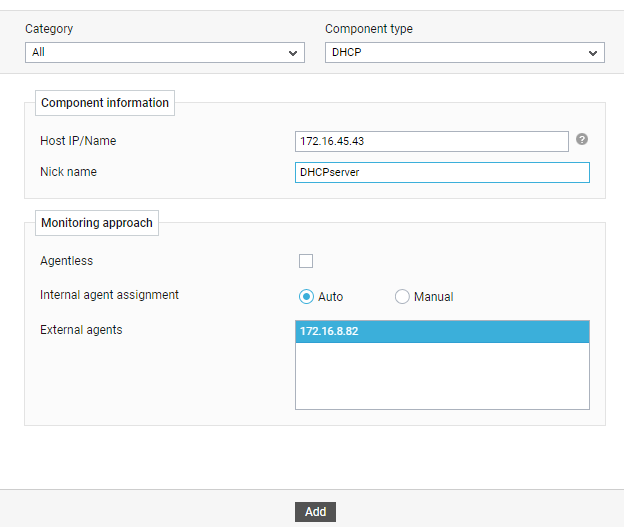
-
Specify the Host IP/Name and the Nick name for the DHCPcomponent.
-
If you are monitoring the target DHCP Server in an agent-based manner, just select an external agent from the External agents list box.
-
Finally, click the Add button to add the component to the eG Enterprise system.



