How to Monitor Dell EqualLogic PS Series SAN Storage Using eG Enterprise ?
eG Enterprise is capable of monitoring the Dell EqualLogic PS Series SAN Storage device using a single eG external agent on any remote host. The external eG agent periodically polls the SNMP MIB of the storage device to collect the metrics pertaining to the performance of the storage device. The key pre-requisite for monitoring the storage device therefore, is to enable SNMP-enable the storage device.
Managing the Dell EqualLogic PS Series SAN Storage
The eG Enterprise cannot automatically discover the Dell EqualLogic PS Series SAN Storage. This implies that you need to manually add the component for monitoring. remember that the components added manually will be manage automatically. To add a Dell EqualLogic PS Series SAN Storage component, do the following:
- Log into the eG administrative interface.
- Follow the Components -> Add/Modify menu sequence in the Infrastructure tile of the Admin menu.
-
In the COMPONENT page that appears next, select Dell EqualLogic as the Component type. Then, click the Add New Component button. This will invoke Figure 1.

- Specify the Host IP/Name and Nick name of the Dell EqualLogic component (see Figure 1). Then, click on the Add button to register the changes.
-
Now, try to sign out of the user interface. Doing so, will bring up the following page as shown in Figure 2, which prompts you to configure a list of unconfigured tests for the new Dell EqualLogic component type.

Figure 2 : A page displaying the list of unconfigured tests for the Dell EqualLogic component
-
Click on any test in the list of unconfigured tests. For instance, click on the EQ Cache test to configure it. In the page that appears, specify the parameters as shown in Figure 3.
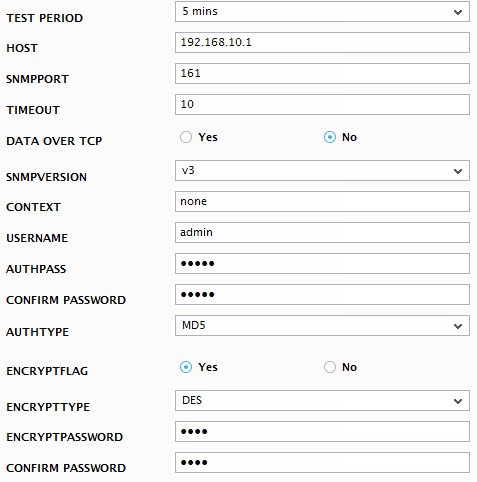
- To know how to configure parameters, refer to Monitoring the Dell EqualLogic PS Series SAN Storage.
- Finally, signout of the eG administrative interface.



