How does eG Enterprise Monitor F5 Traffic Manager?
eG Enterprise is capable of monitoring the F5 Traffic Manager in an agentless manner. All that is required for this is a single eG agent be deployed on any remote Windows host in the environment. Th eG agent communicates with the F5 Traffic Manager via the SNMP MIB interface supported by the F5 Traffic Manager. The eG agent polls the SNMP MIB of the F5 Traffic Manager at regular basis and pulls out the critical statistics pertaining to its performance. Before attempting to monitor the F5 Traffic Manager, ensure that the F5 Traffic Manager is SNMP-enabled.
Managing the BIG-IP F5 Traffic Manager
The eG Enterprise cannot automatically discover a BIG-IP F5 Traffic Manager. This implies that you need to manually add the component for monitoring. To manage a BIG-IP F5 Traffic Manager component, do the following:
- Log into the eG administrative interface.
- Follow the Components -> Add/Modify menu sequence in the Infrastructure tile of the Admin menu.
-
In the COMPONENTS page that appears next, select BIG-IP F5 Traffic Manager as the Component type. Then, click the Add New Component button. This will invoke Figure 1.

- Specify the Host IP/Name and Nick name of the BIG-IP F5 Traffic Manager component to be monitored as shown in Figure 1. Then, click Add button to register the changes. Remember that eG Enterprise automatically manages the components that are added manually.
-
When you attempt to sign out, a list of unconfigured tests appears.

Figure 2 : List of unconfigured tests to be configured for the BIG-IP F5 Traffic Manager
-
Click on any test in the list of unconfigured tests. For instance, click on the F5 CPU Sensors test to configure it. In the page that appears, specify the parameters as shown in Figure 3.
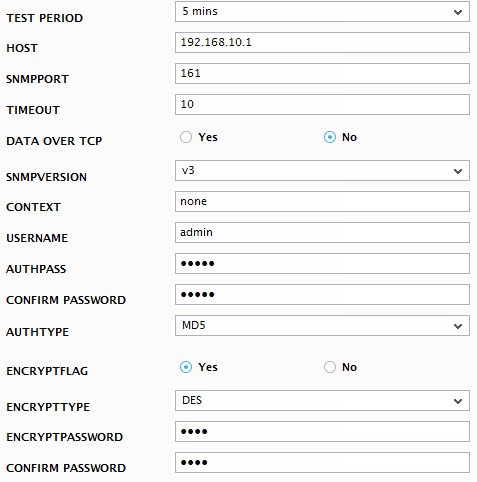
Figure 3 : Configuring the F5 CPU Sensors test
To know how to configure the tests, refer to the Monitoring the BIG-IP Local Traffic Manager (LTM).
- Finally, signout of the eG administrative interface.



