How to Monitor eG Enterprise Using Fiorano MQ Server?
To monitor a Fiorano MQ Server, events generation in the Fiorano MQ Server should be enabled. The events are disabled by default. To enable them, include the flag ENABLE_EVENTS=TRUE in the server configuration file (server.cfg). This file can be found in the bin directory of the server. After making the above change, restart the server. When this is done, the events mechanism in the server will initialize and would be ready for publishing the events.
Managing the Fiorano MQ Server
eG Enterprise can automatically discover the Fiorano MQ Server in the environment and also lets you to add the Fiorano MQ Server component if the server is not auto-discovered. The following steps explain you how to manage the server that is auto-discovered using the eG administrative interface.
- Log into the eG administrative interface.
- If a Fiorano MQ Server is already discovered, then directly proceed towards managing it using the COMPONENTS – MANAGE/UNMANAGE page.
-
However, if it is yet to be discovered, then run discovery (Infrastructure -> Components -> Discover) to get it discovered or add the component manually using the COMPONENTSpage (Infrastructure -> Components -> Add/Modify). Remember that components manually added are managed automatically. Discovered components, however, are managed using the COMPONENTS – MANAGE / UNMANAGE page.
- To manage the component that is auto-discovered, follow the Infrastructure -> Components -> Manage/Unmanage menu sequence in the Infrastructure tile of the Admin menu.
-
In the COMPONENTS – MANAGE/UNMANAGE page that appears next, select Fiorano MQ Server as the Component type. Then, the auto-discovered component will be displayed under Unmanaged Components section.
-
Figure 1 and Figure 2 clearly illustrate the process of managing a FioranoMQ server.
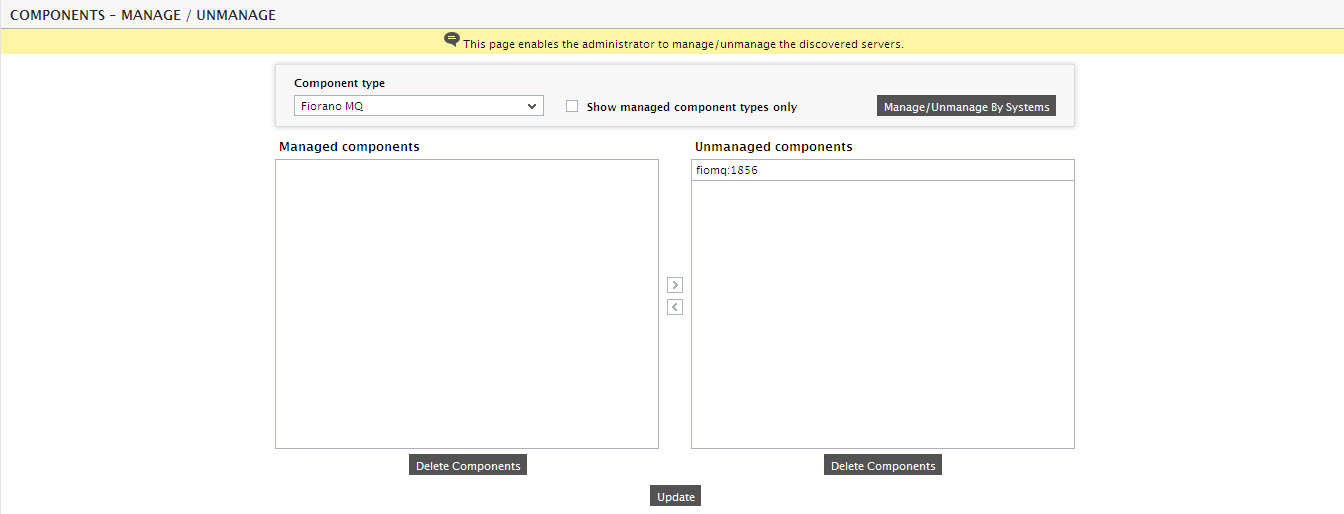
Figure 1 : Viewing the list of unmanaged Fiorano MQ servers
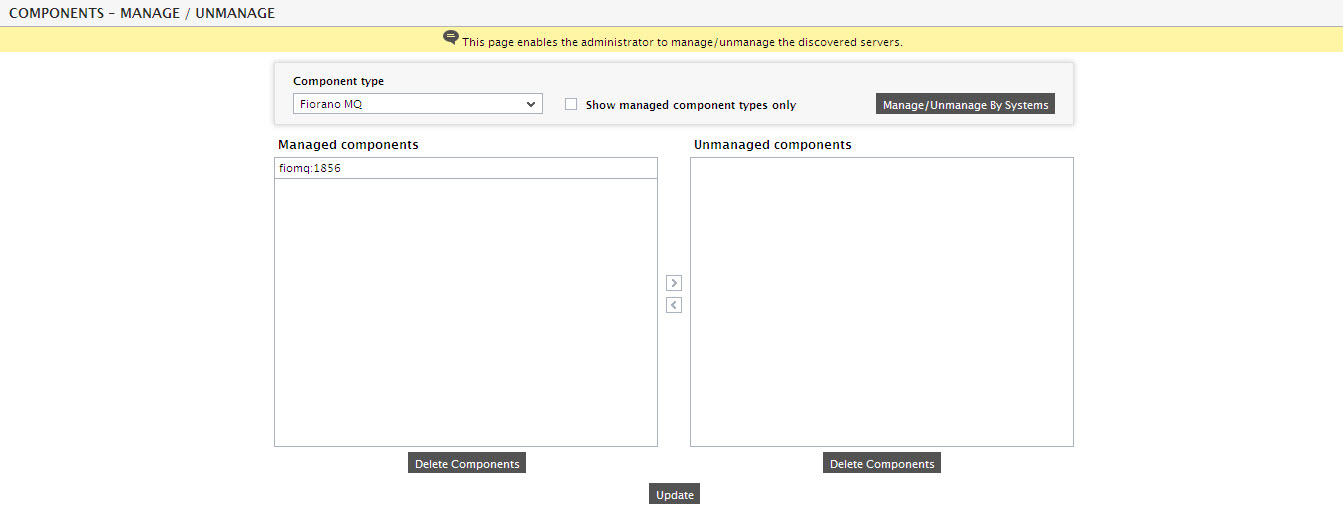
-
Next, try to sign out of the eG administrative interface. Upon doing so, a list of unconfigured tests will appear prompting you to configure the tests pertaining to the server (see Figure 4).

-
Click on the any test in the list of unconfigured tests to configure it. For instance, click on the FMQ JVM test to configure it. In the page that appears, specify the parameters as shown in below Figure 4.
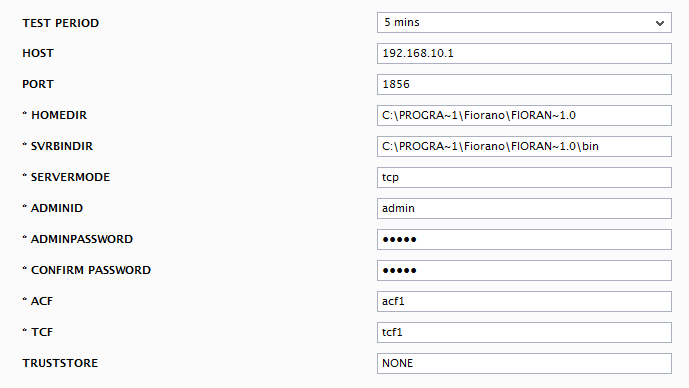
- To know how to configure the tests, refer to Monitoring FioranoMQ Servers.
- Next, sign out of the admin interface. Now it will prompt you to configure the Processes test for Fiorano MQ server. This test has been elaborately discussed in Processes Test.
- Finally, signout of the eG administrative interface.



