How to Monitor HPE StoreOnce Backup 4.x Using eG Enterprise?
To monitor HPE StoreOnce Backup 4.x using eG Enterprise, follow the broad steps outlined below:
-
Add a HPE StoreOnce Backup 4.x component using eG Admin interface;
-
Configure tests for the managed HPE StoreOnce Backup 4.x;
Each of these broad steps are discussed elaborately below.
Adding a HPE StoreOnce Backup 4.x component
The eG Enterprise cannot automatically discover an HPE StoreOnce Backup 4.x. This implies that you need to manually add the component for monitoring. The steps for manually adding a HPE StoreOnce Backup 4.x are detailed below:
-
Login to the eG admin interface.
-
Click on the Add Component button in the right corner of the Components at a Glance page that appeared or follow the Infrastructure -> Components -> Add/Modify menu sequence.
-
In the page that appears, select HPE StoreOnce Backup 4.x as the Component type and click the Add New Component button. Figure 1 will then appear.
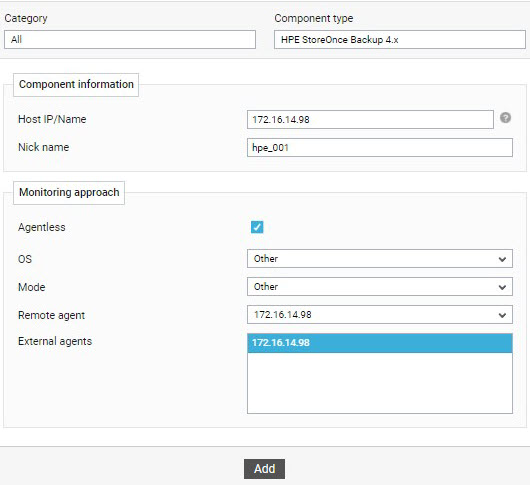
-
Specify the Host IP/Name and the Nick name for the HPE StoreOnce Backup 4.x component in Figure 1.
-
The Agentless flag is enabled by default, as 'agentless' is the default monitoring approach for the HPE StoreOnce Backup 4.x.
-
Do not disturb the default settings of the OS and Mode drop-down lists.
-
Then, select the remote agent from the Remote agent drop-down list.
-
Next, select the External agent that will monitor the target HPE StoreOnce Backup 4.x component.
-
Finally, click the Add button to register the changes.
Configuring the tests
Once the HPE StoreOnce Backup 4.x component is added, proceed to configure tests for the server. For that, do the following:
-
Follow the Infrastructure -> Components -> Add/Modify menu sequence in the eG admin interface.
-
In the page that appears next, select HPE StoreOnce Backup 4.x as the Component type. The HPE StoreOnce Backup 4.x that you recently added will then be listed therein. To configure tests for that server, click on the
 icon corresponding to it (see Figure 2).
icon corresponding to it (see Figure 2). 
Figure 2 : Clicking on the Configure Tests icon corresponding to a managed HPE StoreOnce Backup 4.x
-
Figure 3 will then appear. The UNCONFIGURED TESTS and CONFIGURED TESTS list boxes that then appear will display the tests that are still to be configured and the tests that have been configured by default (respectively) for the chosen server. From the UNCONFIGURED TESTS list in Figure 3, select the test that you want to configure. Once you select the test, click the Configure button in Figure 3 to configure it.
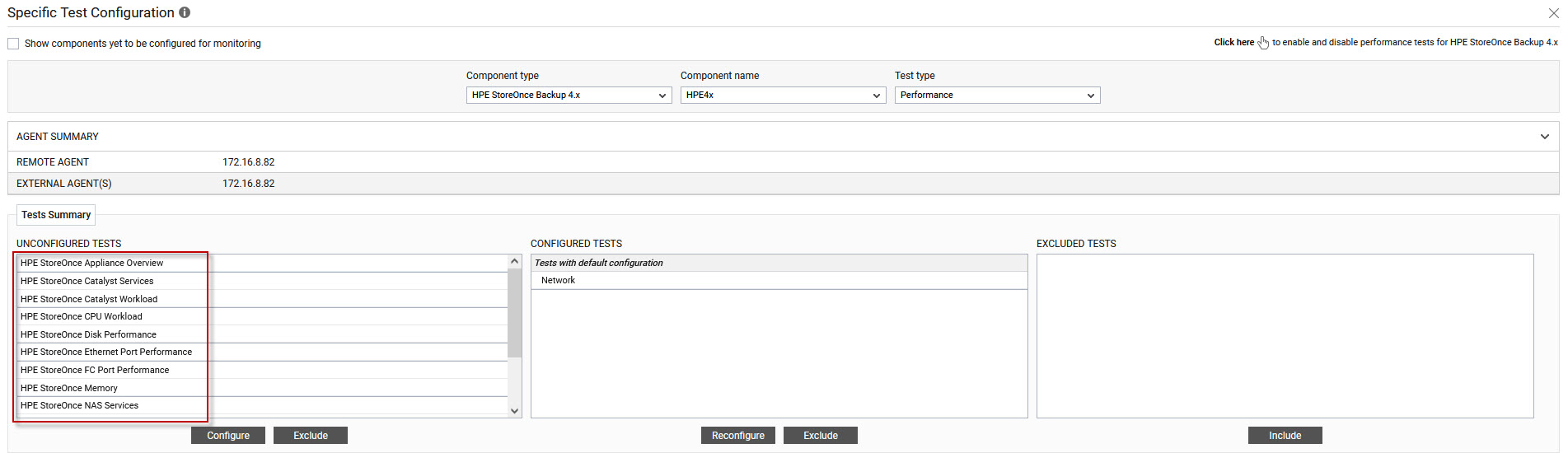
-
For instance, if you click on HPE StoreOnce Appliance Overview Test Figure 4 will appear.
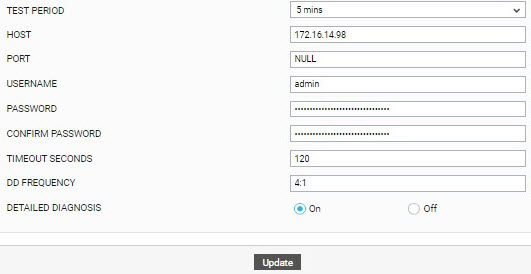
Figure 4 : Configuring the HPE StoreOnce Appliance Overview Test
-
To know how to configure this test, refer to HPE StoreOnce Appliance Overview Test
-
Click the Update button to update the test configuration. This will automatically configure all the other unconfigured tests for the HPE StoreOnce Backup 4.x component.
