Managing Huawei OceanStor
The Huawei OceanStor storage system can be automatically discovered by eG Enterprise. Therefore, administrators can either auto-discover the Huawei OceanStor in their environment or manually add the storage system.
To manage the Huawei OceanStor that are automatically discovered, follow the steps below:
-
Log into the eG administrative interface.
-
If the component is yet to be discovered, then, run discovery (Infrastructure -> Components -> Discovery).
-
To manage an already discovered component, follow the menu sequence: Infrastructure -> Components -> Manage/Unmanage/Delete.
-
Figure 1 and Figure 2 clearly illustrates the process of managing Huawei OceanStor.
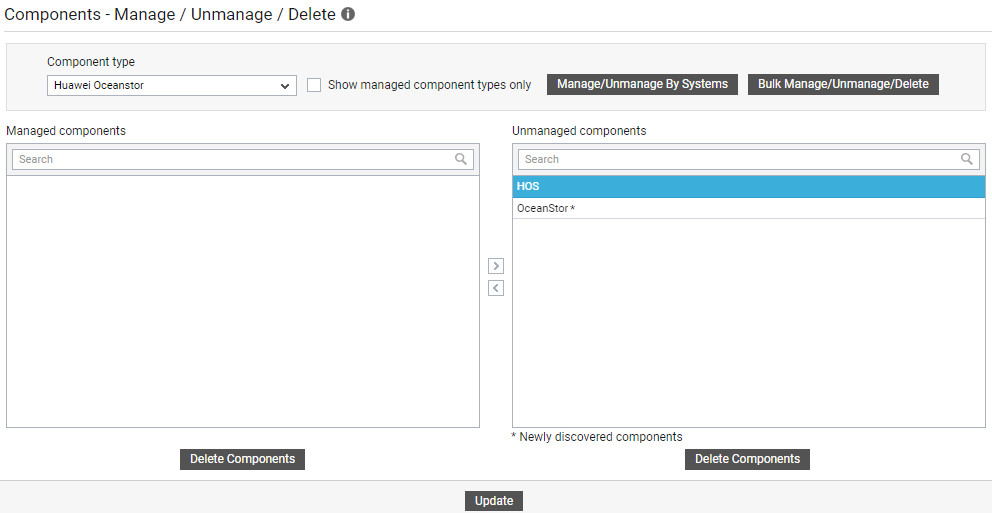
Figure 1 : Selecting the Huawei OceanStor to be managed
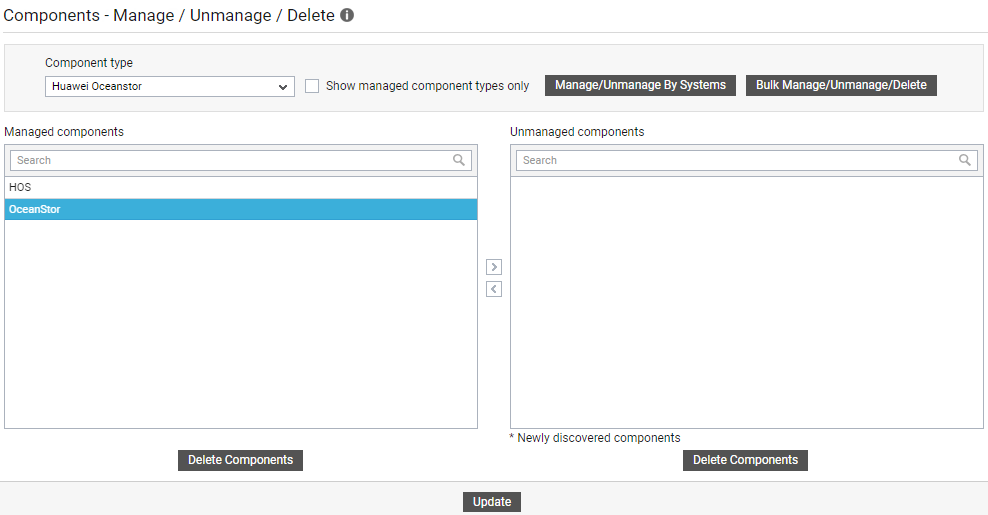
-
Next, sign out of the eG administrative interface.
To add the Huawei OceanStor manually to eG Enterprise, follow the steps below:
-
Follow the Components -> Add/Modify menu sequence in the Infrastructure tile of the Admin menu.
-
Next, select Huawei OceanStor from the Component type drop-down and then click the Add New Component button.

-
Figure 3 then appears. Specify the Host IP/Name and the Nick name of the Huawei OceanStor as shown in Figure 4, and click the Add button to register the changes.
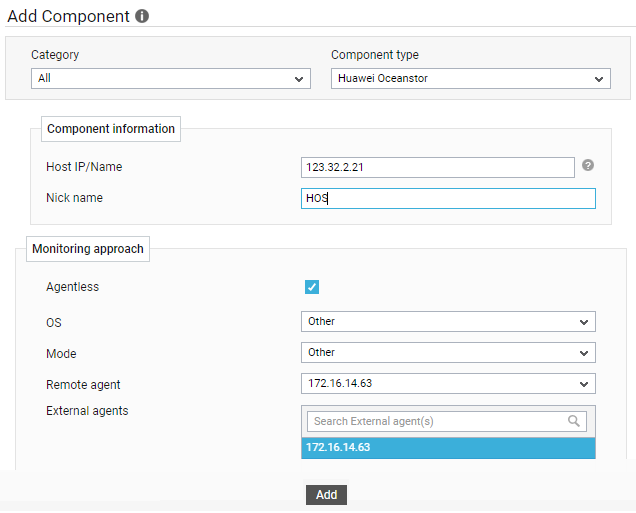
-
Once the Huawei OceanStor is added successfully, you will be again redirected to the Components at a Glance page (see Figure 5). Using the options provided, you can modify, unmanage or delete the newly added component. In addition, you can also configure the tests.

-
To collect the performance metrics, you may need to manually configure the tests that are mapped to the Huawei OceanStor component. To configure the tests that need manual configuration, click on the
 icon. This will lead you to the Specific Test Configuration page (see Figure 6) where the unconfigured tests for the Huawei OceanStor component will be listed in the Unconfigured Tests list box.
icon. This will lead you to the Specific Test Configuration page (see Figure 6) where the unconfigured tests for the Huawei OceanStor component will be listed in the Unconfigured Tests list box.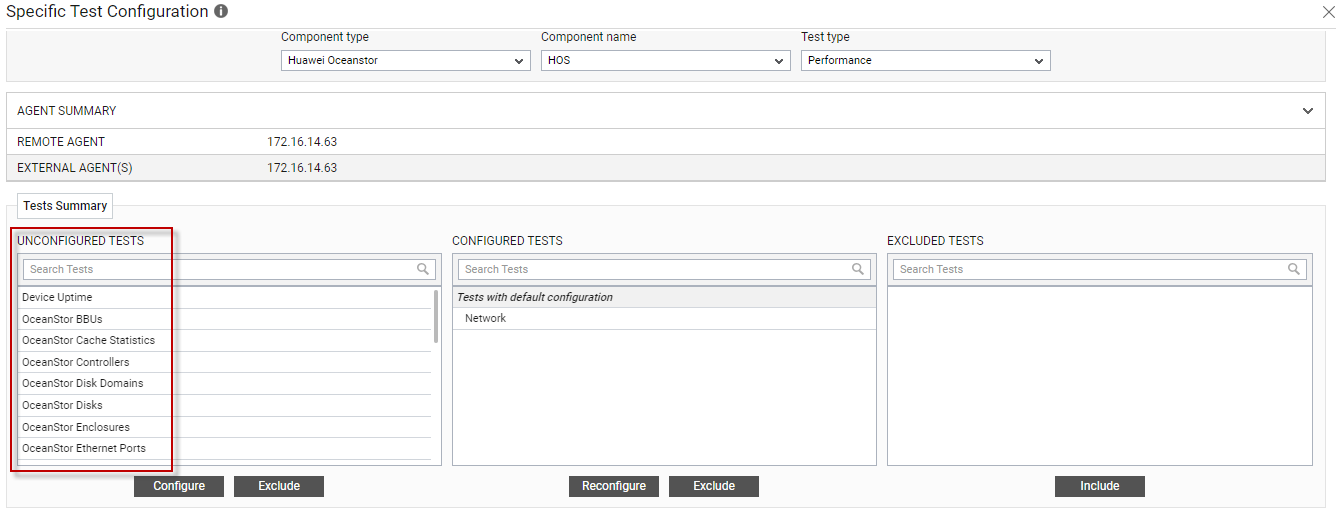
-
Click on any test in the list of unconfigured tests in Figure 6. For instance, click on the OceanStor BBUs test to configure it. In the page that appears, specify the parameters as shown in Figure 7 and click the Update button to configure the test.
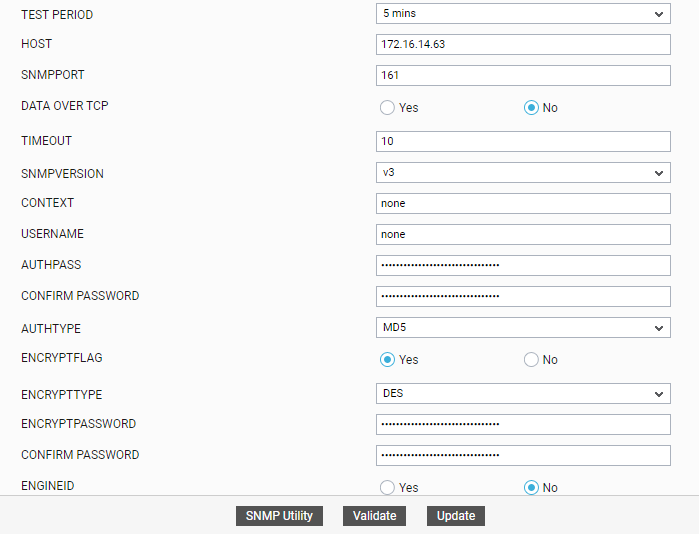
-
Once all the tests are configured, switch to the Monitor tab to view the performance metrics reported by the tests.



