How to Monitor Internet Transaction Server Using eG Enterprise?
eG Enterprise adopts the agent-based approach for monitoring the Internet Transaction Server. In order to start monitoring the AGate component of the Internet Transaction Server, the following requirements should be fulfilled:
- Configure a web site on the web server hosting the WGate component.
- While configuring the transactions to be monitored, ensure that the URL /wgate/ is included in the pages to be included list.
Managing the AGate Component of Internet Transaction Server
eG Enterprise can automatically discover the AGate Component in the environment and also let you to add the AGate component if the component is not auto-discovered. The following steps explain you how to manage the AGate component that is auto-discovered server and how to manually add the AGate component using the eG administrative interface.
- Log into the eG administrative interface.
- If a AGate Component is already discovered, then directly proceed towards managing it using the COMPONENTS – MANAGE/UNMANAGE page (Infrastructure -> Components -> Manage/Unmanage).
- However, if it is yet to be discovered, then run discovery (Infrastructure -> Components -> Discover) to get it discovered or add the component manually using the COMPONENTSpage (Infrastructure -> Components -> Add/Modify). Remember that components manually added are managed automatically. Discovered components, however, are managed using the COMPONENTS – MANAGE / UNMANAGE page.
- To add the component manually, follow the Components -> Add/Modify menu sequence in the Infrastructure tile of the Admin menu.
-
In the COMPONENT page that appears next, select AGate as the Component type. Then, click the Add New Component button. This will invoke Figure 1.
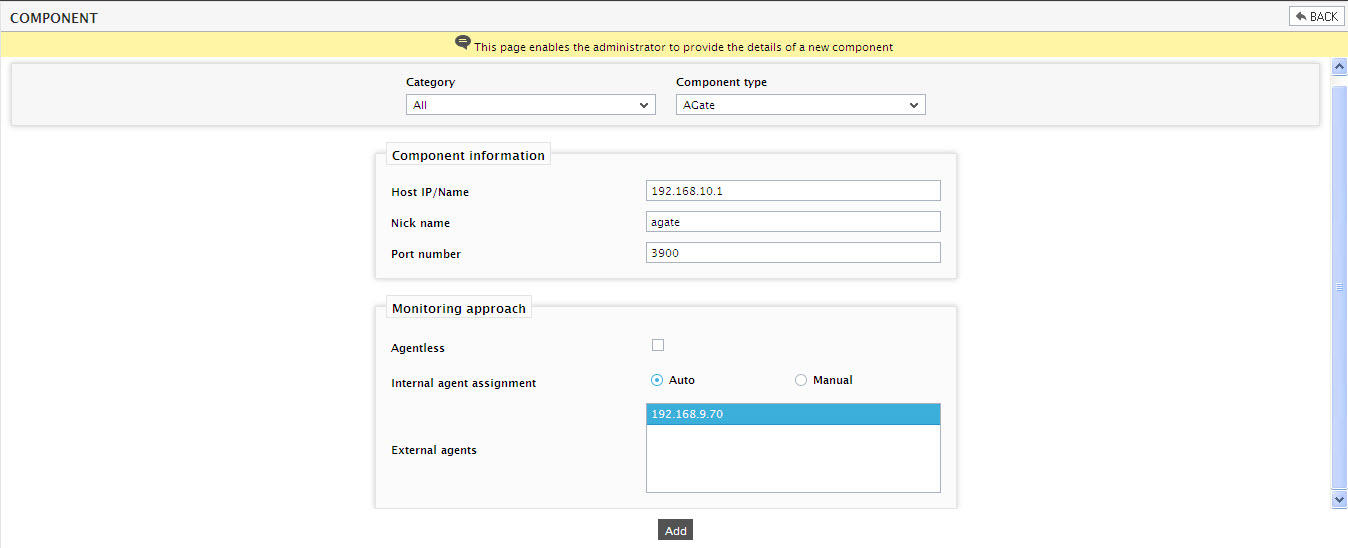
- Specify the Host IP/Name and the Nick name of the AGate component in Figure 1. Then, click the Add button to register the changes.
Configuring the tests
-
When you try to sign out of the eG administrative interface, Figure 2 will appear listing the unconfigured tests for the SAP server.

Figure 2 : The list of unconfigured tests for the AGate server
- Configure the tests one after another. To know how to configure the tests, refer to Monitoring the Internet Transaction Server (ITS) chapter.
- Once the configuration is updated, make one more attempt to log out of the administrative interface. This time, you will be prompted to configure the Processes test of the AGate server. The details on configuring the Processes test, Processes Test.
- Finally, log out of the administrative interface.
