How to Monitor IronPort AsyncOS Mail Server?
eG Enterprise monitors the IronPort AsyncOS Mail Server in an agentless manner. All that is required for this is a single eG agent on any remote Windows host in the environment. This agent is capable of polling SNMP MIB of the IronPort AsyncOS Mail Server and fetch statistics related to its performance. Before attempting to monitor the IronPort AsyncOS Mail Server appliance, make sure that the appliance is SNMP enabled. There are two broad steps for monitoring the appliance;
- Managing the IronPort AsyncOS Mail Server
- Configuring the tests
These steps are explained in the following sections.
Managing the IronPort AsyncOS Mail Server
The eG Enterprise cannot automatically discover the IronPort AsyncOS Mail server appliance. This implies that you need to manually add the component for monitoring. To add an IronPort AsyncOS Mail server component, do the following:
- Login to the eG administrative interface of eG as an administrator (admin).
- Manually add the IronPort AsyncOS Mail Server to be monitored using the COMPONENTS page (see Figure 1). To navigate to the COMPONENTS page, follow the menu sequence: Infrastructure -> Components -> Add Modify.
-
To add a new asyncos mail server, first, select IronPort AsyncOS Mail as the Component type (as shown Figure 1 below) and then, click the Add New Component button.

Figure 1 : Adding the details of a new IronPort AsyncOS Mail server
- In the page that appears, specify the Host IP address and Nick name of the new mail server (see Figure 1). Then, click the Add button to register the changes.
Configuring the tests
-
The IronPort AsyncOS Mail server so added will be managed automatically by eG Enterprise. Now, try to sign out of the user interface. Doing so, will bring up the following page, which prompts you to configure a list of unconfigured tests (see Figure 2) for the new IronPort AsyncOS Mail Server.

Figure 2 : A page displaying the tests that need to be configured for the IronPort AsyncOS Mail server
-
Click on any test in the list of unconfigured tests. For instance, click on the Asyncos CPU Status test to configure it. In the page that appears, specify the parameters as shown in Figure 3.
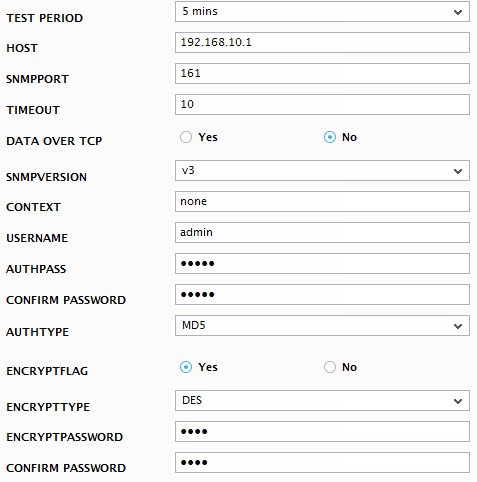
- To know how to configure the tests, refer to Monitoring the IronPort AsyncOS Mail Server chapter.
- Once all the tests are configured, finally signout of the eG administrative interface.



