Managing Microsoft Azure AD Connect
eG Enterprise automatically discovers the Azure AD Connect server in the target environment and also auto-manages the server after it is discovered.
Discovery is agent-based and you can configure either of the following agents to auto-discover the server:
-
The eG agent monitoring the Azure AD Connect server, (OR);
-
The eG agent monitoring a Microsoft Azure Subscription component in the target environment
However, if for some reason the server is not discovered automatically, you will have to manually add the server to the eG Enterprise system using the eG admin interface.
In this case, follow the steps below to manage the Azure AD Connect server:
- Log into the eG administrative interface.
-
Navigate to the COMPONENTS page that appears when the Infrastructure -> Components -> Add/Modify menu sequence is followed. Select Microsoft Azure AD Connect as the Component type and click the Add New Component button in that page. Figure 1 will then appear.
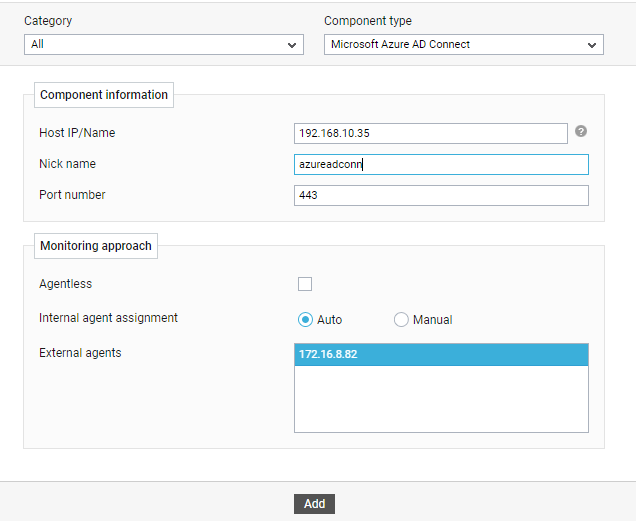
- Specify the Host IP/Name and Nick name of the Azure AD Connect server in Figure 1. By default, 443 will be displayed as the Port number. Then, assign one/more External agents to the component and click the Add button to register the changes.
