Configuring Tests for the Microsoft Azure API Management
Follow the steps below to configure tests for the managed Azure API Management:
-
Once the Microsoft Azure API Management component is auto-managed in the eG Enterprise system, Figure 1 will appear displaying the managed component..
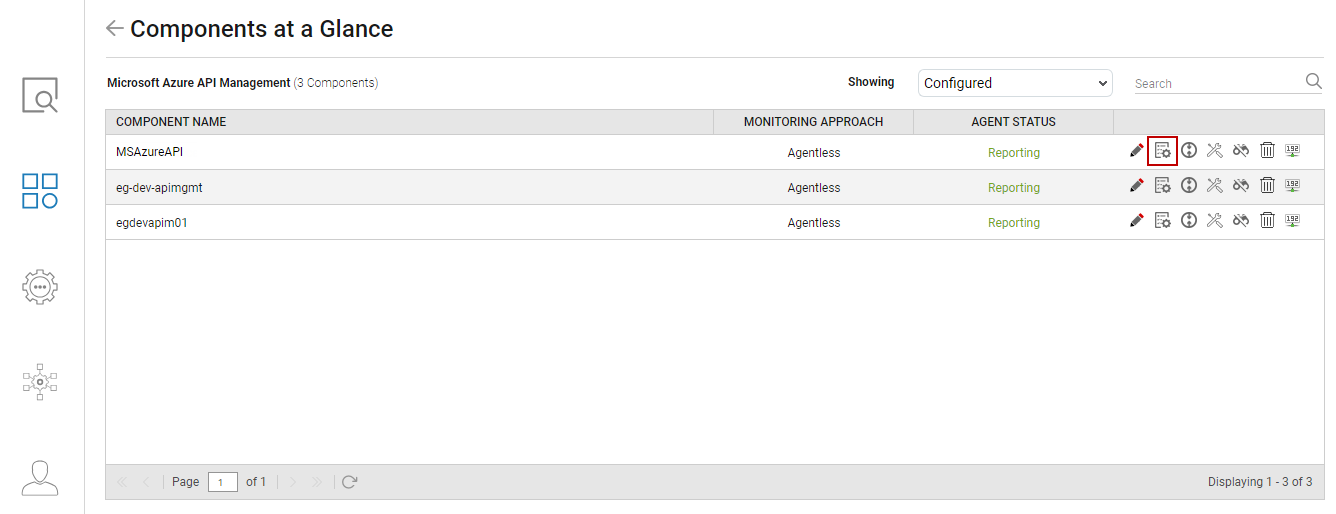
-
To configure tests for this component, click on the
 icon corresponding to it in Figure 1. Figure 2 will then appear displaying the tests configured by default and the unconfigured tests for this component.
icon corresponding to it in Figure 1. Figure 2 will then appear displaying the tests configured by default and the unconfigured tests for this component. 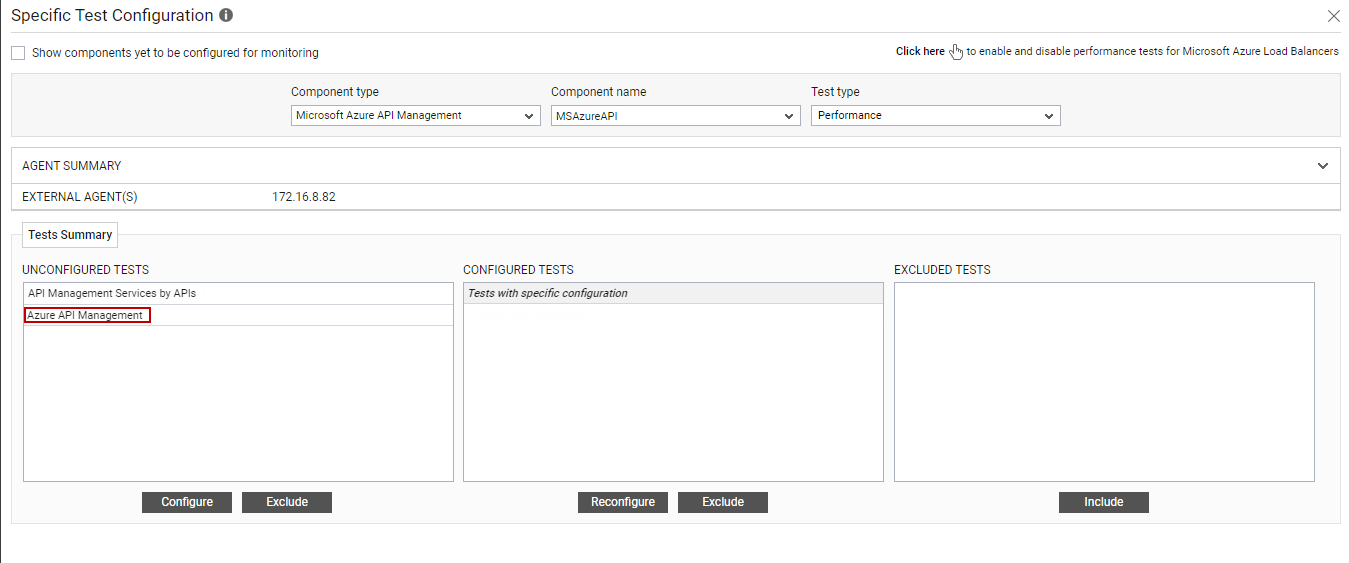
Figure 2 : The list of unconfigured tests for the Azure API Management component
-
From the UNCONFIGURED TESTS list, select the Azure API Management test and click on the Configure button below to configure it. Figure 3 will then appear.
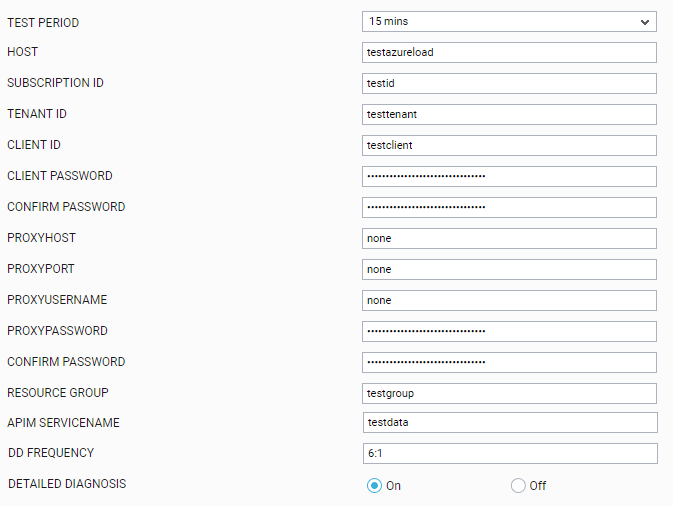
Figure 3 : Configuring the Azure API Management test
Refer to Azure API Management Test for more details on how to configure this test.
-
Once you configure the test, click on the Update button to save the changes. Doing so will automatically configure all the other tests listed in the UNCONFIGURED TESTS box of Figure 2.
You can now proceed to view the performance results that eG reports for the managed Microsoft Azure API Management by switching to / logging into the eG monitoring console.



