Managing the Windows Service Application
As mentioned earlier, a Windows Service Application can be a standalone application or a web-based application. eG Enterprise supports both these application types. This section describes how to manage both these application types using eG Enterprise.
Managing a Web-based Windows Service Application
To monitor a web-based windows service application, you need to manage that application in eG Enterprise as a Microsoft .NET Application component. For that, follow the steps below:
-
Login to the eG admin interface as a user with administrative rights.
-
Follow the Infrastructure -> Components -> Add/Modify menu sequence in the eG admin interface.
-
When Figure 1 appears, select Microsoft .NET Application as the Component type, and click the Add New Component button therein.
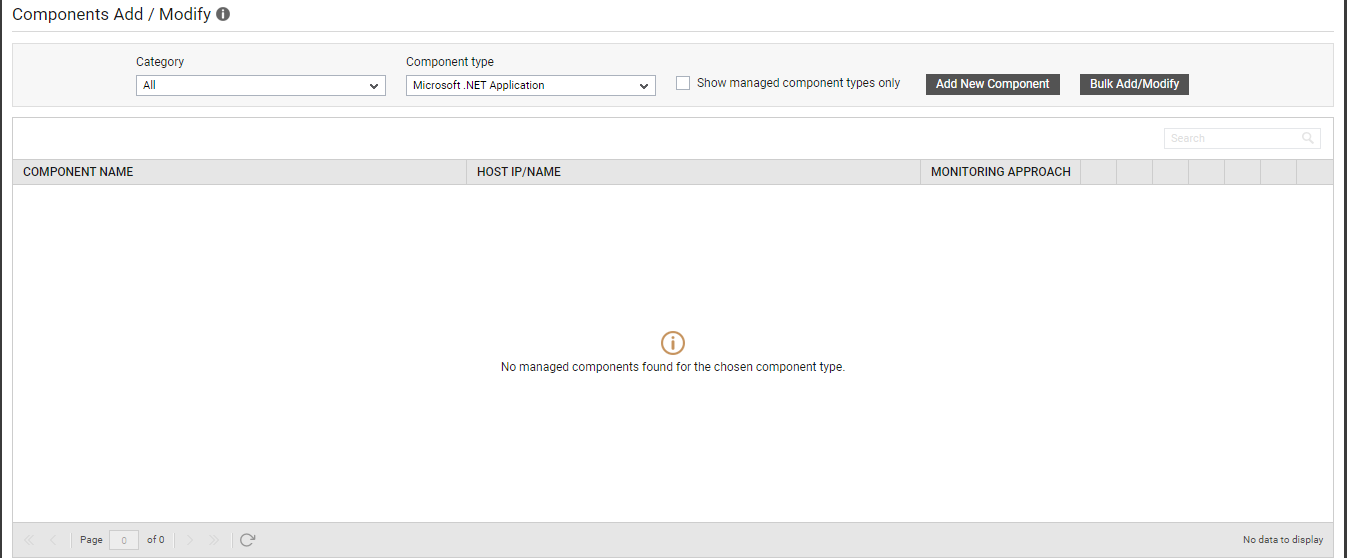
Figure 1 : Selecting Microsoft .NET Application as the Component type
-
Figure 2 will then appear. Specify the Host IP / Name and Nick name of the target .NET / .NET Core application. Assign one/more External agents to the component. Finally, click the Add button.
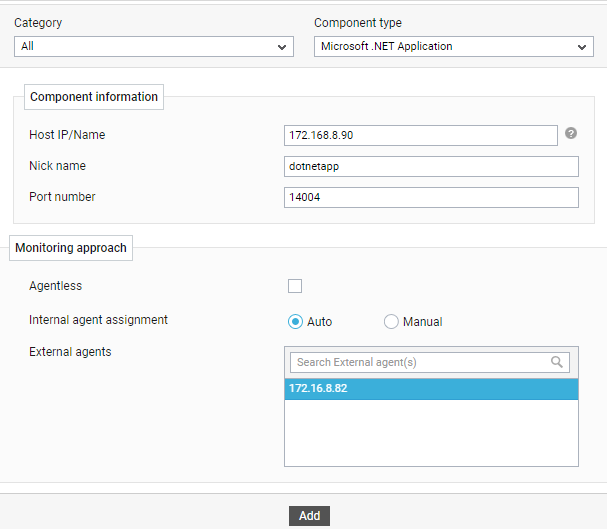
Managing a Standalone Windows Service Application
To monitor a standalone Windows application (running as a Windows service), you need to manage that application in eG as a Microsoft .NET Client component. Follow the steps below to achieve this:
-
Login to the eG admin interface as a user with administrative rights.
-
Follow the Infrastructure -> Components -> Add/Modify menu sequence in the eG admin interface.
-
In the page that appears next, select Microsoft .NET Client as the Component type, and click the Add New Component button therein. Figure 1 will then appear.
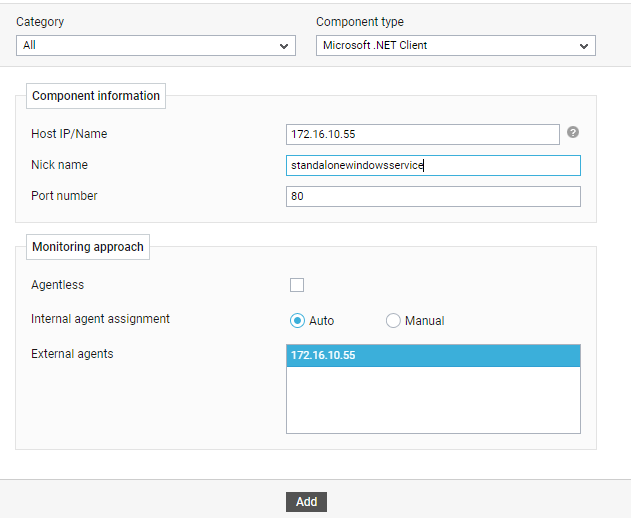
-
In Figure 1, specify the Host IP / Name and Nick name of the target .standalone Windows service application. Assign one/more External agents to the application. Finally, click the Add button.
Once the component is successfully added, proceed to configure the tests for the component.



