Managing the Nutanix AHV Server
Nutanix AHV and AHV VDI servers that are auto-discovered using the Nutanix Prism Element can be managed with the help of the MANAGE/UNMANAGE page in the eG admin interface. Servers that are not auto-discovered can be manually added using the ADD/MODIFY page in the eG admin interface. This topic discusses both these procedures.
To manage an auto-discovered AHV server, do the following:
-
Follow the Components -> Manage/Unmanage menu sequence in the Infrastructure tile of the Admin menu.
-
When Figure 1 appears, select Nutanix AHV as the Component type. All AHV servers that were recently discovered will be displayed in the Unmanaged Components list. Note that to view and manage AHV VDI servers, you will have to select 'Nutanix AHV VDI' as the Component type.
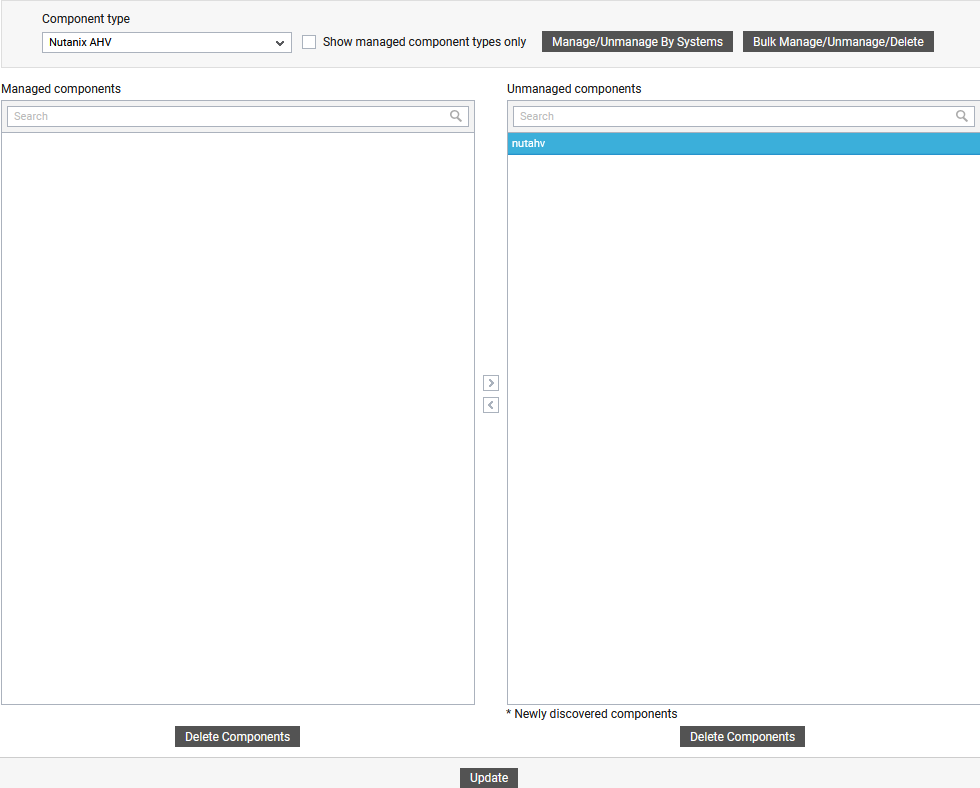
-
Select the server you want to manage from the Unmanaged Components list and click the < button to manage it. This will transfer your selection to the Managed Components list (see Figure 2).
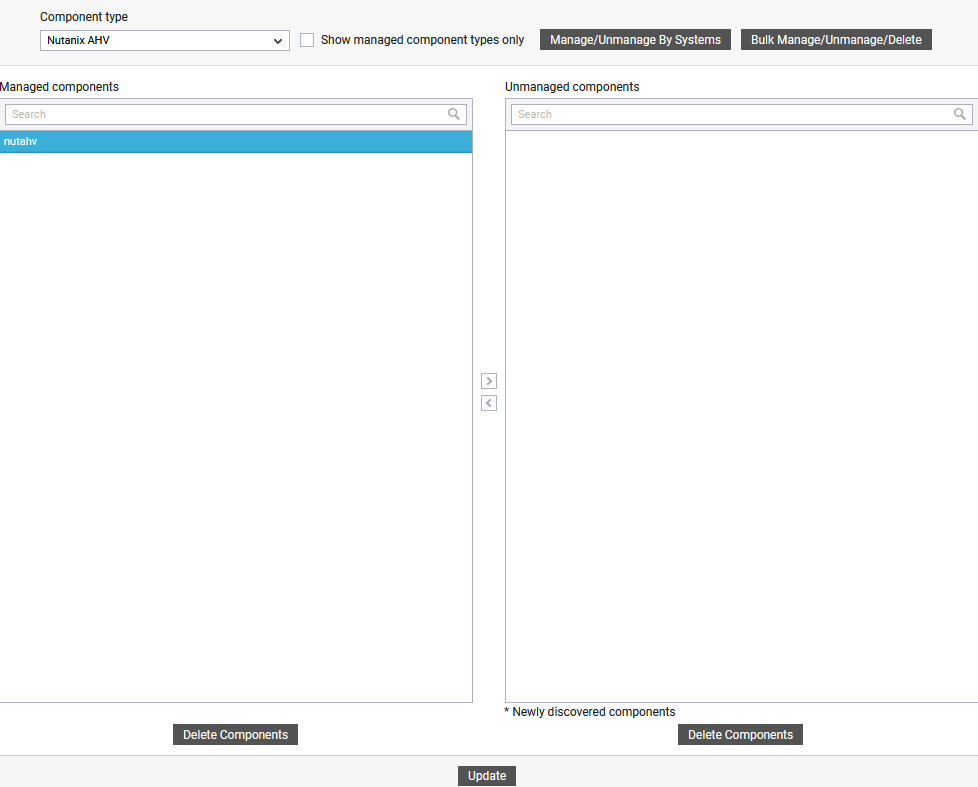
-
Finally, click the Update button in Figure 2 to save the changes.
To manage an AHV server that is not auto-discovered, do the following:
-
Follow the Components -> Add/Modify menu sequence in the Infrastructure tile of the Admin menu.
-
In the page that appears next, select Nutanix AHV as the Component type. Note that to add an AHV VDI server, you will have to select 'Nutanix AHV VDI' as the Component type. Then, click the Add New Component button. This will invoke Figure 3.
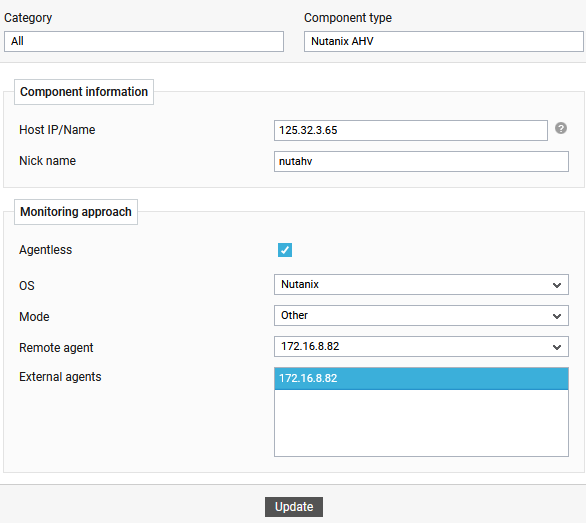
-
Specify the following in Figure 3:
-
Provide the Host IP/Name of the AHV server to be monitored.
-
Specify the Nickname of the server.
-
By default, eG monitors Nutanix AHV in an agentless manner only. This is why, the Agentless flag is enabled by default.
-
Select Nutanix as the OS and then indicate the Mode of monitoring. The eG agent runs Rest API commands on Prism Element to pull metrics from the AHV server. Therefore, select Other as the Mode.
-
Pick the Remote Agent that should monitor the server.
-
Also assign an External Agent for external monitoring of the server.
-
Click the Update button to save the changes.
-



