Checking if the Pre-requisites for Basic Authentication are Fulfilled
For this, do the following:
-
Login to the eG agent host.
-
Open the PowerShell ISE in elevated mode.
-
Follow the File -> Open menu sequence to open the O365CheckPrerequisites.ps1 script in the <EG_AGENT_INSTALL_DIR>\lib directory.
-
Press the F5 key on the keyboard to run the open script.
-
Figure 1 will then appear.
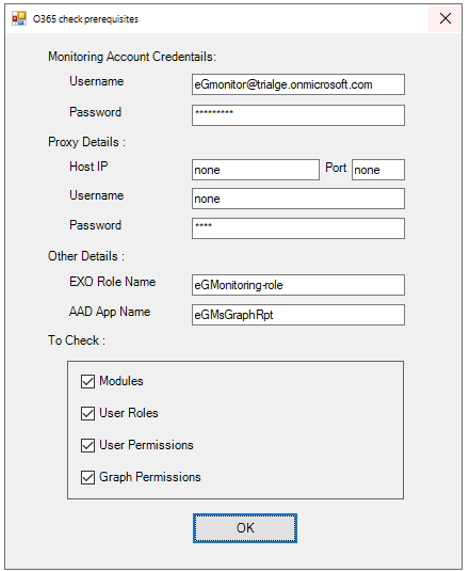
Figure 1 : Checking whether pre-requisites for monitoring Office 365 using Basic Authentication are fulfilled
-
In Figure 1, first specify the Username and Password of the O365 user account that you used for monitoring Office 365. Make sure you configure the Username and Password with the values of the O365 USER NAME and O365 PASSWORD parameters of the eG tests.
-
If the eG agent connects to Office 365 via a proxy server, then configure the details of that server in the Proxy Details section.
-
Next, against EXO Role Name, specify the monitoring role you assigned to the Monitoring Account specified at step 6 above.
-
Then, in the AAD App Name text box, specify the name of the Microsoft Graph app that was created on Azure Active Directory for monitoring purposes.
-
Then, from the To Check section, select the check boxes that indicate the pre-requisites that you want this script to check.
-
Finally, click the OK button.
-
Once the script runs, it will automatically create a CheckO365Prerequisites.log file in the <EG_AGENT_INSTALL_DIR>\agent\O365. The status/progress of each of the pre-requisites will be logged in this log file. You can use this log file to troubleshoot the failure of any of the pre-requisites.



