Checking if the Pre-requisites for Modern Authentication are Fulfilled
For this, do the following:
-
Login to the eG agent host.
-
Open the PowerShell ISE in elevated mode.
-
Follow the File -> Open menu sequence to open the O365CheckCBAPrerequisites.ps1 script in the <EG_AGENT_INSTALL_DIR>\lib directory.
-
Press the F5 key on the keyboard to run the open script.
-
Figure 1 will then appear.
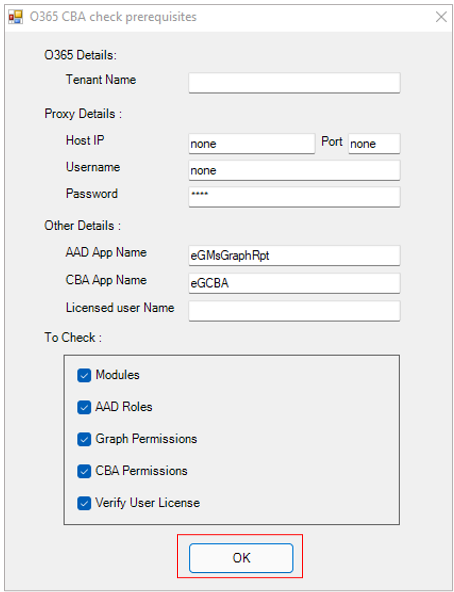
Figure 1 : Checking whether pre-requisites for monitoring Office 365 using Modern Authentication are fulfilled
-
In Figure 1, first specify the Tenant Name for which certificate-based authentication has been enabled. Make sure you configure the Tenant Name here with the value of the tenant name parameter of the eG tests.
-
If the eG agent connects to Office 365 via a proxy server, then configure the details of that server in the Proxy Details section.
-
Then, in the AAD App Name text box, specify the name of the Microsoft Graph app that was created on Azure Active Directory for monitoring purposes.
-
Next, in the CBA App Name text box, specify the name of the app that was created for enabling certificate-based authentication for the target tenant.
-
If you want to check if a specified user has been assigned the valid Office 365 license as required, specify the name of that user against Licensed User Name.
-
Then, from the To Check section, select the check boxes that indicate the pre-requisites that you want this script to check.
-
Finally, click the OK button.
-
Once the script runs, it will automatically create a Check_CBA_O365Prerequisites.log file in the <EG_AGENT_INSTALL_DIR>\agent\O365. The status/progress of each of the pre-requisites will be logged in this log file. You can use this log file to troubleshoot the failure of any of the pre-requisites.



