Adding the Oracle HTTP Server 12c component
eG Enterprise cannot auto-discover an Oracle HTTP Server 12c. This implies that you need to manually add the component for monitoring. The steps for manually adding the Oracle HTTP Server 12c component are detailed below:
-
Log into the eG administrative interface.
-
The Components page will then appear. In the Components page, select Oracle HTTP Server 12c as the Component type and click the Add New Component button.
-
Figure 1 will then appear.
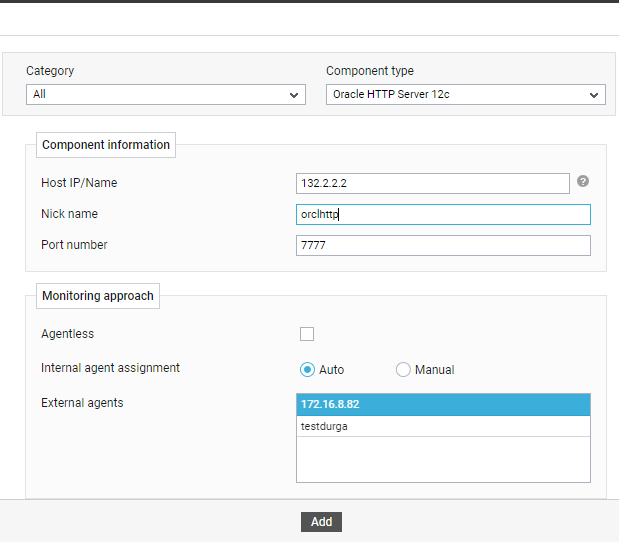
-
Specify the Host IP/Name and the Nick name for the Oracle HTTP Server 12c component.
-
Next, select the External agent that will monitor the target Oracle HTTP Server 12c component.
-
Finally, click the Add button to register the changes
-
Once the Oracle HTTP Server 12c component is added successfully, you will be again redirected to the Components page (see Figure 2). Using the options provided in the Components page, you can modify, unmanage or delete the newly added component. In addition, you can also configure the tests, set thresholds and maintenance policies, and change the IP address.

-
To collect the performance metrics, you may need to manually configure the tests that are mapped to the Oracle HTTP Server 12c component. To configure the tests that need manual configuration, click on the
 icon in Figure 2. This will lead you to the Specific Test Configuration page where the unconfigured tests for the Oracle HTTP Server 12c component will be listed in the Unconfigured Tests list box.
icon in Figure 2. This will lead you to the Specific Test Configuration page where the unconfigured tests for the Oracle HTTP Server 12c component will be listed in the Unconfigured Tests list box.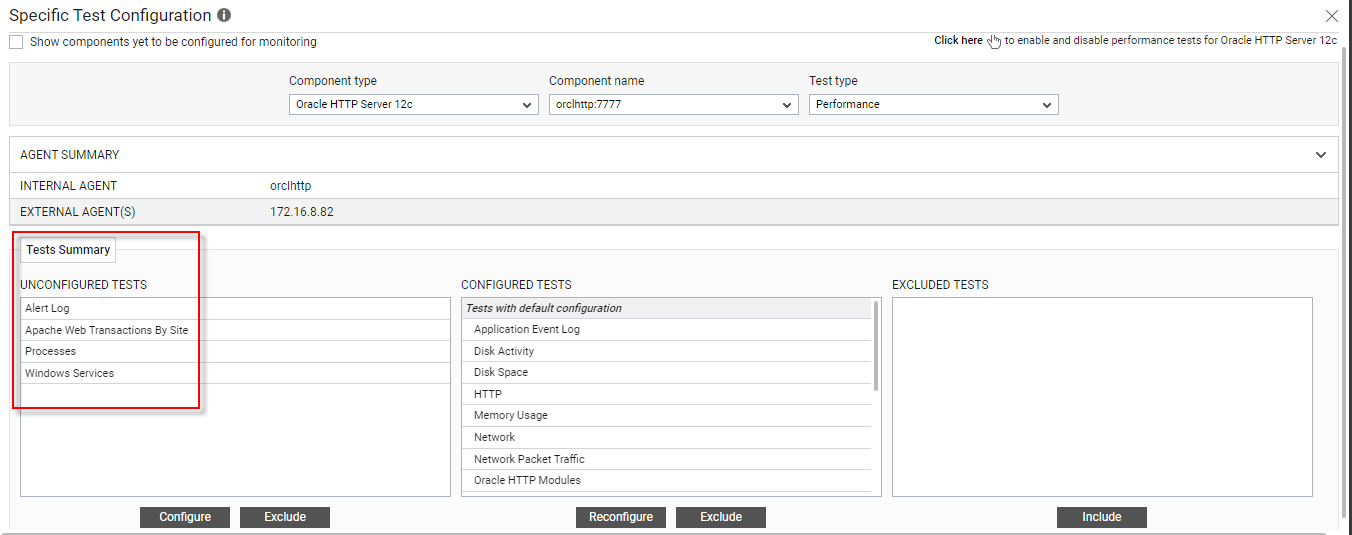
Figure 3 : Unconfigured tests for the Oracle HTTP Server 12c component
-
Tests with default configuration will be listed in CONFIGURED TESTS list box automatically. To configure Apache Web Transactions By Site Test, refer to Monitoring the Apache Web Server document.
-
To configure Processes and Windows Service Tests, refer to Monitoring Unix and Windows Servers/Windows document.
-
To know how to manually configure the Alert log Test, refer to Alert Log Test.
-
Once all the tests are configured, switch to the Monitor tab to view the performance metrics reported by the tests.
Click on the Add Component button in the right corner of the Components at a Glance page that appeared or follow the Infrastructure -> Components -> Add/Modify menu sequence.



