How to Monitor Pure Storage FlashArray Using eG Enterprise?
The broad steps for monitoring Pure Storage FlashArray using eG Enterprise are as follows:
- Managing the Pure Storage FlashArray
- Configuring the tests
These steps have been discussed in following sections.
Managing the Pure Storage FlashArray
The eG Enterprise cannot automatically discover the Pure Storage FlashArray. This implies that you need to manually add the component for monitoring. Remember that the eG Enterprise automatically manages the components that are added manually. To manage a Pure Storage server, do the following:
- Log into the eG administrative interface.
- Follow the Components -> Add/Modify menu sequence in the Infrastructure tile of the Admin menu.
-
In the COMPONENT page that appears next, select Pure Storage as the Component type. Then, click the Add New Component button. This will invoke Figure 1.
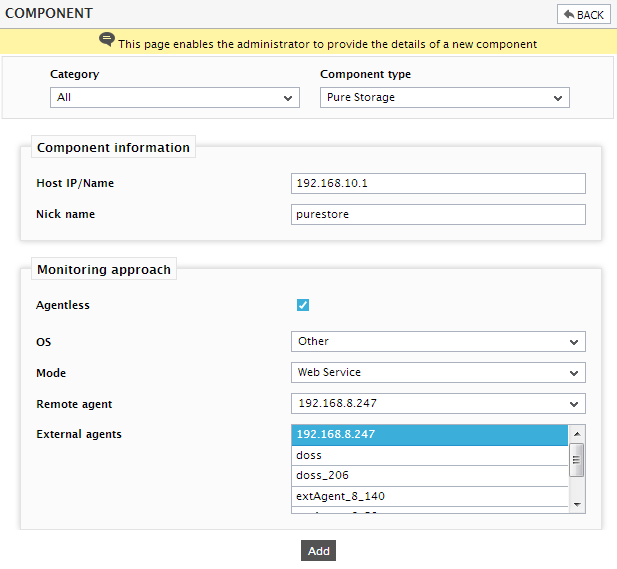
- Specify the Host IP and the Nick name for the Pure Storage FlashArray in Figure 1. By default, the Pure Storage component is monitored in an agentless manner. Therefore, the Agentless flag will be checked by default.
- Next, choose Other as the OS and Web Service as the Mode for monitoring the Pure Storage component.
- Finally, click the Add button to register the changes.
Configuring the tests
-
When you attempt to sign out of eG administrative interface, a list of unconfigured tests will appear as shown in Figure 2. This list reveals the unconfigured tests that require manual configuration.

Figure 2 : List of tests that need to be configured for the Pure Storage FlashArray
- To configure the tests, click on the test names in the list of unconfigured tests. To know more on how to configure the tests, refer to Monitoring Pure Storage FlashArray chapter.
- Once all the tests are configured, signout of the eG administrative interface.



