Pre-requisites for Monitoring SAP BTP Cloud Foundry Environment
The eG agent connects to the SAP BTP Cloud Foundry environment and pulls metrics from it using REST API. To enable the eG agent to make these API calls, the following are required:
-
API Endpoint URL - This is the URL that provides the location of the resources that are to be monitored on the SAP Cloud platform. To know how to identify this URL, follow the procedure outlined in Identifying the API Endpoint URL, Organization Name and Spacesof this document. Once identified, use that URL to manage the target SAP BTP Cloud Foundry component using the eG admin interface.
-
Organization name - In SAP BTP Cloud Foundry environment, an organization is a development account that an individual or multiple collaborators can own and use. All collaborators access an organization with user accounts, which have roles such as Org Manager, Org Auditor, Admin, Admin Read-Only, Space Managers, Space Developers and other different roles. Collaborators in an organization share a resource quota plan, apps, services availability, and custom domains. To identify such Organization name that is associated with the region that is monitored, use the procedure outlined in Identifying the API Endpoint URL, Organization Name and Spaces of this document.
-
Spaces- A space in SAP BTP Cloud Foundry environment provides users with access to a shared location for application development, deployment, and maintenance. An organization can contain multiple spaces. For collecting metrics from the target environment, you need to decide on which of these spaces to be excluded and those names of the spaces to be provided as comma separated values in the eG Test Configuration page. The procedure for such configuration is outlined in Identifying the API Endpoint URL, Organization Name and Spaces of this document.
-
User ID and Password - For collecting performance statistics, the eG agent has to connect to the SAP BTP Cloud Foundry environment as a valid 'API client'. For this purpose, you should first register the eG agent as an API client, and obtain the User ID and Password. To achieve this, follow the procedure detailed in Registering the eG Agent as an API Client of this document. Then, you should configure the eG tests with this User ID and Password.
Registering the eG Agent as an API Client
-
To register an API client, you first need to login to the SAP BTP Cockpit Platform using valid account credentials. The cockpit is a central web-based user interface for administrators, providing access to a number of functions for configuring and managing applications and connecting them to services on SAP BTP. In the left navigation pane of SAP BTP Cockpit Platform, click on Users menu (see Figure 1). In the Subaccount: trial - Users section, click on Create to create a new user (see Figure 1).
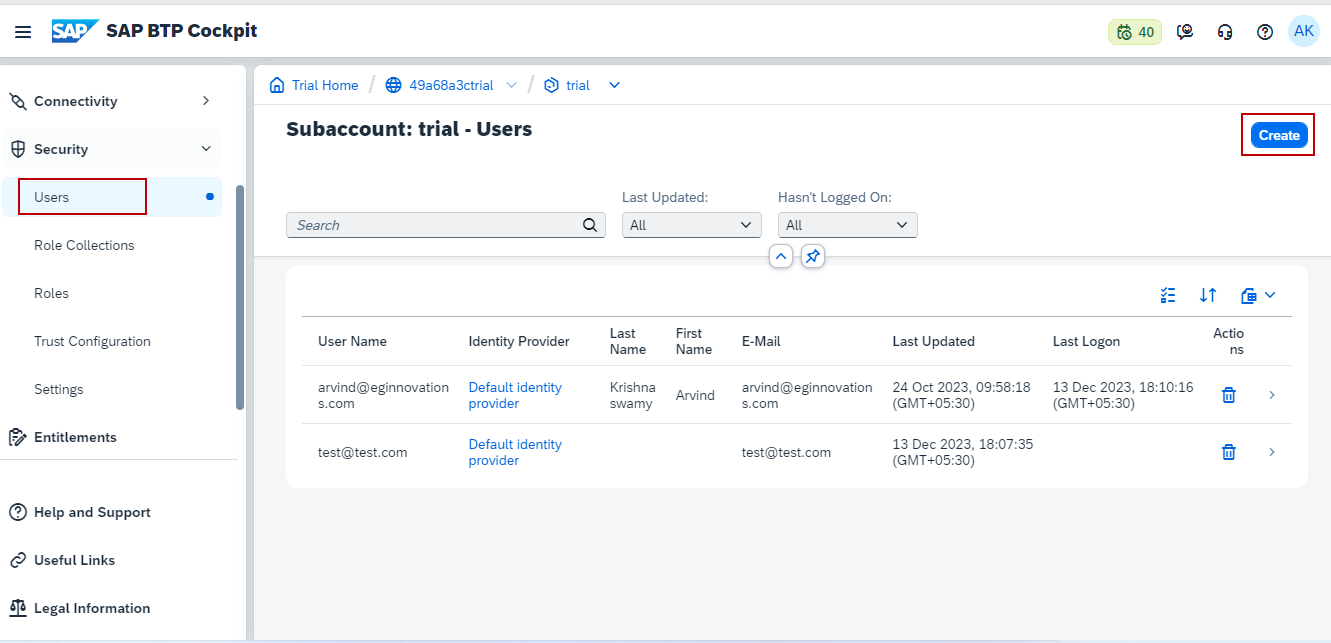
-
A Create User pop-up window appears. Add the User Name, E-Mail ID (similar to what you have enrolled as an user for creating SAP user account) and select the Identity Provider in the pop-up and then click the Create button to create a new user (see Figure 2).
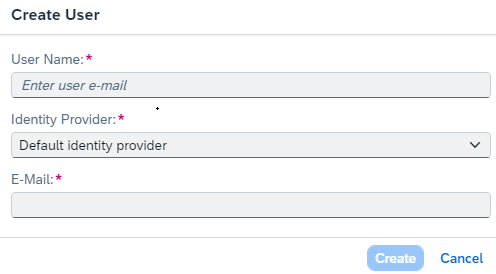
-
New user will be created and the role can be assigned for the new user using the Assign Role Collection option (see Figure 3).
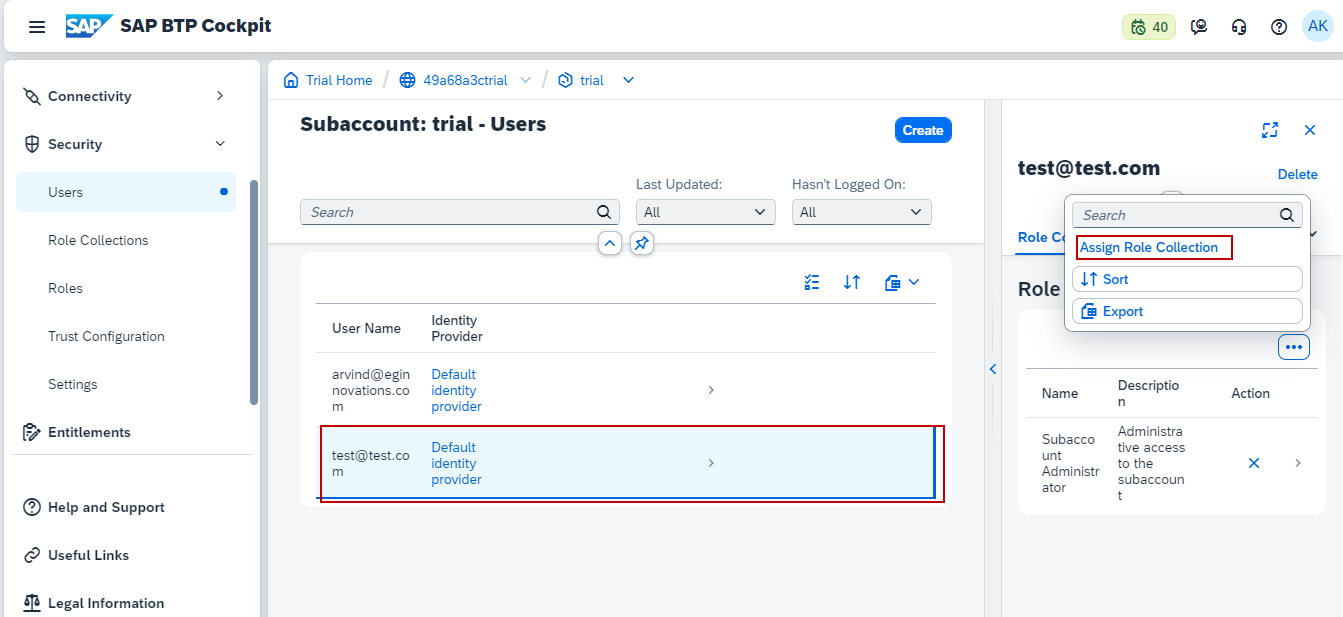
-
Assign Role Collection pop-up appears. Select the appropriate role from the list or search for the specific role using the Search option in the Assign Role Collection pop-up (see Figure 4).
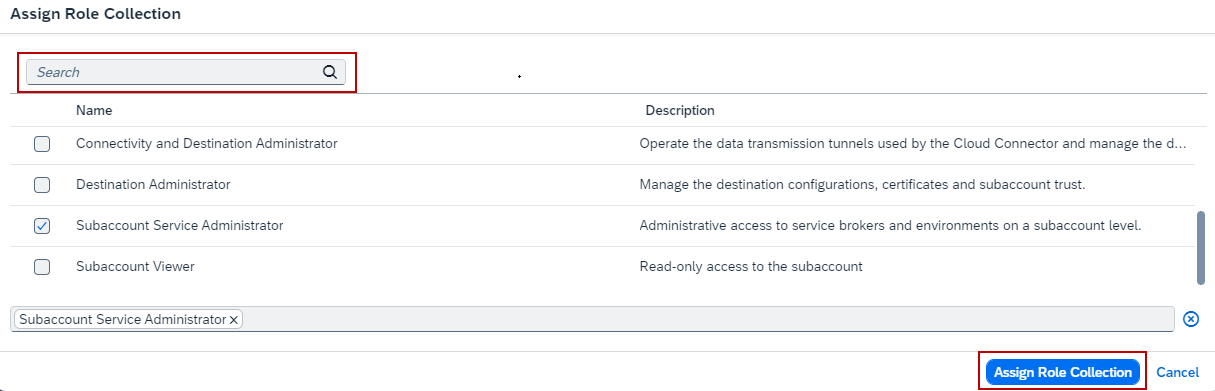
-
Once the role is selected, click Assign Role Collection and the newly created user will be assigned with the selected role.
Identifying the API Endpoint URL, Organization Name and Spaces
To find the test configuration parameters for SAP BTP Cloud Foundry Environment in eG Test Configuration page, make sure that the below steps are followed in the SAP BTP Cockpit Platform :
Login to the SAP BTP Cockpit Platform. Navigate to Account Explorer option in the left navigation pane (see Figure 5).
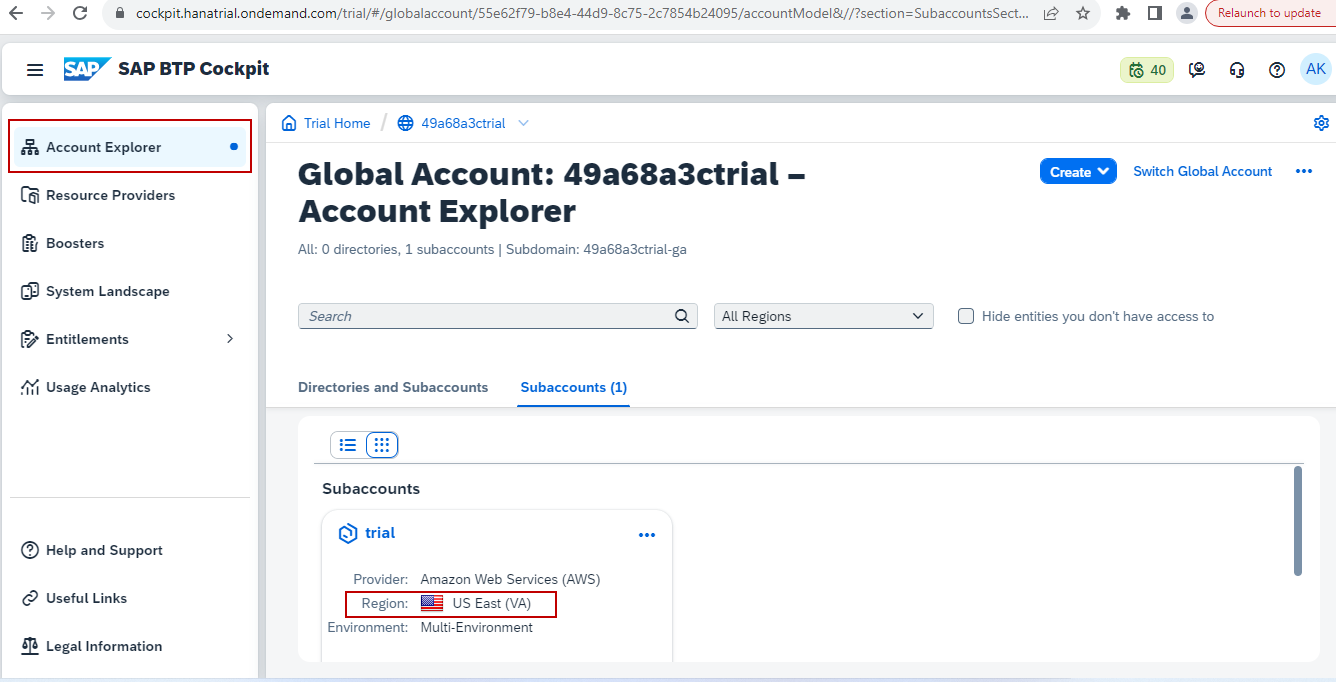
Figure 5 : Region details in SAP Cloud Platform Cockpit
In this page, select Subaccounts tab and you can identify the Region in SAP BTP Cloud Foundry environment (see Figure 5). The SAP BTP Cloud Foundry Region is mapped to a host / endpoint URL. To know the URL that corresponds to the Region that is being monitored, click the Subaccounts window and the Cloud Environment details are listed (see Figure 6)
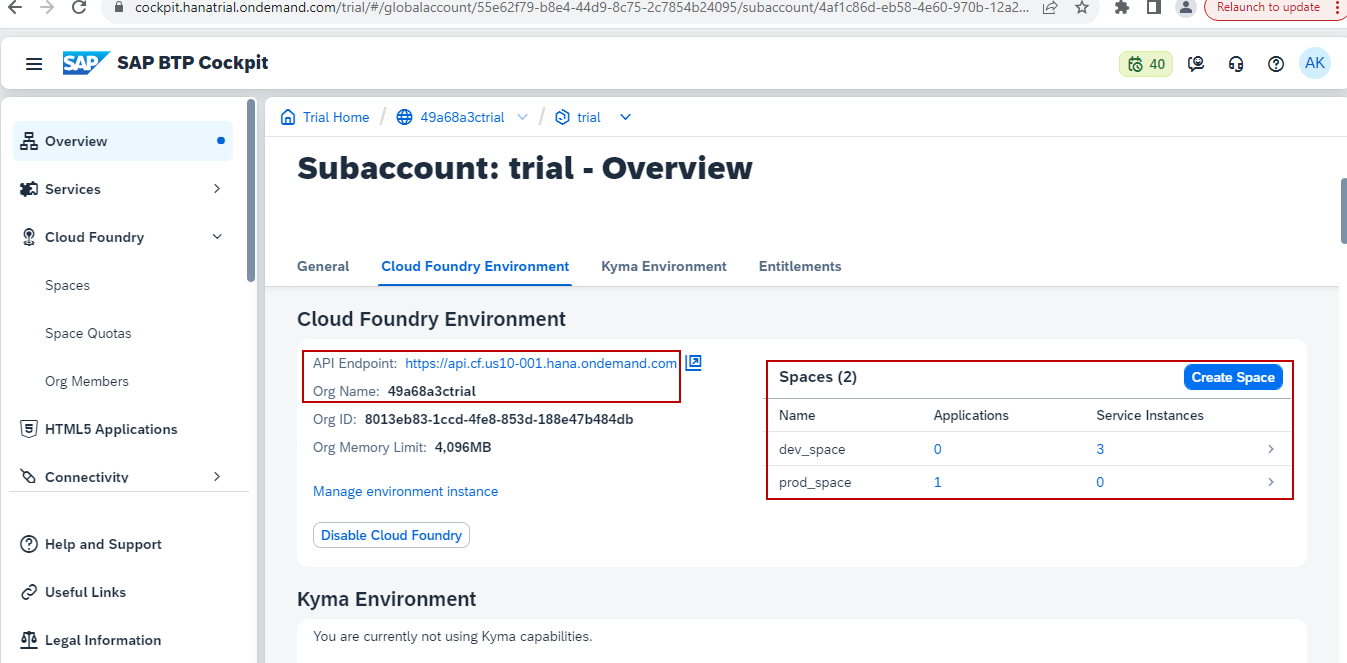
Figure 6 : Cloud Foundry Environment details
Note down the API Endpoint URL from the Cloud Foundry Environment section (see Figure 6). This will be the Host/IP of the eG SAP BTP Cloud Foundry component.
For our example, the Host (Endpoint URL) for the SAP BTP Cloud Foundry component has been added in the Test Configuration page (see Figure 7). If the end point URL appears as https://api.cf.us10.hana.ondemand.com, then add the host details as cf.us10.hana.ondemand.com as the Host parameter (see Figure 7).
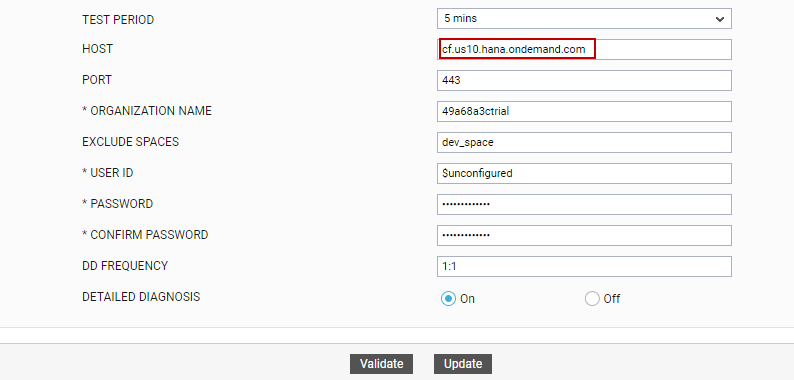
Figure 7 : Host Parameter details
For identifying the name of the organization in SAP BTP Cloud Foundry environment, note down the Org Name from the Cloud Foundry Environment section (see Figure 6). This will be the name of organization for the eG SAP BTP Cloud Foundry component. For our example, the Organization Name for the SAP BTP Cloud Foundry component has been added in the Test Configuration page (see Figure 8).
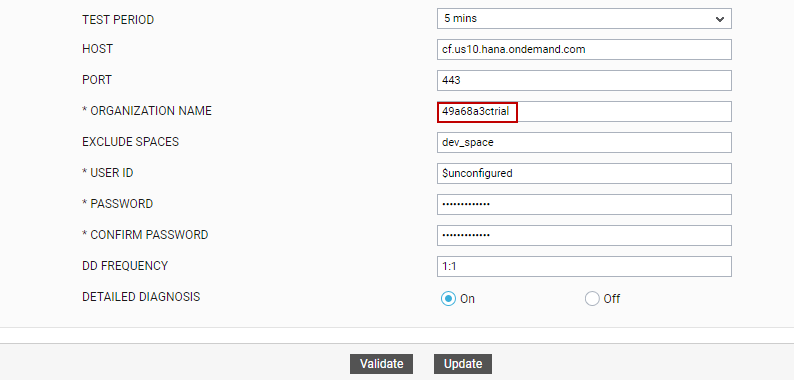
Figure 8 : Organization name details
For identifying the spaces in SAP BTP Cloud Foundry environment, note down the different spaces as listed in the Cloud Foundry Environment section (see Figure 6). For our example, you can exclude the specific space by adding the name of the space in the Test Configuration page(see Figure 9). If more spaces need to be excluded, then you can add comma-separated space names in the Test Configuration page.
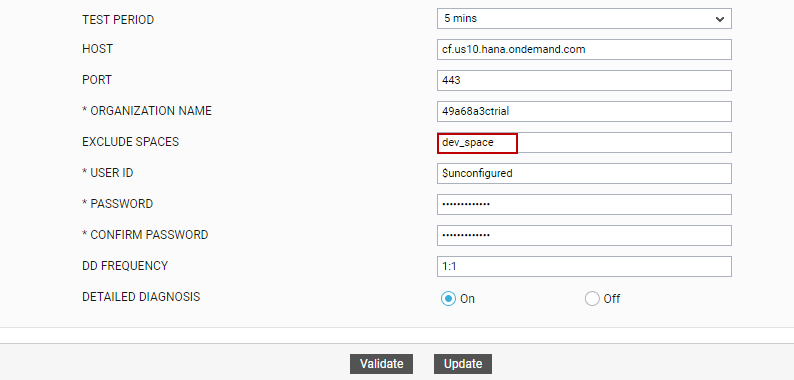
Figure 9 : Exclude spaces parameter in specific test configuration page



