Adding SAP BusinessObjects Data Services
eG Enterprise is capable of automatically discovering SAP BusinessObjects Data Services. If for some reason, eG Enterprise is unable to auto-discover the SAP BusinessObjects Data Services, then, you will have to manually add the component to the eG Enterprise system. For this, follow the steps below:
-
Click on the Add Component button in the right corner of the Components at a Glance page that appeared or follow the Infrastructure -> Components -> Add/Modify menu sequence.
-
Then, select the SAP BusinessObjects Data Services as the Component type and click the Add New Component button. Figure 1 will then appear.

Figure 1 : Adding an SAP BusinessObjects Data Services for monitoring
-
In Figure 1, provide the Host IP/Name of the SAP BusinessObjects Data Services to be monitored. Then, provide a Nick name for the server.
-
Finally, click the Add button to add the server for monitoring.
-
Once the SAP BusinessObjects Data Services component is added successfully, you will be again redirected to the Components page (see Figure 2). Using the options provided in the Components page, you can modify, unmanage or delete the newly added component. In addition, you can also configure the tests, set thresholds and maintenance policies, and change the IP address.

Figure 2 : Configuring the SAP BusinessObjects Data Services component
-
To collect the performance metrics, you may need to manually configure the tests that are mapped to the SAP BusinessObjects Data Services. To configure the tests that need manual configuration, click on the
 icon in Figure 2. This will lead you to the Specific Test Configuration page where the unconfigured tests for the SAP BusinessObjects Data Services will be listed in the Unconfigured Tests list box.
icon in Figure 2. This will lead you to the Specific Test Configuration page where the unconfigured tests for the SAP BusinessObjects Data Services will be listed in the Unconfigured Tests list box.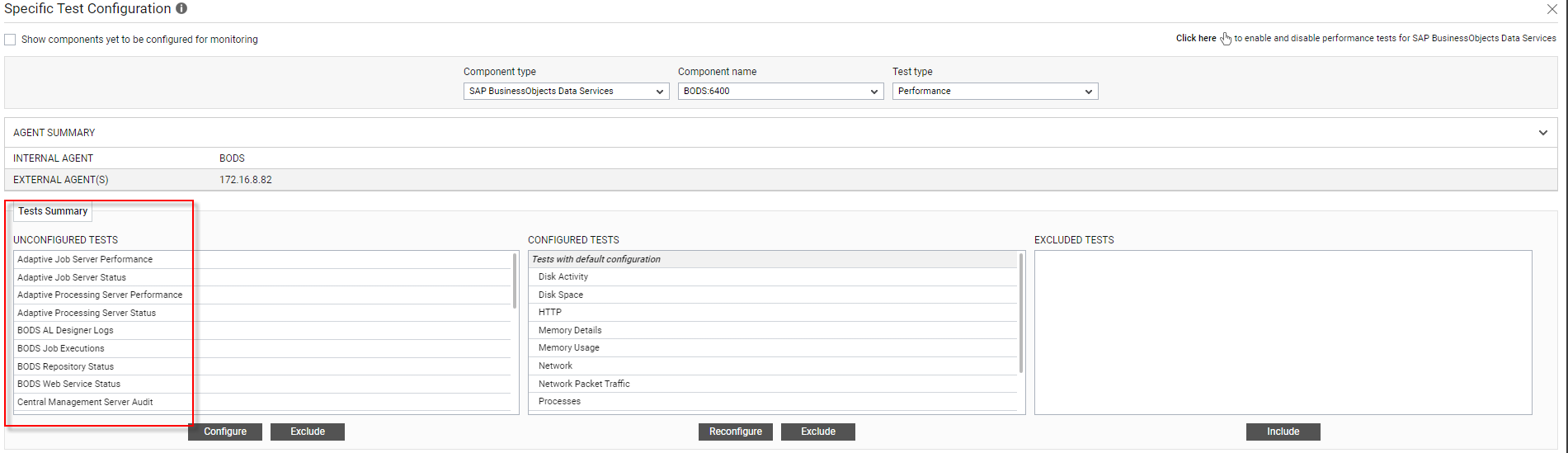
Figure 3 : The list of unconfigured tests for the SAP BusinessObjects Data Services component
-
Now, click on the BODS Job Executions test to configure it. To know how to configure this test, refer to BODS Jobs Executions Test
-
The remaining tests will be automatically configured once the BODS Job Executions test is configured.
-
Click on the BODS AL Designer Logs test to configure it. To know how to configure this test, refer to BODS AL Designer Logs Test
-
Once all the tests are configured, switch to the Monitor tab to view the performance metrics reported by the tests.



