Adding the SAP Hybris component
eG Enterprise cannot auto-discover an SAP Hybris. This implies that you need to manually add the component for monitoring. The steps for manually adding the SAP Hybris component are detailed below:
-
Log into the eG administrative interface.
-
The Components page will then appear. In the Components page, select SAP Hybris as the Component type and click the Add New Component button.
-
Figure 1 will then appear.

-
Specify the Host IP/Name and the Nick name for the SAP Hybris component.
-
Next, select the External agent that will monitor the target SAP System component.
-
Finally, click the Add button to register the changes
-
Once the SAP Hybris component is added successfully, you will be again redirected to the Components page (see Figure 2). Using the options provided in the Components page, you can modify, unmanage or delete the newly added component. In addition, you can also configure the tests, set thresholds and maintenance policies, and change the IP address.

-
To collect the performance metrics, you may need to manually configure the tests that are mapped to the SAP Hybris component. To configure the tests that need manual configuration, click on the
 icon in Figure 2. This will lead you to the Specific Test Configuration page where the unconfigured tests for the SAP Hybris component will be listed in the Unconfigured Tests list box.
icon in Figure 2. This will lead you to the Specific Test Configuration page where the unconfigured tests for the SAP Hybris component will be listed in the Unconfigured Tests list box.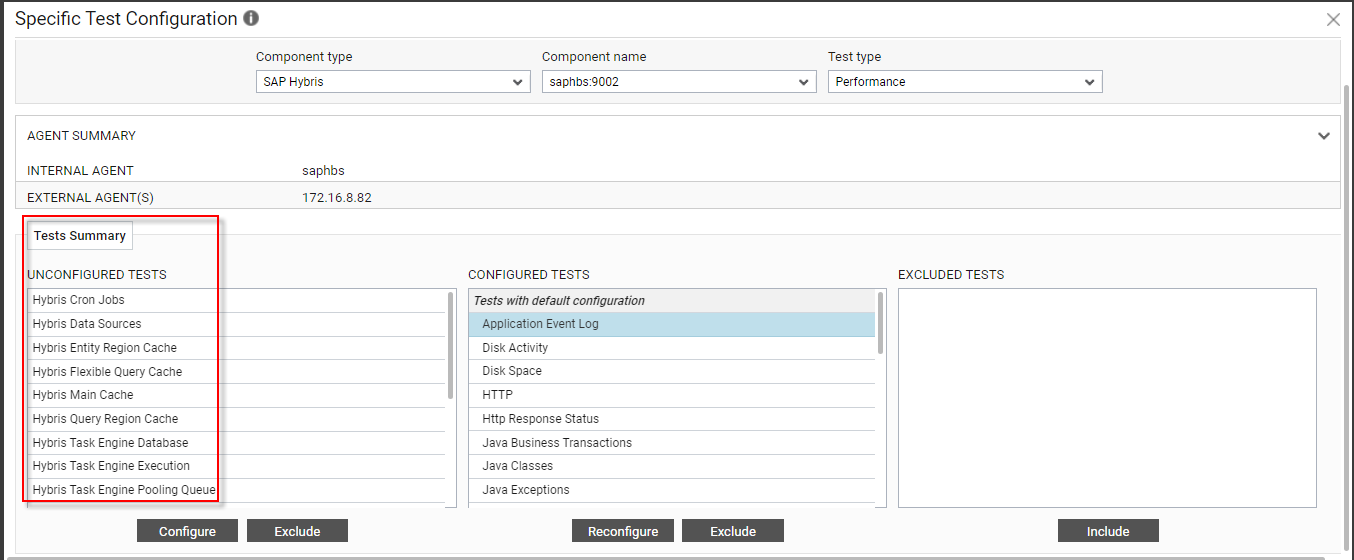
Figure 3 : Unconfigured tests for the SAP Hybris component
-
Now, click on any Hybris related tests to configure it. To know how to configure Hybris related tests, refer to the Monitoring the SAP Hybris
-
To configure Tomcat server related tests which are - Tomcat Application Test, Tomcat Cache Test, Tomcat Connectors Test, Tomcat JSPs Test, Tomcat Servlets Test, Tomcat ThreadPools Test, refer to Monitoring the Tomcat Server:
-
To configure HTTP Test, refer to Monitoring Apache Web Server Test.
-
To configure JVM related tests which are - JAVA Classes Test, JMX Connections to JVM Test, JVM CPU Usage Test, JVM File Descriptors Test, JVM Garbage Collector Test, JVM Memory Pool Garbage Collector Test, JVM Memory Usage Test, JVM Summary Test, JVM Threads Test, JVM Uptime Test, refer to Monitoring the IBM WebSphere Liberty Server:
-
Once all the tests are configured, switch to the Monitor tab to view the performance metrics reported by the tests.
Click on the Add Component button in the right corner of the Components at a Glance page that appeared or follow the Infrastructure -> Components -> Add/Modify menu sequence.



