How to Monitor Microsoft Windows Cluster Node using eG Enterprise?
eG Enterprise monitors a Microsoft Windows Cluster Node in an agent-based manner. For this purpose, an eG agent used should be deployed on the target cluster node in the environment. To start monitoring the target node, first, you need to add a Microsoft Windows Cluster Node component and configure the tests using eG administrative interface. The steps for achieving this are explained in the following section.
Adding a Microsoft Windows Cluster Node Component
eG Enterprise cannot auto-discover the Microsoft Windows Cluster Nodes. This implies that you need to manually add a Microsoft Windows Cluster Node Component for monitoring using the eG administrative interface. The steps for manually adding the Microsoft Windows Cluster Node component are detailed below:
- Login to the eG admin interface.
-
Click on the Add Component button in the right corner of the Components at a Glance page that appeared (see ) or follow the Infrastructure -> Components -> Add/Modify menu sequence. The Components at a Glance page
- The Components page will then appear. In the Components page, select Microsoft Windows Cluster Node Component as the Component type and click the Add New Component button.
-
Figure 1 will then appear.
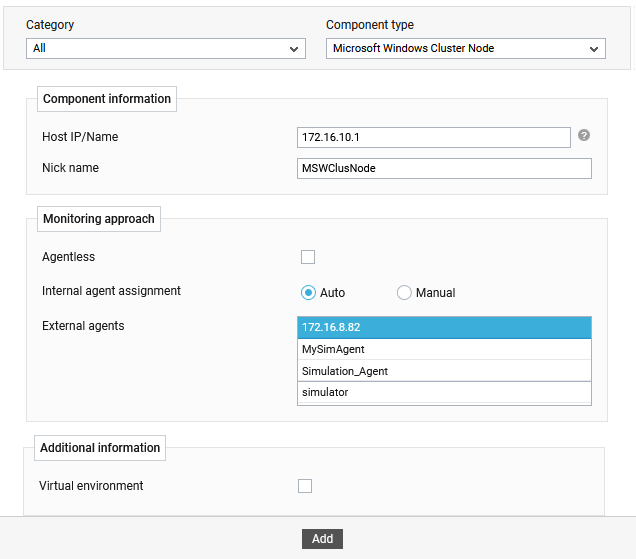
Figure 1 : Adding a Microsoft Windows Cluster Node component
- Specify the Host IP/Name and the Nick name for the Microsoft Windows Cluster Node component in Figure 1.
- Finally, click the Add button to register the changes.
-
Once the Microsoft Windows Cluster Node component is added successfully, the tests associated with the component are automatically configured.
- To view the performance metrics reprorted by the tests, switch to the Monitor tab.



