Consolidated View
In order to identify the component that meets a specific configuration requirement, administrators of IT environments often have to manually check the configuration of each system in their environment. For instance, if administrators need a Windows 2000 server with service pack 2, deployed on it for the purpose of installing a specific software, then, they will have to manually verify the OS details of each server in the environment, to identify the server that is ideal for the installation. In large IT environments, this could prove to be a herculean task. Therefore, to ease the pain of such administrators, the eG Configuration Management console offers the CONSOLIDATED VIEW page. This page serves as a central interface, in which specific configuration details collated from multiple components (of a type) are published, so that administrators can quickly compare the displayed information across components, and can thus identify the components that meet their requirements.
This page can be accessed by clicking on the Consolidated View menu option.
To view the consolidated configuration information related to multiple components of a type, do the following:
- Select a component type from the Component Type list box as depicted in Figure 1.
- Doing so, will list all the components of the chosen type in the Components list box. All components will be selected from this list box by default. If requred, you can select one/more components.
- All the configuration parameters that are supported by the components of the chosen type, will then be displayed in the Report Type drop-down list. From this list, pick the configuration parameter that is to be compared across the chosen components.
- If the chosen parameter supports descriptors, then, you can comparatively analyze configuration across descriptors as well, by picking two/more descriptors from the Descriptors list.
-
Finally, click the SUBMIT button (see Figure 1).
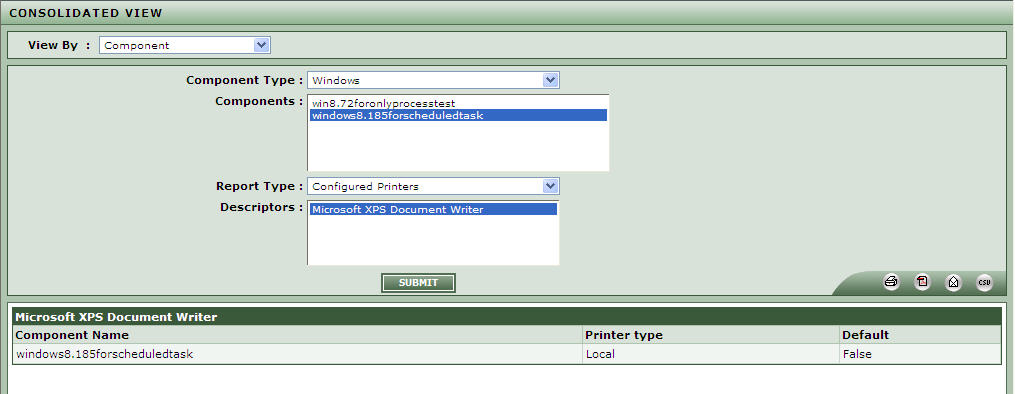
Figure 1 : Viewing consolidated reports of a specific component type
- This will invoke a table that is split into multiple sections - one each for every descriptor chosen. For each descriptor of every selected component, the values reported by the chosen configuration parameter will be displayed, so as to facilitate an effective comparison.



