Integrating with BMC Remedy
BMC Remedy is a ITSM solution which supports the incident management process with the ability to log incidents, classify according to impact and urgency, assign to appropriate engineers/team, escalate, and manage through to resolution and reporting.
eG Enterprise integrates with BMC Remedy ITSM via REST API. eG alerts are automatically transmitted to BMC Remedy. Incident templates in Remedy are automatically populated with the alert information, thereby resulting in the automatic creation of incidents in Remedy. If an eG alert is modified / closed, the corresponding incident template , and consequently the incident, is also automatically updated / closed in Remedy.
The key pre-requisites for this integration are as follows:
-
Incident templates have to be created in Remedy for every registered customer;
-
Each customer registered with Remedy should have a dedicated user profile in eG Enterprise;
-
Each such user login should be manually mapped to the incident template created in Remedy for that user/customer. To achieve this, follow the steps below:
-
Login to the system hosting the eG manager.
-
Open the eg_services.ini file (in the <EG_MANAGER_INSTALL_DIR>\manager\config directory (on Windows; on Unix, this will be the /opt/egurkha/manager/config directory).
-
In the [REMEDY_TEMPLATE_MAPPING] section of the fie, make entries of the following format for each eG user login that corresponds to a Remedy customer.:
<eG_Username1>=<Incident_Template_ID1>
<eG_Username2>=<Incident_Template_ID2>
...
...
-
Finally, save the file.
-
As and when new incident templates are added and new tenants are on-boarded, it is the eG customer's job to update this section in the eg_services.ini file with the user:template mappings.
Once the pre-requisites are fulfilled, proceed to integrate the eG manager with BMC Remedy, as described in the procedure below:
- Login to the eG administrative interface.
-
Select the Manager option from the Settings tile.
-
Figure 3 will then appear. From the manager settings tree in the left panel of Figure 3, select the ITSM/Collaboration Integration node. The third-party ITSM/Collaboration tools that eG Enterprise can integrate with will be listed in the right panel.

-
Now, click on the BMC Remedyoption in the right panel (see Figure 3). A BMC Remedy section will now appear in the right panel (see Figure 4).
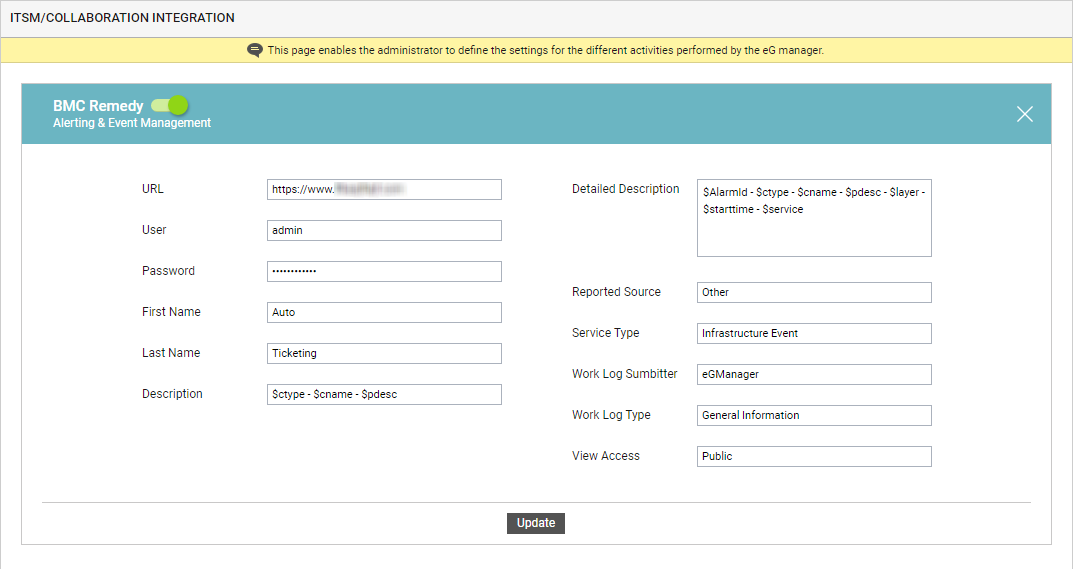
- To enable integration with BMC Remedy, first slide the BMC Remedy slider in Figure 4 to the right.
-
Then, specify the following in Figure 4:
- URL: eG Enterprise integrates with Remedy using REST API. The eG manager POSTs eG alerts to the endpoint URL of the API as JSON payloads containing alert information. To enable the eG manager to connect to the API, you need to specify the endpoint URL here.
- User and Password: To create incidents in Remedy against eG alerts, the eG manager should connect to Remedy as a valid Remedy user. The credentials of this user should be specified here.
- First Name and Last Name: By default, these are set to Auto and Ticketing respectively, to indicate that the incident records in Remedy are automatically generated.
- Description: Specify the concise description of eG alerts routed to Remedy. The default format is as follows:
$ctype - $cname - $pdesc
The ‘dollared’ ($) text in the format above is a key, the value of which varies at run time, depending upon the information contained in the eG alarms. For example, in the default format above, $ctype is a key that represents the problematic component type in the eG aler. You are advised against changing any of the key names.
The other keys that are part of the default format are discussed in the table below:
$cname
Will display the name of the problem component
$pdesc
Will display a brief problem description
-
Detailed Description: Specify the body of the incidents created in BMC Remedy against alerts raised by eG Enterprise. The default description is as follows:
$AlarmId - $ctype - $cname - $pdesc - $layer - $starttime - $service
The ‘dollared’ ($) text in the format above is a key, the value of which varies at run time, depending upon the information contained in the eG alarms. For example, in the default format above, $cname is a key that represents the name of the problem component in an eG alert, and changes according to the actual component name in the alerts sent to Remedy. You are advised against changing any of the key names.
The other keys that are part of the default format are discussed in the table below:
$AlarmId
Will display the unique alarm ID that eG assigns to each new alert
$ctype
Will display the problem component type
$pdesc
Will display a brief problem description
$layer
Will display the problematic layer
$starttime
Will display the start time of the problem
$service
Will display the service ID. This is nothing but the unique ID of the OTRS queue that is created for each service.
- Reported Source : Every incident in Remedy is associated with a 'source'. Specify the source that reported all incidents that were automatically created in Remedy against eG alerts.
- Service Type: Specify the service type for all incidents automatically generated in Remedy against eG alerts. The options are: User Service Restoration, User Service Request, Infrastructure Restoration, and infrastructure Event.
- Work Log Submitter: Work logs track the changes that have happened for a record. The work log is composed of text fields that hold the information, attachment fields to support attachments, and a type field that represents the type of captured information. Specify who is the work log submitter for all incidents created in Remedy against eG alerts.
- Work Log Type: Specify the work log type for all incidents created/modified in Remedy against eG alerts.
- View Access: Indicate who should be allowed to view the incident records automatically created in Remedy against eG alerts. By default, this is Public. This means that everyone with access to BMC Remedy Problem Management can view the incident records of eG.
- Finally, click the Update button in .



