Managing the A10 Application Delivery Controller
The eG Enterprise cannot automatically discover the A10 Application Delivery Controller. This implies that you need to manually add the component for monitoring. To manage an A10 Application Delivery Controller component, do the following:
- Log into the eG administrative interface.
- Follow the Components -> Add/Modify menu sequence in the Infrastructure tile of the Admin menu.
-
In the COMPONENT page that appears next, select A10 Application Delivery Controller as the Component type. Then, click the Add New Component button. This will invoke Figure 1.

- Specify the Host IP/Name and the Nick name of the A10 Application Delivery Controller in Figure 1. Then, click the Add button to register the changes.
-
When you attempt to sign out, a list of unconfigured tests will appear as shown in Figure 2.

Figure 2 : List of unconfigured tests to be configured for the A10 Application Delivery Controller
-
Click on any test in the list of unconfigured tests. For instance, click on the A10 CPU test to configure it. In the page that appears, specify the parameters as shown in Figure 3.
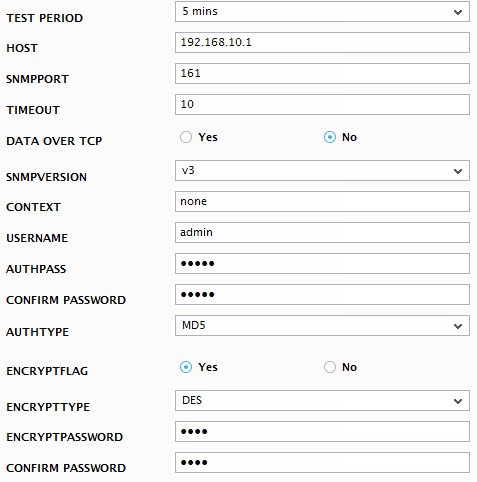
- To know how to configure parameters, refer to Monitoring A10 Application Delivery Controller.
- Next, try to signout of the eG administrative interface, now you will be prompted to configure the Device Uptime and Network Interfaces tests. To know details on configuring these tests refer to Monitoring Cisco Router document.
- Finally, signout of the eG administrative interface.



