How does eG Enterprise Monitor Juniper DX Device?
By executing a wide variety of tests on the DX device and thoroughly analyzing the critical performance metrics extracted from the SNMP MIB exposed by the device, the eG Enterprise promptly identifies probable issues with the device and proactively cautions administrators of it, so that any damage - big or small - is averted in time.
- The eG Enterprise is capable of monitoring the Juniper DX device in agentless manner.
- The Juniper DX devices are managed manually using the eG administrative interface.
Before attempting to monitor the DX device, make sure that above pre-requsites are kept in place. There are two broad steps for monitoring the Infoblox appliance;
- Managing the Juniper DX Device
- Configuring the tests
These steps are explained in the following sections.
Managing the Juniper DX Device
The eG Enterprise cannot automatically discover a Juniper DX device so that you need to manually add the component for monitoring. To manage a Juniper DX component, do the following:
- Log into the eG administrative interface.
- Follow the Components -> Add/Modify menu sequence in the Infrastructure tile of the Admin menu.
-
In the COMPONENTS page that appears next, select Juniper DX as the Component type. Then, click the Add New Component button. This will invoke Figure 1.

- Specify the Host IP/Name and Nick name of the Juniper DX component to be monitored as shown in . Then, click Add button to register the changes.
Configuring the tests
-
When you attempt to sign out, a list of unconfigured tests appears (see Figure 2).

-
Click on any test in the list of unconfigured tests. For instance, click on the Target Server Status test to configure it. In the page that appears, specify the parameters as shown in Figure 3.
- Click on the Target Server Status test to configure it. To know how to configure the test , refer to Target Server Status Test.
- The next time you try to sign out of the admin interface, you will be prompted to configure the Network Interfaces test. To know how to configure this test, refer to Monitoring Cisco Routers.
- Finally, Update the test configuration, and sign out of the eG administrative interface.
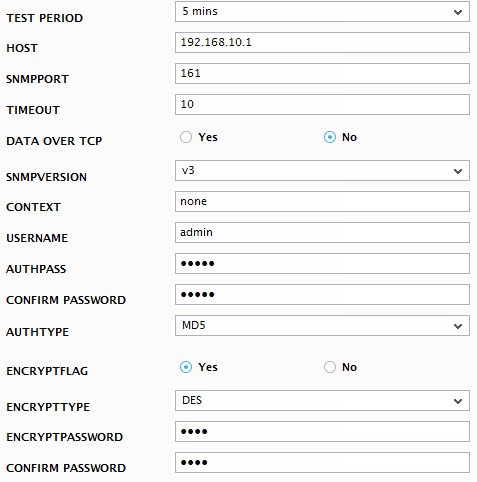
Figure 3 : Configuring the Target Server Status test



