How to Monitor Microsoft App-V Using eG Enterprise?
eG Enterprise monitors the Microsoft App-V in both agent-based and agentless manners. An eG agent connects to database of the Microsoft App-V and collects metrics pertaining to its performance.
Managing the Microsoft App-V Management Server
The eG Enterprise cannot automatically discover the Microsoft App-V Management Server. This implies that you need to manually add the component for monitoring. Remember that the eG Enterprise automatically manages the components that are added manually. To add a Microsoft App-V Management Server, do the following:
- Log into the eG administrative interface.
- Follow the Components -> Add/Modify menu sequence in the Infrastructure tile of the Admin menu.
-
In the COMPONENT page that appears next, select Microsoft App-V Management Server as the Component type. Then, click the Add New Component button. This will invoke Figure 1.
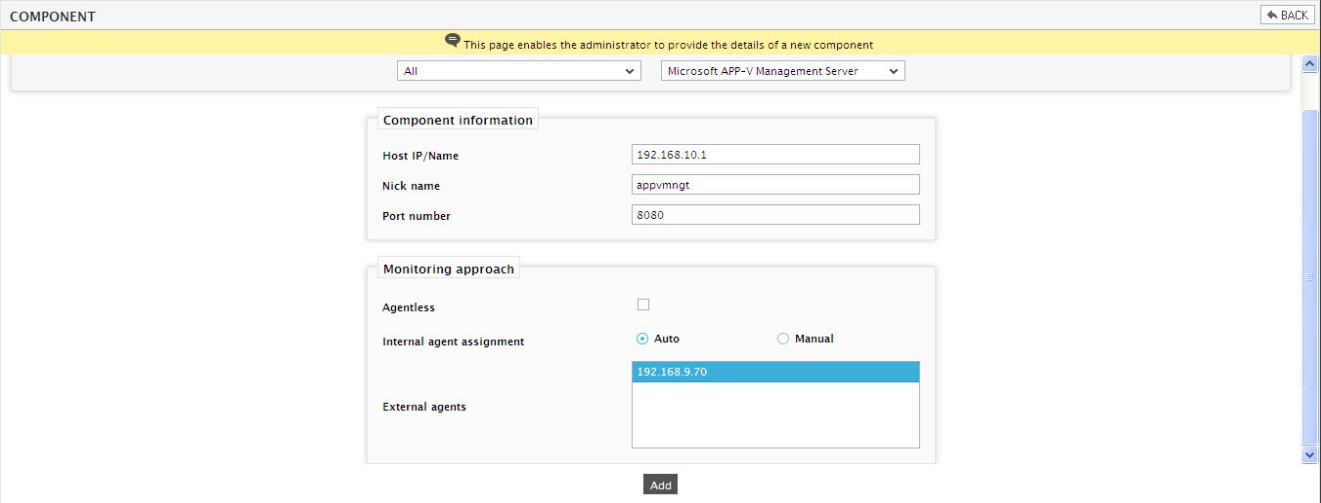
- Specify the Host IP and the Nick name of the Microsoft App-V Management Server in Figure 1.
- The Port number will be set as 8080 by default. If the Microsoft App-V Management Server is listening on a different port in your environment, then override this default setting.
- Then, click on the Add button to add the Microsoft App-V Management Server for monitoring.
Configuring the tests
-
When you attempt to sign out, a list of unconfigured tests appears ( see Figure 2).

Figure 2 : List of Unconfigured tests for the Microsoft App-V Management Server
- Click and configure the tests one after another. To know how to configure these tests, refer to Monitoring APP-V Management Server chapter.
- Finally, signout of the eG administrative interface.



