Integrating with Moogsoft
Moogsoft AIOps is the pioneering AI platform for IT operations, powered by purpose-built machine learning algorithms. Moogsoft helps to improve the detection and remediation of incidents, ensuring continuous service delivery for business.
eG Enterprise integrates with Moogsoft, so that problem events detected by eG can be automatically sent to Moogsoft via Moogsoft's REST API. Moogsoft then employs machine-learning and AI to analyze, correlate, deduplicate, and virtually share event information with all those responsible for resolving them, so as to slash event MTTR.
To integrate eG Enterprise with Moogsoft, do the following:
- Login to the eG administrative interface.
-
Select the Manager option from the Settings tile.
-
Figure 1 will then appear. From the manager settings tree in the left panel of Figure 1, select the ITSM/Collaboration Integration node. The third-party ITSM/Collaboration tools that eG Enterprise can integrate with will be listed in the right panel.

-
Now, click on the Moogsoftoption in the right panel (see Figure 1). A Moogsoft section will now appear in the right panel (see Figure 2).
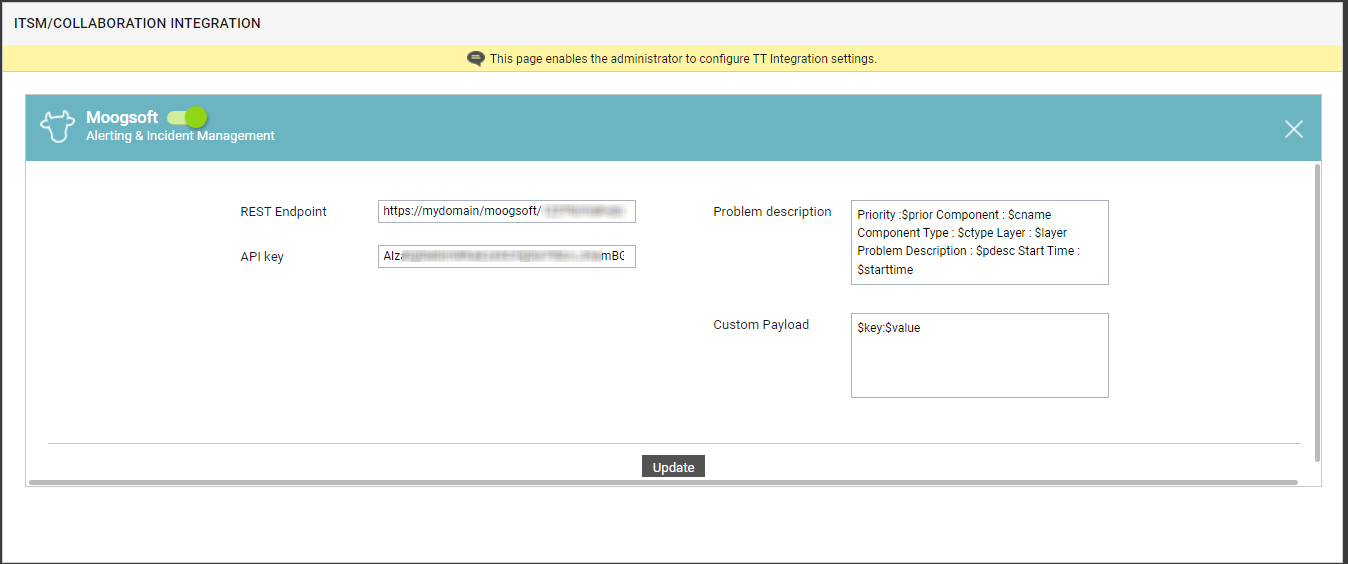
- To enable integration with Moogsoft, first slide the Moogsoft slider in Figure 2 to the right.
-
Then, specify the following in Figure 2:
- REST Endpoint: As mentioned earlier, eG Enterprise integrates with Moogsoft using REST API. The eG manager POSTs eG alerts to the endpoint URL of the API as JSON payloads containing alert information. To enable the eG manager to connect to the API, you need to specify the endpoint URL here.
- API key: To integrate with Moogsoft using REST API, the eG manager requires a unique API key. Every time the eG manager attempts to send alert information to Moogsoft, it authenticates itself using this API key. For that, you should first generate an API key for the eG manager on Moogsoft. Refer to the Moogsoft API docs for the procedure to generate an API key. Once you have the API key, specify the same in this text box.
-
Problem description: Against Problem description, specify the format in which the problem description should appear in the trouble ticket that is auto-created for eG alerts, in Moogsoft. The default format is as follows:
Priority: $prior Component: $cname Component Type: $ctype Layer: $layer Problem Description: $pdesc Start Time: $starttime
The text preceding the ‘:’ (colon) in the format above indicates what information follows. The ‘dollared’ ($) text that follows the ‘:’ (colon) is a key, the value of which varies at run time, depending upon the eG alarms. For example, in the default format above, Priority is a label that indicates that the information that follows the ‘:’ is the priority of the alarm. The key $prior that succeeds the ‘:’ represents the alarm priority, and changes according to the priority of the actual alarm that is sent by the eG manager to service desk. While you can change the labels, you are advised against changing any of the key names.
The other keys that are part of the default format are discussed in the table below:
$cname
Will display the name of the problem component
$ctype
Will display the component type to which the problem component belongs
$layer
Will display the layer affected by the problem
$starttime
Will display the problem start time
$pdesc
Will display a brief problem description
-
Custom payload: Use custom payload to customize the alert information you send to Moogsoft, so that it includes additional static information.
Typically, the details of an eG alert are sent as a JSON file to the configured REST Endpoint URL. Every piece of information contained within an eG alert - eg., priority, component name, component type etc. - is represented in the JSON file as a $key:$value pair, where 'key' denotes the alert field, and 'value' denotes the actual value of that field at run time. The 'key' is configured based on what the Moogsoft API supports. For instance, if the API represents alarm priorities using the key 'prior', then the same key will be used in the JSON file for denoting alarm priorities. Accordingly, the entry for alarm priority in the JSON file will be $prior:$value. The $value will be Critical, Major, Minor, or Normal, depending upon the actual priority of the alarm being sent.
If you want eG incidents routed to Moogsoft to include additional information, then you can define a Custom Payload for that information as a $key:$value pair. For example, say, you want incidents to indicate the FQDN of the eG manager that generated the incidents. Say that the FQDN of your eG manager is egmanager.innovations.com. To include this information in alerts sent to Moogsoft, do the following:
- First, check whether the Moogsoft REST API supports a 'key' that can be used for capturing the 'source' of alerts/incidents. If no such key exists, then you cannot proceed with the Custom Payload configuration. On the other hand, if such a key is available, then proceed to replace the $key in your Custom Payload specification, with that key value. For the purpose of our example, let us assume that the API supports the key named 'source'. In this case therefore, substitute '$key' with 'source'.
- Then, proceed to explicitly specify the FQDN of your eG manager in the place of $value. This is because, you can use the Custom Payload configuration to add only 'static' information - i.e., information that you explicitly configure, and hence will never change. In the case of our example therefore, the $value will be egmanager.innovations.com.
- The complete Custom Payload specification will now be: source:egmanager.innovations.com
- Finally, click the Update button in Figure 2 to save the changes.



